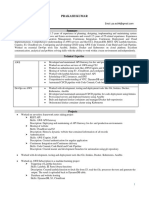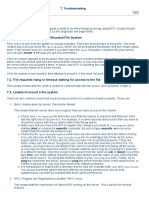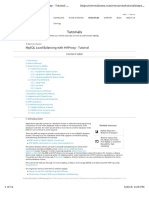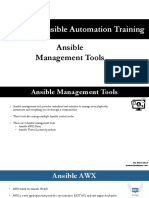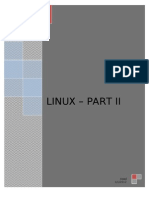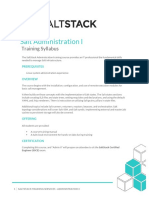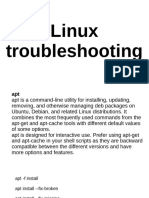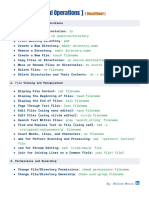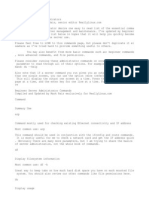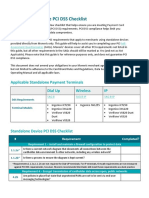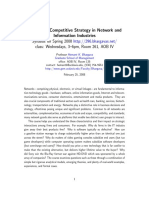1.
ping: Checking Network Connectivity
• Scenario: Your web server can't reach a database server.
• Example:
Sh: ping database.example.com
• Output:
PING database.example.com (192.168.1.10) 56(84) bytes of data.
64 bytes from 192.168.1.10: icmp_seq=1 ttl=64 time=0.045 ms
64 bytes from 192.168.1.10: icmp_seq=2 ttl=64 time=0.047 ms
• Explanation: If you receive replies, the network connection is working. If not, there
might be a network issue.
2. traceroute: Diagnosing Network Path Issues
• Scenario: You are experiencing slow connection to a remote server.
• Example:
Sh: traceroute google.com
• Output:
traceroute to google.com (172.217.4.110), 30 hops max, 60 byte
packets
192.168.0.1 (192.168.0.1) 1.098 ms 1.004 ms 0.933 ms
* * *
10.0.0.1 (10.0.0.1) 10.533 ms 10.489 ms 10.441 ms
...
• Explanation: You can see the path packets take and identify where delays or failures
occur.
3. netstat: Checking Network Connections
• Scenario: Your web server is slow, and you suspect too many connections.
• Example:
Sh: netstat -tuln
• Output:
Active Internet connections (only servers)
Proto Recv-Q Send-Q Local Address Foreign Address
State
tcp 0 0 0.0.0.0:80 0.0.0.0:*
LISTEN
tcp 0 0 0.0.0.0:22 0.0.0.0:*
LISTEN
� • Explanation: Shows all listening ports. You can see if there are too many connections
or unexpected services running.
4. ifconfig / ip: Checking Network Interface Configuration
• Scenario: You need to verify the IP address of your network interface.
• Example:
Sh: ifconfig
• Output:
eth0: flags=4163<UP,BROADCAST,RUNNING,MULTICAST> mtu 1500
inet 192.168.0.101 netmask 255.255.255.0 broadcast 192.168.0.255
• Explanation: Shows the network configuration of your interfaces.
5. iwconfig: Checking Wireless Network Status
• Scenario: Troubleshooting a slow Wi-Fi connection.
• Example:
Sh: iwconfig
• Output:
wlan0 IEEE 802.11 ESSID:"MyNetwork"
Mode:Managed Frequency:2.437 GHz Access Point: 00:14:22:01:23:45
Bit Rate=54 Mb/s Tx-Power=20 dBm
Link Quality=70/70 Signal level=-40 dBm
• Explanation: You can check the signal quality and strength to diagnose connectivity
issues.
6. ps: Checking Running Processes
• Scenario: Your server is slow, and you suspect a runaway process.
• Example:
Sh: ps aux | grep apache2
• Output:
www-data 1234 0.1 2.3 235124 23900 ? S 12:00 0:00
/usr/sbin/apache2 -k start
• Explanation: Shows all running processes related to apache2. You can see the CPU
and memory usage.
�7. top: Real-Time System Monitoring
• Scenario: Monitoring server performance in real-time.
• Example:
Sh: top
• Output:
top - 12:05:01 up 1 day, 2:34, 2 users, load average: 0.25, 0.15,
0.10
Tasks: 112 total, 1 running, 111 sleeping, 0 stopped, 0 zombie
%Cpu(s): 1.0 us, 0.2 sy, 0.0 ni, 98.8 id, 0.0 wa, 0.0 hi, 0.0
si, 0.0 st
MiB Mem : 2048.0 total, 512.0 free, 1024.0 used, 512.0
buff/cache
• Explanation: Provides a dynamic view of system performance, including CPU and
memory usage.
8. htop: Enhanced Real-Time System Monitoring
• Scenario: You need a more user-friendly interface for real-time monitoring.
• Example:
Sh: htop
• Explanation: Similar to top but with a more interactive and visually appealing
interface.
9. df: Checking Disk Space Usage
• Scenario: Your application is failing due to insufficient disk space.
• Example:
Sh: df -h
• Output:
Filesystem Size Used Avail Use% Mounted on
/dev/sda1 50G 25G 23G 53% /
• Explanation: Shows available and used disk space on all mounted filesystems.
�10. du: Checking Directory Disk Usage
• Scenario: Finding out which directories are using the most space.
• Example:
Sh: du -sh /var/log/*
• Output:
10M /var/log/apache2
100M /var/log/mysql
• Explanation: Shows disk usage for each directory, helping you find large directories.
11. free: Checking Memory Usage
• Scenario: Your system is running out of memory.
• Example:
Sh: free -h
• Output:
total used free shared buff/cache available
Mem: 2.0G 1.0G 512M 128M 512M
1.0G
Swap: 1.0G 256M 768M
• Explanation: Displays the amount of free and used memory in the system.
12. journalctl: Viewing System Logs
• Scenario: Investigating a systemd service that failed to start.
• Example:
Sh: journalctl -u apache2.service
• Output:
Jun 10 12:00:00 hostname systemd[1]: Starting The Apache HTTP
Server...
Jun 10 12:00:00 hostname apache2[1234]: AH00558: apache2: Could not
reliably determine the server's fully qualified domain name, using
127.0.0.1. Set the 'ServerName' directive globally to suppress this
message
Jun 10 12:00:00 hostname systemd[1]: Started The Apache HTTP Server.
• Explanation: Shows logs specific to the apache2 service, helping diagnose why it
failed.
�13. dmesg: Viewing Kernel Messages
• Scenario: Checking for hardware-related errors.
• Example:
Sh: dmesg | grep error
• Output:
[0.123456] ACPI Error: Method parse/execution failed
• Explanation: Displays messages from the kernel ring buffer, useful for diagnosing
hardware and driver issues.
14. ls: Listing Files and Directories
• Scenario: Checking the contents of a directory.
• Example:
Sh: ls -l /var/www/html
• Output:
total 4
-rw-r--r-- 1 root root 4096 Jun 10 12:00 index.html
• Explanation: Lists files and directories with detailed information such as
permissions, owner, and size.
15. grep: Searching Through Files
• Scenario: Searching log files for a specific error message.
• Example:
Sh: grep "error" /var/log/syslog
• Output:
Jun 10 12:00:00 hostname kernel: [123456.789] error: Disk read failed
• Explanation: Finds lines containing "error" in the specified log file, useful for
quickly identifying issues.
These examples demonstrate how these commands are used in real-world scenarios to
troubleshoot and diagnose problems in a Linux environment.