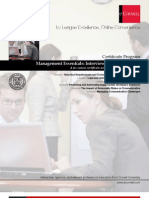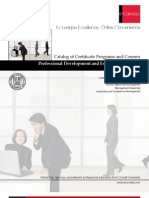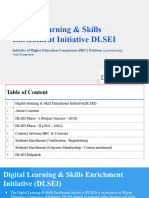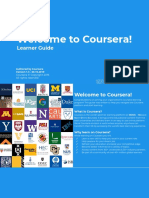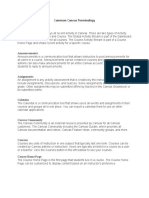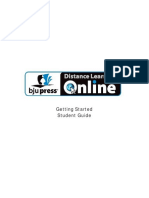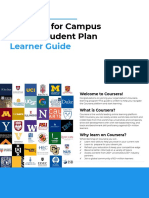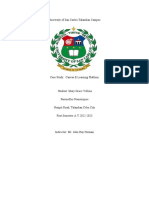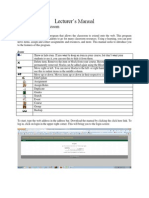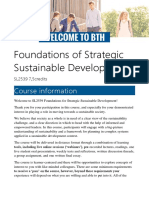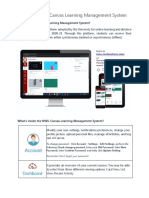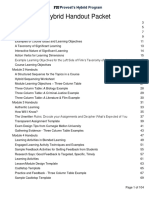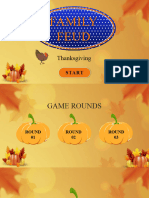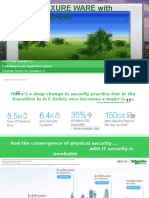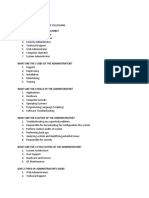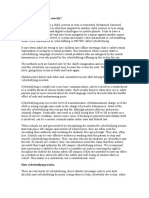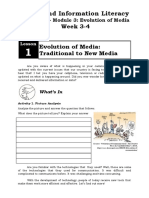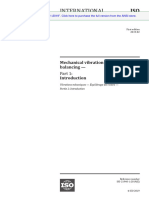Nso001 Course-Transcript
Uploaded by
Andres Olguín SalinasNso001 Course-Transcript
Uploaded by
Andres Olguín SalinasNew Student Orientation
Table of Contents
Module Introduction: Set Yourself Up for Success
Read: Overview of the Student Portal and Canvas
Read: Use the Student Portal
Read: Understand Canvas
Read: Know the Components of a Course — Learning Materials
Read: Know the Components of a Course — Assignment Types
Read: Explore Other Learning Opportunities
Read: Plan Your Learning Schedule
Module Wrap-up: Set Yourself Up for Success
Module Introduction: Communicate and Engage
Read: Receive Notifications by Email
Read: Contact Your Facilitator
Read: Engaging With Classmates
Read: Live Sessions
Read: Know Where To Go for Help
Read: Accessibility and Accommodations
Module Wrap-up: Communicate and Engage
Module Introduction: Finish Strong
Read: Understand the Syllabus and Grades
Read: Transfers, Drops, and Retakes
Module Wrap-up: Finish Strong
Read: Thank You
© 2024 Cornell University
Homepage
Video Transcript
Hello, welcome to eCornell! I'm Sally Berkowitz. As a member of Cornell's executive
team, I'm excited for you to start your learning journey. As part of Cornell University,
our mission is to bring exceptional educational opportunities to nontraditional
students and to positively impact lives and society. Our programs developed by expert
Cornell faculty are rigorous, provide active engagement, real-world application, and
flexible scheduling.
We've developed this brief orientation to help you prepare for a world-class learning
experience. Throughout this orientation, we will guide you through aspects of the
learning experience that will set you up for success. You'll gain access to support
resources and leave feeling ready and confident to tackle your program. I know you're
going to love learning with us. On behalf of my colleagues, we want to empower you
to learn and achieve your goals. Let's get started.
What you'll do
Find resources and learn how to use them
Optimize Canvas to set yourself up for a successful course experience
Engage with classmates and facilitators and know how to get additional help,
including where to direct questions
Course Description
This short orientation will ensure you hit the ground running on your
eCornell courses! Learn ways to leverage functionality and explore
best practices, including how to use Canvas and the Student Portal
to optimize your experience, best practices for success in online
learning, and where to turn for more help when you need it.
Note: For maximum benefit, plan to complete this course before the live orientation
session that precedes the first day of your enrolled course. This will ensure you can
use that time to ask questions about any remaining matters not addressed in this
course.
© 2024 Cornell University
Module Introduction: Set Yourself Up for Success
Taking the time to prepare yourself is key to succeeding in your
eCornell course or certificate program. In this module, you will learn
about the tools and strategies you can use to set yourself up for
success before you even start your first course with us!
After completing this module, you will:
Confidently access the the Student Portal and find important information in it,
including course enrollment, start dates, and section notes.
Gain insight on how to optimize your learning schedule.
Use the Calendar, Inbox, and Notifications features of Canvas to enhance your
learning experience.
Click Next to get started.
Back to Table of Contents
© 2024 Cornell University
Read: Overview of the Student Portal and Canvas
The eCornell student experience involves two primary platforms: the Student Portal
and Canvas. Each one has different uses and provides access to different information.
What you'll do in the Student Portal
Find information for each course you are enrolled in, including start date, end
date, and course description
View and update your eCornell Student Profile
Access and manage your course enrollment history
Locate digital copies of credentials and letters of completion you've earned
Track your course transaction history
What you'll do in Canvas
Access and complete your current course(s)
View your previously completed courses
Review and use the course calendar
Message your facilitator and classmates
Manage notifications, language, and other account settings
Find and use a variety of help resources
Back to Table of Contents
© 2024 Cornell University
Read: Use the Student Portal
The Student Portal is your central hub for administrative tasks for your eCornell
courses — checking on your enrollments, changing your course start dates, and so on.
You can access the Student Portal directly at portal.ecornell.cornell.edu. You can also
get there from Canvas by selecting the Portal button in the menu bar.
Follow the links below to learn about all the ways you can use the Student Portal to
optimize your learning experience.
Student Portal Articles
i Updating Your Profile or Display Name
i Changing Your Course Start Date or Schedule
i Selecting Course Start Dates
i Do I have to select start dates for all of my courses?
i Finding Your Start Date
Back to Table of Contents
© 2024 Cornell University
Read: Understand Canvas
Canvas is the platform that houses your eCornell course. We have customized the user
interface to be as intuitive and easy to use as possible:
Your dashboard gives you an overview of all your enrolled courses.
The course structure can be seen in the left-hand navigation menu.
Use the Next and Previous navigation buttons at the bottom of each page to
follow the learning path.
Canvas dashboard
© 2024 Cornell University
Course home page
Canvas Articles
i Navigating The Course Environment (Canvas)
i Change The Language for Your Course Environment in Canvas
Back to Table of Contents
© 2024 Cornell University
Read: Know the Components of a Course — Learning Materials
During your course, you will engage in many different kinds of learning activities —
watching videos, participating in discussions, completing assignments, and more.
Each one is identified with a specific icon, making it easy for you to find them.
Click the icons below to learn more about the different ways that learning material
may be presented in your course.
Watch
⌃
Each eCornell course features a number of engaging instructional videos by
the course author. Our enhanced video player provides many useful features:
closed captions, an interactive transcript, speed control, and more.
© 2024 Cornell University
Read
⌃
Sometimes, information is best presented as text. Read pages convey
important learning in an easy-to-read, engaging format.
© 2024 Cornell University
Tool
⌃
Many eCornell courses include downloadable tools that will be useful both
during and after the course. You can download them and keep copies handy
for reference, either digitally or in hard copy.
© 2024 Cornell University
Activity
⌃
At various points in your courses, you will engage in different kinds of self-
guided activities. Activities are ungraded, but they often help prepare you for
graded assignments.
Back to Table of Contents
© 2024 Cornell University
Read: Know the Components of a Course — Assignment Types
Depending on the course you are taking, you will be required to complete different
kinds of assignments. Click the icons below to learn more about the different types of
assignments.
Discussion
⌃
When you see this icon, you'll know it's time to engage in a discussion with
your peers based on some relevant and thought-provoking questions. Most
eCornell courses include two required discussions and other opportunities to
interact with your classmates and the course facilitator.
© 2024 Cornell University
Quiz
⌃
From time to time, you will have the opportunity to check your understanding
of what you have learned with a quiz. These are usually short and self-graded,
and you are given immediate feedback on your response. You will usually
need to earn 100% on these quizzes, but you will be allowed to take them as
many times as necessary to do that.
© 2024 Cornell University
Project
⌃
The central component of most eCornell courses is a multi-part project that
you will complete in stages as you progress through the course. Usually, you
will use a single document to complete the project, which you will submit at
the end of the course. In some courses, you may be asked to submit your
work at the end of each module. Be sure to read and follow all instructions
carefully, and ask your facilitator if you need further clarification.
Back to Table of Contents
© 2024 Cornell University
Read: Explore Other Learning Opportunities
In addition to your online course, eCornell offers many other learning resources. Some
of are available only to students in specific programs, while others are open to anyone.
These are not required components of your course — they are additional
opportunities for you to extend your learning. Learn more about them by clicking
through the tabs below.
Keynotes
Keynotes are paneled live sessions featuring experts from Cornell and beyond in
conversation on a broad range of topics. These free virtual events are open to anyone!
Keynotes are also recorded and archived, so you can always access them, even if
you're unable to attend the event in real time.
© 2024 Cornell University
To access Keynotes from Canvas, click the Keynotes button in the toolbar.
To access Keynotes from the Student Portal, select Keynotes from the menu at the
top of the screen.
Podcasts
Cornell Keynotes Podcasts are another option for audiences seeking knowledge
from Cornell experts on current events and trending topics. Episodes highlight
content from the Keynotes webcast series and cover a myriad of different topics,
including wine, AI, agritourism, and much more. Anyone can listen and subscribe to
these podcasts.
In addition to the Podcasts home page, you can access Cornell Keynotes Podcasts
on Apple Podcasts, Spotify, and YouTube.
© 2024 Cornell University
Symposium
Symposium events feature live, highly participatory virtual Zoom sessions designed to
allow you to discuss relevant topics, learn from your peers, and contextualize what you
are studying in your course. These multi-day events allow you to engage with your
eCornell classmates, Cornell faculty, and facilitators to expand your network and bring
your real-life work challenges to the conversation.
Access to Symposium events is integrated into many certificate programs, and all
students in those programs can participate in them. You are not required to attend
Symposium to successfully complete the certificate program, but we hope you'll take
advantage of this valuable opportunity to extend your learning!
© 2024 Cornell University
Keynotes FAQs
i Are Keynotes free to attend?
i Will I earn CEUs by attending a Keynote?
i Are Keynotes recorded?
Back to Table of Contents
© 2024 Cornell University
Read: Plan Your Learning Schedule
Our courses are designed so you can complete them on your own time. You will be
most successful if you plan and stick to your learning schedule. Here are some tips to
help you do that; click the buttons to reveal more specifics.
− Make sure that you enroll Additional Tips
in courses in the correct Every course is different. Always pay
order. attention to posted deadlines and
any special instructions from your
In many certificate course facilitator.
programs, students
must complete courses We recommend that you take no
in a specific order. more than two courses at the same
If you are uncertain time to ensure successful learning.
about whether you are
on track, please reach
out to your enrollment
counselor or the
Student Support team
before the course
begins.
− Plan to devote regular time every day to completing coursework.
For example, if your course is expected to take 3-5 hours a week, plan to
spend 30-60 minutes a day on coursework.
Each week, you will have the opportunity to join a 45-minute Live Session
to connect and interact with your facilitator and classmates. Attendance
is optional but highly encouraged.
© 2024 Cornell University
− With very few exceptions, every eCornell course is fully online.
This means that you will complete all coursework and meetings with your
course facilitator or with other students at your computer.
− In most eCornell courses, you can complete the work at any time of day
that is convenient to you.
You still need to pay attention to the due dates for all assignments.
Most courses include two optional real-time live sessions with the course
facilitator. Some courses involve regular, required real-time class
meetings.
These requirements will be explained in the syllabus and course
announcements.
− The start and end dates of eCornell courses are absolutely firm.
Due dates for all graded activities (quizzes, discussions, and projects) are
shown in Grades, the Syllabus, and the Course Calendar.
These "soft" deadlines are intended to help you stay on track. You can
still submit work for full credit after the deadlines pass.
If you meet all deadlines, you will get the most out of the course,
including useful feedback from your facilitator.
You must complete and submit all required work by the end of the
course.
Back to Table of Contents
© 2024 Cornell University
Module Wrap-up: Set Yourself Up for Success
In this module, you learned how to access the Student Portal and Canvas and
explored the main features of each platform. You also examined some of the
additional learning resources available to you, and you reviewed many tips for success
in your learning journey.
Feel free to return to any page in this module now or in the future. When you're ready
to continue to the next module, click Next.
Back to Table of Contents
© 2024 Cornell University
Module Introduction: Communicate and Engage
You're never alone when you take an eCornell course! In this module,
you will learn about different methods of communication that you
can use to engage with your classmates, course facilitator, and even
tech support if needed.
By thoroughly completing all elements in this module, you will:
Know how and when to contact your course facilitator.
Be able to use the Student Lounge and other discussion boards and take
advantage of the Live Sessions for additional engagement.
Understand how to navigate the knowledge base to find answers to common
questions and contact tech support if you encounter technical issues.
Be familiar with eCornell's commitment to accessibility and accommodations.
Click Next to get started.
Back to Table of Contents
© 2024 Cornell University
Read: Receive Notifications by Email
Course announcements, grade alerts, information about live sessions, and other
critical communication will be sent by email.
To ensure you are receiving these messages, click the Account button in the menu
bar in Canvas, select "Notifications," and adjust the settings to control what
notifications you'll receive and how often you'll receive them.
Please be sure to check your email daily. This ensures you're getting course
information in a timely manner and prevents you from falling behind on course
activities.
Course Notifications Article
i Adjusting Your Notification Settings
Back to Table of Contents
© 2024 Cornell University
Read: Contact Your Facilitator
If you have questions about the Did You Know?
course's learning materials, due
eCornell courses are authored by
ates, or policies, you should ask
d Cornell faculty. These course authors
your course facilitator. The Canvas
appear in the course videos.
Inbox, located in the top toolbar, is
However, your course facilitator will
the primary place to send and
usually not be the course author.
receive messages to your facilitator.
Remember: If you have questions
The quickest way to contact your
about your course, contact your
facilitator is to click the Help button
facilitator, not the course author.
in the top toolbar and then select
"Ask Your Facilitator a Question." To
see their response, check the Canvas Inbox. If you have set up your notifications
correctly, their response will also go to your personal email address.
Facilitator Contact Articles
i Messaging Your Course Facilitator
i Extension Policy
Back to Table of Contents
© 2024 Cornell University
Engaging With Classmates
The Student Lounge is a great place to interact with your classmates and course
facilitator. It is an ungraded discussion board that you can use to meet your peers and
network. You can also pose questions and engage in conversation about course
content — just keep it general and relevant to all participants.
The Student Lounge looks and acts like other discussion boards in the course. Most
eCornell courses require you to participate in at least two discussions for a grade, and
there may be other optional discussion opportunities. To get the most out of your
courses, you are encouraged not only to post the required responses but also to reply
to your classmates' posts and extend the conversation.
Note: When you engage your classmates in the Student Lounge and course
discussions, be sure you adhere to eCornell’s Code of Conduct and Academic Integrity.
Discussion Board Articles
i Adding an Image to a Discussion Post
i Creating a Video Response in a Discussion
i eCornell Code of Conduct and Academic Integrity
Back to Table of Contents
© 2024 Cornell University
Read: Live Sessions
During your course, your facilitator will host weekly Live Sessions. These sessions
allow you to interact with your facilitator and classmates in conversations related to
your course content.
You can access the Live Sessions for your course in Canvas using Course Shortcuts
in the left-hand navigation menu. They will also appear on your calendar within the
course.
Each Live Session is approximately 45 minutes long.
Live Sessions may be structured discussions or activities and include time for Q&A.
Come prepared to ask questions and interact with your facilitator and peers.
Having your camera on is always appreciated!
Your facilitator will let you know the date and time of each Live Session in advance.
Look for a course announcement in Canvas or by email.
You can attend Live Sessions without any prior preparation. Attendance is optional
but highly encouraged.
Your facilitator will communicate any additional information you need to know about
the Live Sessions in your course. We encourage you to take advantage of this unique
opportunity to enhance and extend your learning experience!
Back to Table of Contents
© 2024 Cornell University
Read: Know Where To Go for Help
eCornell is dedicated to ensuring For More Help
every student can have a successful
This New Student Resource Guide
learning outcome. During your
includes many tips and links to
course, you have virtually 24/7
resources that will help ensure you
access to many resources for help
have a successful experience.
with problems and answers to
Download and keep a copy for
questions.
reference.
Our searchable Knowledge Base
should be your first stop for many common questions. It's usually the quickest source
for answers.
If you have technological issues with your course and can't find an answer in the
Knowledge Base, you should contact the Student Support team.
You can connect with them from your course by opening Course Shortcuts in the
left-hand navigation menu and selecting "Chat With Tech Support."
Bookmark this Knowledge Base article, Help With Technical Issues, so you can
quickly reference other ways to reach Student Support for help with technical
issues.
Back to Table of Contents
© 2024 Cornell University
Read: Accessibility and Accommodations
Cornell's motto promises "any person... any study," and eCornell embraces that goal.
One example is our commitment to exceeding current guidelines for the accessibility
of online content.
For example:
Our course videos feature closed captions, an interactive transcript, playback speed
control, and full-screen capability.
Our fonts, colors, and graphic design strategies are optimized for visual clarity and
continually reviewed for improvement.
We always have a CART transcriptionist at every Symposium, every time. Once a
student is approved for accommodations, we will also provide support for the
student's course live sessions.
You will find a course transcript in each course — a downloadable, printable PDF
containing all the course content as text.
eCornell encourages students to contact us directly with any accessibility feedback or
needs. Review our official statement and submit an accommodation request form on
our Accessibility Page.
Back to Table of Contents
© 2024 Cornell University
Module Wrap-up: Communicate and Engage
In this module, you learned about the many options you have for engagement with
your facilitator and your peers. You also explored the many resources you have for
help, from our searchable Knowledge Base to the Student Support team.
Feel free to return to any page in this module now or in the future. When you're ready
to continue to the next module, click Next.
Back to Table of Contents
© 2024 Cornell University
Module Introduction: Finish Strong
In this module, you will explore some of the more general mechanics
involved in successfully completing your eCornell course.
You will:
Know how to use the Syllabus and Grades to keep track of deadlines
and course requirements.
Understand the procedures for course transfers, drops, and retakes.
Be able to access your credential once you've completed your program.
Click Next to get started.
Back to Table of Contents
© 2024 Cornell University
Read: Understand the Syllabus and Grades
Two resources in your course — Syllabus and Grades — will help you keep track of
your progress on assignments and other learning activities. You can access both from
the Course Shortcuts tab in the left-hand navigation menu.
What you'll do in the Syllabus
Review the Syllabus at the beginning of the course — and whenever else you
need it — for the following critical information:
Due dates
Grading scheme
Plagiarism policy
Course summary
What you'll do in Grades
Use Grades throughout the course to keep tabs on the following key items:
Assignments you've completed
Assignments you still need to complete
Assignment grades
Feedback from your facilitator
Be sure to check your Grades after you submit work and before the end of the
course to ensure you have completed all course requirements.
Syllabus and Grades Articles
i Locating Your Course Syllabus
i Understanding Your Grade Book
i Grading Scheme
i Confirming You Have Completed All Course Requirements
Back to Table of Contents
© 2024 Cornell University
Read: Transfers, Drops, and Retakes
Our courses are designed for maximum engagement and successful results. But we
know that even the best-laid plans may have to change sometime. For this reason,
eCornell has clear and consistent policies on course drops, transfers, and retakes.
Please review our Drop and Transfer Policies.
Transfer Policy and Procedures
The deadline for self-transferring via the Student Portal is 5pm Eastern (ET) on
the third day of your course (Friday).
We strongly encourage you to start the process as early as possible to avoid any
problems with your transfer request. If you initiate the process before 5pm ET of the
Friday after the course begins (Day 3), you may request to transfer to a different start
date.
Please review the process for Changing Your Course Start Date or Schedule.
Log in to your eCornell Student Portal.
Click on the Enrollment History link.
Under Current Courses, click Change Section next to the appropriate course title. If
you do not see an option to “Change Section” or have difficulty, please contact the
Student Support team at ec_droptransfer@cornell.edu.
Please note: Policies vary depending on the type of program in which you are
enrolled. For more information, review the Drop and Transfer Policies linked at the
top of the page.
Drop Policy
eCornell's drop policies have some restrictions, varying depending on your
enrollment.
If you are enrolled via your organization's registration portal, requests to drop a
course must be made by email, prior to the start of the course, to
ec_helpdesk@cornell.edu.
© 2024 Cornell University
If you have prepaid for enrollment in a full certificate program only, requests to
drop and receive a full refund must be made by email within 30 days of registration to
ec_helpdesk@cornell.edu. No refund will be given after 30 days of registration.
If you enrolled under a single-course purchase or the Pay As You Go option,
requests to drop must also be made by email to ec_helpdesk@cornell.edu. However,
no refund will be given in these situations, regardless of when the drop request is
made.
Retake Policy
If you aren't able to complete all required work before your course ends, you will
need to retake it to earn your credential. A retake fee will usually apply. Contact the
Help Desk at ec_helpdesk@cornell.edu for further information.
Back to Table of Contents
© 2024 Cornell University
Celebrate Your Accomplishment
Completing an eCornell credential is a big accomplishment, and we provide many
ways for you to keep records of those achievements.
Use the Student Portal to access your credentials, student transcript, and letters of
completion for individual courses.
Contact our Student Support team at ec_helpdesk@cornell.edu for specialized
assistance, including help with locating credentials and continuing education
units (CEUs).
Course and Credential Completion Articles
i Downloading Your Student Transcript | Video walkthrough
i Downloading Your Confirmation of Completion Letter
i Downloading/Printing Your Credential | Video walkthrough
i More articles on records and completion
Back to Table of Contents
© 2024 Cornell University
Module Wrap-up: Finish Strong
In this module, you familiarized yourself with tools you can use to stay on top of your
course requirements and how to get copies of your credentials when you complete
your programs, as well as what to do if you need to reschedule your courses.
Feel free to return to any page in this module now or in the future. When you're ready
to finish the course, click Next.
Back to Table of Contents
© 2024 Cornell University
Read: Thank You
Thank you for completing the New Student Orientation course. We
hope you feel set up for success in your eCornell journey!
Remember that you have access to many resources for help with
problems and answers to questions. Here's a summary of the most
important ones.
For nearly all questions, start by searching for an answer in our Knowledge Base.
For questions about course content or the specific requirements of your course,
contact your course facilitator.
For tech support and other questions you can't answer on your own, contact the
Student Support team.
From all of us at eCornell, thank you again. We know you're going to have a great time
learning with us!
© 2024 Cornell University
You might also like
- Google Professional Certificates On Coursera - Enterprise Learner GuideNo ratings yetGoogle Professional Certificates On Coursera - Enterprise Learner Guide39 pages
- Welcome Letter Anth 5 Online Summer 2015No ratings yetWelcome Letter Anth 5 Online Summer 20156 pages
- English For Career Development MOOC Orientation Module Downloadable Packet Fall 2021No ratings yetEnglish For Career Development MOOC Orientation Module Downloadable Packet Fall 202111 pages
- Coursera For Campus Basic Plan Learner GuideNo ratings yetCoursera For Campus Basic Plan Learner Guide38 pages
- Unit 1: Asynchronous - Course Home: OverviewNo ratings yetUnit 1: Asynchronous - Course Home: Overview10 pages
- College 101 Syllabus: Everett Community College / Fall Quarter 2018 Online / Section SevenNo ratings yetCollege 101 Syllabus: Everett Community College / Fall Quarter 2018 Online / Section Seven6 pages
- Foundations of Strategic Sustainable Development: Course InformationNo ratings yetFoundations of Strategic Sustainable Development: Course Information7 pages
- Canvas Template & Migration InstructionsNo ratings yetCanvas Template & Migration Instructions16 pages
- Introduction To Canvas Learning Management SystemNo ratings yetIntroduction To Canvas Learning Management System5 pages
- Q2 2023 Spring STEM MOOC Orientation Module Downloadable PacketNo ratings yetQ2 2023 Spring STEM MOOC Orientation Module Downloadable Packet11 pages
- FBIT - Course Outline BUSI 1600U - Winter 2024No ratings yetFBIT - Course Outline BUSI 1600U - Winter 202418 pages
- CDEV MOOC Orientation Module Downloadable Packet Summer 2022No ratings yetCDEV MOOC Orientation Module Downloadable Packet Summer 202211 pages
- Winter 2025 OC Module 1 Downloadable PacketNo ratings yetWinter 2025 OC Module 1 Downloadable Packet77 pages
- A Beginner's Guide To Using Schoology: Posted in - March 31, 2020No ratings yetA Beginner's Guide To Using Schoology: Posted in - March 31, 20203 pages
- Hybrid Learning: Blending Online and Face-to-Face EducationNo ratings yetHybrid Learning: Blending Online and Face-to-Face Education61 pages
- Course Syllabus - Building Blocks For The Internet of Things: From Sensors To Networks NEUNo ratings yetCourse Syllabus - Building Blocks For The Internet of Things: From Sensors To Networks NEU4 pages
- SAIL E-Abhigyan Introduction and Help FileNo ratings yetSAIL E-Abhigyan Introduction and Help File21 pages
- 2 - Website Development Planning ProcessNo ratings yet2 - Website Development Planning Process9 pages
- SlideEgg - 300663-Thanksgiving Family Feud PowerPoint FreeNo ratings yetSlideEgg - 300663-Thanksgiving Family Feud PowerPoint Free18 pages
- ESSL Device Management Utilities ManualNo ratings yetESSL Device Management Utilities Manual43 pages
- FusionServer Pro Rack Server IBMC (V250 To V259) User Guide 31No ratings yetFusionServer Pro Rack Server IBMC (V250 To V259) User Guide 31499 pages
- Form1 Eventargs: Public Class Private Sub As Object As Handles End Sub Private Sub As Object As Handles End Sub End ClassNo ratings yetForm1 Eventargs: Public Class Private Sub As Object As Handles End Sub Private Sub As Object As Handles End Sub End Class4 pages
- Media and Information Literacy: Week 3-4No ratings yetMedia and Information Literacy: Week 3-420 pages
- Computer Network Unit 1 - 5 Multi Atom - CompressedNo ratings yetComputer Network Unit 1 - 5 Multi Atom - Compressed139 pages
- A202101 - en - Configuring and Networking With Modbus ControllerNo ratings yetA202101 - en - Configuring and Networking With Modbus Controller22 pages
- How To Configure Browser For Multiple T24 Environments in jBOSSNo ratings yetHow To Configure Browser For Multiple T24 Environments in jBOSS9 pages