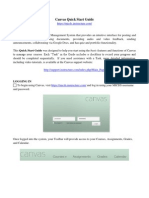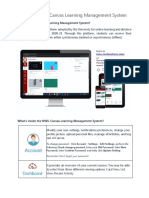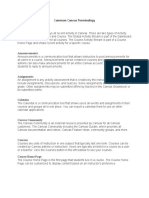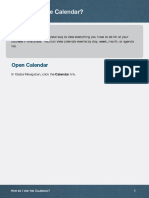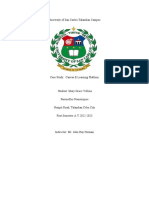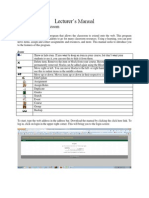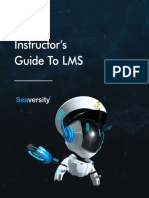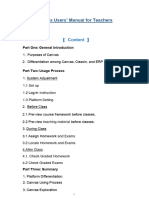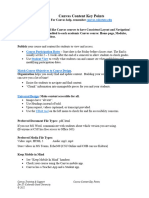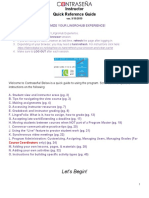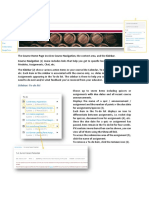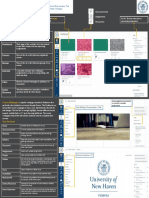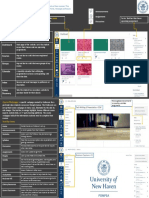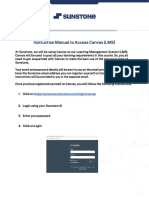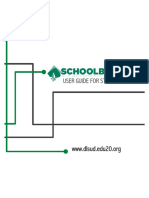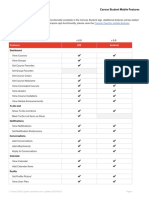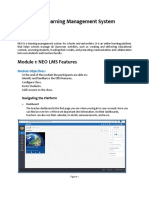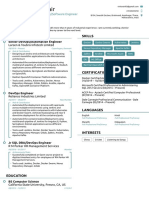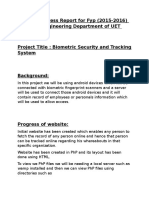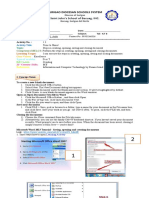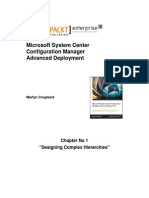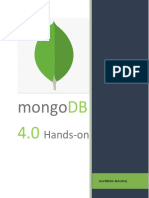Canvas® Student
Getting Started Guide
Table of Contents
Overview........................................................................................................................... 1
Logging In.......................................................................................................................... 1
Logging Out...................................................................................................................... 2
Announcements.............................................................................................................. 2
Assignments.................................................................................................................... 4
Calendar........................................................................................................................... 7
Course Navigation........................................................................................................... 8
Discussions.................................................................................................................... 10
Global Navigation.......................................................................................................... 13
Grades............................................................................................................................. 14
Modules.......................................................................................................................... 16
Notifications................................................................................................................... 17
Quizzes............................................................................................................................ 18
Technical Requirements............................................................................................. 20
Additional Resources for Students............................................................................21
Overview
Canvas is a Learning Management System (LMS). Canvas is a web-based
system so it is not installed on your computer, but you should make sure your
computer and browser can run Canvas by checking the technical
requirements.
Logging In
Your Observer will set up a student account for you and provide you with your
Username and Password.
Follow the directions below to log in:
Enter https://login.k12.com/ into your web browser.
Enter your Username and Password.
Select Log In.
K12.com
© K12, Inc. All rights reserved.
Back to Top
No reproduction without the written consent of K12, Inc Rev XX_XX_21
XX – XX_XX_21- LS
� Logging Out
When you are finished accessing Canvas, you can log out of your account.
Follow the directions below to log out:
Select Account in the Global Navigation menu.
Select Logout just below your name.
Announcements
Course announcements are an important way your teacher communicates
with you. You can find Announcements in several locations:
Select the Announcements link in the Course Navigation menu.
Receive new Announcements from Canvas notifications.
Back to Top 2
� See Announcements in the Recent Activity Dashboard.
Back to Top 3
� View Announcements on the To Do List.
Learn more about viewing announcements here: Canvas Announcements
On the Announcements page, announcements are always listed in reverse
chronological order, with the newest announcement at the top of the page.
The announcement window includes important information about the
announcement, including the announcement title and description. You can
also view the name of the author, the date and time the announcement was
published or edited, and number of replies if replies have been turned on.
Back to Top 4
� Assignments
Assignments can be found in the Modules, Syllabus, Calendar, and To Do areas
of your course.
Back to Top 5
� Each assignment includes an icon, which indicates the assignment type:
Discussion, Assignment, or Quiz. To submit an assignment, select the name of
an assignment.
Complete the assignment as instructed by viewing the details of the
assignment and Rubric, if one is included in the assignment. Then, select the
submission type button. You can submit online Assignments in Canvas using
several submission types.
Back to Top 6
� Select the Submit Assignment button to submit your work. If you cannot see
the Submit Assignment button, your instructor may not want you to submit
your assignment online or the availability date has passed. View the
description of the assignment for instructions or contact your instructor for
assistance.
Calendar
The Calendar is a great way to view everything you have to do for your courses
in one place. The Calendar displays everything you are enrolled in since the
Calendar spans across all courses.
In the Global Navigation menu, select the Calendar link.
Back to Top 7
� In the Course Navigation menu, you can choose to view the Calendar in Week,
Month, or Agenda view. The view you choose dictates the style of the calendar
window. By default, the calendar appears in Month view.
The sidebar shows a quick-view calendar, your list of courses and groups, and
undated items for your courses and groups.
Back to Top 8
� Each personal, course, and group calendar is identified by a separate
color that populates the Calendar view. Canvas will assign an arbitrary color
for each calendar unless a custom color is chosen.
Course Navigation
For a video walkthrough of the course home page, select this link: Course
Home Page. To navigate to your course, select Courses in the left Global
Navigation menu. Then, select the name of the course.
On your course home page, you will see three essential elements of any
course.
Course Navigation Menu: This menu is located on the left and includes
links that help you locate specific items in the course. Since the Course
Navigation menu can be customized by your teacher, you may see
different links in different courses. The default navigation links are
Announcements, Modules, Syllabus, Discussions, and Grades. You can
always collapse your Course Navigation menu by selecting the Menu
icon above the Course Navigation menu.
Back to Top 9
� Content Area: This is in the center and will be where your teacher may
display a home informational page, the syllabus, announcements, as
well as your course content. The Content area will look different for
different courses, depending on how each teacher sets up that display.
Back to Top 10
� The Sidebar: This is located on the right side of the course home page
and may show specific views that have been turned on by your teacher
or school, such as Course Stream and Calendar. Under the To Do list,
you may see recent announcements or assignments that are due. To
remove an item from your To Do list, simply complete the item or select
the X next to the item name.
Discussions
The Discussions page allows you to view all the discussions within a course as
well as participate in course and group discussions.
Note: Your instructor may choose to hide the Discussions link in the Course
Navigation menu. If the Discussions link is not available, you can still access
Discussions through other areas of Canvas.
To view a Discussion, select Discussions in the Course Navigation menu.
Back to Top 11
� Discussions are organized into three main areas:
Pinned Discussions: These are discussions that your instructor wants
you to pay specific attention to and appear at the top of the Discussions
page. Note: This section heading only displays if there are discussions
within this section as designated by your instructor.
Discussions: These are current discussions within the course.
Discussions are ordered by most recent activity. Note: This section
heading only displays if there are discussions within this section.
Closed for Comments: These discussions have been manually closed for
comments, or the discussion is past the available from/until date. These
are discussions that are only available in a read-only state and are
ordered by most recent activity. This section heading displays even if
there are no discussions within this section.
Each discussion displays the name of the discussion, the date on which the
last discussion reply was posted, the due date (if any), the number of
unread/total posts in the discussion, and whether or not you are subscribed
to the discussion.
Back to Top 12
� An unread icon next to a discussion indicates an unread discussion. The
number of unread/total posts will not appear for group discussions and
discussions that have no discussion replies.
Your instructor may use availability dates to restrict discussion replies to a
specified date range. The availability dates are the range of time that the
discussion is accessible to you. Availability dates also appear on the
Assignments page for all discussions with assigned availability dates. If the
Back to Top 13
� discussion does not have a date listed, the discussion is open; you can reply
to the discussion at any time during your course. If the discussion says Not
Available Until [date], the discussion is locked until the specified date. If the
discussion says Available until [date], you can reply to the discussion until the
specified date. If the discussion is in the Closed for Comments section, the
discussion cannot accept submissions. Discussions in this section may show a
"Was locked at [date]" to indicate when the discussion was closed for
comments.
The second set of dates are the due dates for each respective discussion.
However, due dates only apply to graded discussions. Any replies to
discussions after the due date are marked as late; some instructors may
deduct points for late replies. You can still reply to late discussions before
the Available until date. Due dates also include a time. If your instructor does
not set a due time, the listed date displays the course's default due time.
Global Navigation
The Global Navigation menu is located on the left side of every page in
Canvas. Global Navigation links provide quick access to frequently used
Canvas features. These links provide access to all your courses collectively.
Default links include Account, Dashboard, Courses, Calendar, Inbox, History,
and more. Depending on your institution account settings, other links may be
displayed in the Global Navigation menu.
Back to Top 14
� Grades
The Grades page in a course displays all current grades for all course
assignments. You can also view scoring details, comments, and rubrics. If your
instructor uses multiple grading periods, you can also filter grades by grading
period.
Back to Top 15
� By default, grades are sorted chronologically by assignment due date. In the
Arrange By menu, you can also sort by module, assignment name, or
assignment group. To see the specified grades, select the Apply button.
Assignments that are not part of a module will be shown at the end of the
assignments list in alphabetical order. However, if modules or assignment
groups aren't used in your course, they won't be included as sorting options.
You can view the name of the assignment, the assignment due date, the
assignment submission date, the assignment status, the score you earned,
and the total point value of the assignment. You may also be able to view
whether the assignment includes scoring details, comments, or rubrics.
You may see various grade icons in the Score column indicating the type of
assignment you submitted. These assignments have not been graded by your
instructor. Once the assignment is graded, the icon will be replaced by your
score.
The Grades page also lets you create hypothetical or What-If grades. You can
select any score field and approximate your grade for both graded
assignments (if want to submit an assignment) and ungraded assignments.
Select the link to learn more about What-If Scores: What-If Grades
To print your grades, select the Print Grades button.
There are different icons on the Grades page. Depending on the type of
assignment submission, grading rules, and comments, you will see different
icons. Select the link to learn more about the icons and colors in Canvas:
Grades Page Icons
Back to Top 16
� Modules
Some instructors will use modules to organize the course. Modules control
the entire flow of the course, along with its content.
Note: Your instructor may choose to hide certain course content modules to
help guide your learning journey. You can view the Syllabus to understand
what you will be learning in the entire course.
In the Course Navigation menu, select the Modules link.
In Modules, you can view all the modules in your course. Modules are
organized by order of progression. Modules house the content items within
each module. To expand or collapse all modules, select the Expand
All/Collapse All button. To expand or collapse individual modules, select the
module Expand or Collapse arrows. If you choose to collapse or expand one or
more modules, the Modules Index Page retains the state of each module. The
Collapse All button displays if one or more modules are expanded. The
Expand All button displays if all modules are collapsed.
Back to Top 17
� Notifications
Canvas supports notifications through email, SMS text message, and other
external services. You will need to set up Ways to Contact in order to receive
notification preferences.
In the Global Navigation menu, select the Account link and go to the Settings.
Under Ways to Contact on the right, add any additional contact methods to
have messages from Canvas sent to (e.g., add a second email address or
SMS/Text message phone number) and register each as directed.
Back to Top 18
� Select the Notifications link on the left. Review each item and select how and
where you want to be notified.
Account-level notifications apply to all courses. Notifications for individual
courses can be changed within each course and will override these
notifications.
Daily notifications will be delivered around 6 PM. Weekly notifications will be
delivered Saturday between 2 AM and 4 AM.
Quizzes
In the Modules or Syllabus area of your course, find an available quiz you'd
like to take by looking for the Quiz icon.
Back to Top 19
� Select the title of the quiz. To begin the quiz, select the Start button.
Complete the quiz per your instructor's instructions.
When you are finished, select Finish. Then, select Ok to submit your quiz.
Back to Top 20
� Your results will appear. Select Review to view the quiz results. Select Close
Review to exit the quiz results. Select Print Review to print the quiz results.
Some instructors will allow you to retake a quiz. The quiz will show you if you
are allowed more attempts. Contact your instructor if you have problems
accessing quizzes.
Technical Requirements
For the best performance, Canvas should be used on the current or previous
major releases of Chrome®, Firefox®, Edge®, or Safari®. Canvas runs on
Windows®, Mac®, Linux®, iOS®, Android®, or any other device with a modern
web browser.
Canvas requires an operating system that can run the latest compatible web
browsers. Your computer operating system should be kept up to date with the
latest recommended security updates and upgrades. For the best
performance, access Canvas with a computer that supports the most recent
browser versions. It is recommended to use a computer five years old or
newer with at least 1GB of RAM.
Back to Top 21
� It is recommended to have a minimum internet speed of 512 kbps.
Canvas is optimized for desktop displays. However, if you are using a mobile
device, you can access Canvas using a mobile application (app) or mobile
browser. The Canvas mobile apps require Android 8.0 or later and iOS 16.0 or
later.
Additional Resources for Students
Canvas Student Getting Started Checklist
Back to Top 22