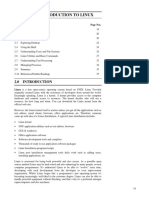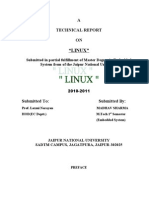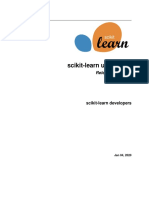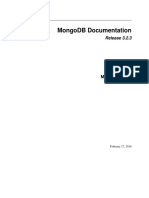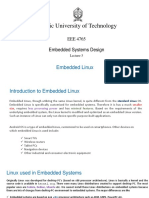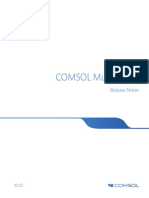Linux Mindcircuit
Uploaded by
yadagiri2211Linux Mindcircuit
Uploaded by
yadagiri2211https://youtu.be/ajSUr2LetoI?
si=W_KaTABxsACs07VJ
UNIX
In order to understand the popularity of Linux, we need to travel back in time, about 30 years
ago...
Imagine computers as big as houses, even stadiums. While the sizes of those computers posed
substantial problems, there was one thing that made this even worse: every computer had a
different operating system. Software was always customized to serve a specific purpose, and
software for one given system didn't run on another system. Being able to work with one system
didn't automatically mean that you could work with another. It was difficult, both for the users
and the system administrators.
Computers were extremely expensive then, and sacrifices had to be made even after the original
purchase just to get the users to understand how they worked. The total cost per unit of
computing power was enormous.
Technologically the world was not quite that advanced, so they had to live with the size for
another decade. In 1969, a team of developers in the Bell Labs laboratories started working on a
solution for the software problem, to address these compatibility issues. They developed a new
operating system, which was
1. Simple and elegant.
2. Written in the C programming language instead of in assembly code.
3. Able to recycle code.
The Bell Labs developers named their project "UNIX."
The code recycling features were very important. Until then, all commercially available
computer systems were written in a code specifically developed for one system. UNIX on the
other hand needed only a small piece of that special code, which is now commonly named the
kernel. This kernel is the only piece of code that needs to be adapted for every specific system
and forms the base of the UNIX system. The operating system and all other functions were built
around this kernel and written in a higher programming language C.
Madhu Kiran
+91 7396627149 devopstraininghub@gmail.com
https://youtu.be/ajSUr2LetoI?si=W_KaTABxsACs07VJ
Introduction to Linux
Linux is an open-source Unix-like operating system-based family on the Linux kernel, and the
OS kernel was first published on 17 September 1991 by Linus Torvalds. Typically, Linux is
packaged as the Linux distribution, which contains the supporting libraries and system software
and kernel, several of which are offered by the GNU Project. Several Linux distributions use the
term "Linux" in the title, but the Free Software Foundation uses the "GNU/Linux" title to focus
on the necessity of GNU software, causing a few controversies.
Famous Linux distributions are Ubuntu, Fedora Linux, and Debian, the latter of which is
composed of several different modifications and distributions, including Xubuntu and Lubuntu.
Commercial distributions are SUSE Linux Enterprise and Red Hat Enterprise Linux. Desktop
distributions of Linux are windowing systems like Wayland or X11 and desktop environments
like KDE Plasma and GNOME.
Originally, Linux was designed for personal computers that were Intel x86 architecture-based,
but it have since been moved to more environments than other operating systems.
Including Android, Linux has the biggest installed base of every general-purpose operating
system because of the control of the Linux-based Android over smart phones as of May 2022.
However, Linux is used by just around 2.6% of desktop computers as of November 2022.
Linux is one of the most outstanding examples of open-source and free software collaboration.
The source code may be distributed, modified, and used non-commercially or commercially by
everyone under the conditions of its respective licenses, like the GNU GPL (General Public
License). For example, the Linux kernel is licensed upon the GPLv2.
Uses of Linux OS
Web servers
Laptops and desktops
Mobiles devices
Film production
Government uses
Madhu Kiran
+91 7396627149 devopstraininghub@gmail.com
https://youtu.be/ajSUr2LetoI?si=W_KaTABxsACs07VJ
Advantages of Linux
Linux is an open-source operating system like Windows and MacOS. It is not just limited to the
operating system, but nowadays, it is also used as a platform to run desktops, servers, and
embedded systems. It provides various distributions and variations as it is open source and has a
modular design. The kernel is a core part of the Linux system.
Linux system is used to manage various services such as process scheduling, application
scheduling, basic peripheral devices, file system, and more. Linux provides various advantages
over other operating systems such as Windows and macOS. So, it is used in almost every field,
from cars to home appliances and smartphones to servers (supercomputers).
Following are top 20 advantages of the Linux operating system:
1. Open Source
As it is open-source, its source code is easily available. Anyone having programming knowledge
can customize the operating system. One can contribute, modify, distribute, and enhance the
code for any purpose.
2. Security
The Linux security feature is the main reason that it is the most favorable option for developers.
It is not completely safe, but it is less vulnerable than others. Each application needs to authorize
by the admin user. The virus is not executed until the administrator provides the access
password. Linux systems do not require any antivirus program.
3. Free
Certainly, the biggest advantage of the Linux system is that it is free to use. We can easily
download it, and there is no need to buy the license for it. It is distributed under GNU GPL
(General Public License). Comparatively, we have to pay a huge amount for the license of the
other operating systems.
Madhu Kiran
+91 7396627149 devopstraininghub@gmail.com
https://youtu.be/ajSUr2LetoI?si=W_KaTABxsACs07VJ
4. Lightweight
Linux is lightweight. The requirements for running Linux are much less than other operating
systems. In Linux, the memory footprint and disk space are also lower. Generally, most of the
Linux distributions required as little as 128MB of RAM around the same amount for disk space.
5. Stability
Linux is more stable than other operating systems. Linux does not require to reboot the system to
maintain performance levels. It rarely hangs up or slow down. It has big up-times.
6. Performance
Linux system provides high performance over different networks. It is capable of handling a
large number of users simultaneously.
7. Flexibility
Linux operating system is very flexible. It can be used for desktop applications, embedded
systems, and server applications too. It also provides various restriction options for specific
computers. We can install only necessary components for a system.
8. Software Updates
In Linux, the software updates are in user control. We can select the required updates. There a
large number of system updates are available. These updates are much faster than other operating
systems. So, the system updates can be installed easily without facing any issue.
9. Distributions/ Distros
There are many Linux distributions available in the market. It provides various options and
flavors of Linux to the users. We can choose any distros according to our needs. Some popular
distros are Ubuntu, Fedora, Debian, Linux Mint, Arch Linux, and many more.
Madhu Kiran
+91 7396627149 devopstraininghub@gmail.com
https://youtu.be/ajSUr2LetoI?si=W_KaTABxsACs07VJ
For the beginners, Ubuntu and Linux Mint would be useful and, Debian and Fedora would be
good choices for proficient programmers.
10. Live CD/USB
Almost all Linux distributions have a Live CD/USB option. It allows us to try or run the Linux
operating system without installing it.
11. Graphical User Interface
Linux is a command-line based OS but, it provides an interactive user interface like Windows.
12. Suitable for programmers
It supports almost all of the most used programming languages such
as C/C++, Java, Python, Ruby, and more. Further, it offers a vast range of useful applications for
development.The programmers prefer the Linux terminal over the Windows command line. The
package manager on Linux system helps programmers to understand how things are done. Bash
scripting is also a functional feature for the programmers. It also provides support for SSH,
which helps in managing the servers quickly.
13. Community Support
Linux provides large community support. We can find support from various sources. There are
many forums available on the web to assist users. Further, developers from the various open
source communities are ready to help us.
14. Privacy
Linux always takes care of user privacy as it never takes much private data from the user.
Comparatively, other operating systems ask for the user's private data.
15. Networking
Linux facilitates with powerful support for networking.
Madhu Kiran
+91 7396627149 devopstraininghub@gmail.com
https://youtu.be/ajSUr2LetoI?si=W_KaTABxsACs07VJ
The client-server systems can be easily set to a Linux system. It provides various command-line
tools such as ssh, ip, mail, telnet, and more for connectivity with the other systems and servers.
Tasks such as network backup are much faster than others.
16. Compatibility
Linux is compatible with a large number of file formats as it supports almost all file formats.
17. Installation
Linux installation process takes less time than other operating systems such as Windows.
Further, its installation process is much easy as it requires less user input. It does not require
much more system configuration even it can be easily installed on old machines having less
configuration.
18. Multiple Desktop Supports
Linux system provides multiple desktop environment support for its enhanced use. The desktop
environment option can be selected during installation. We can select any desktop environment
such as GNOME (GNU Network Object Model Environment) or KDE (K Desktop
Environment) as both have their specific environment.
19. Multitasking
It is a multitasking operating system as it can run multiple tasks simultaneously without affecting
the system speed.
20. Heavily documented for beginners
There are many command-line options that provide documentation on commands, libraries,
standards such as manual pages and info pages. Also, there are plenty of documents available on
the internet in different formats, such as Linux tutorials, Linux documentation project, Server
fault, and more.
Madhu Kiran
+91 7396627149 devopstraininghub@gmail.com
https://youtu.be/ajSUr2LetoI?si=W_KaTABxsACs07VJ
CLOUD COMPUTING
Cloud computing is a technology that allows individuals and organizations to access and use
computing resources (such as servers, storage, databases, networking, software, and more) over
the internet on a pay-as-you-go basis. Instead of owning and maintaining physical hardware and
data centers, users can leverage the cloud to quickly provision and scale resources as needed.
There are several key characteristics of cloud computing:
1. On-Demand Self-Service: Users can provision and manage computing resources as
needed without requiring human intervention from service providers.
2. Broad Network Access: Cloud services are accessible over the internet from a variety of
devices, such as laptops, smartphones, and tablets.
3. Resource Pooling: Cloud providers use multi-tenant models, where resources are shared
among multiple customers. This allows for cost efficiencies and resource optimization.
4. Rapid Elasticity: Cloud resources can be quickly scaled up or down to meet changing
workloads and demands. This scalability ensures that you only pay for the resources you
use.
5. Measured Service: Cloud usage is metered and billed based on actual consumption. This
pay-as-you-go model provides cost control and flexibility.
Cloud computing can be categorized into three main service models:
1. Infrastructure as a Service (IaaS): IaaS provides virtualized computing resources over the
internet. Users can rent virtual machines, storage, and networking components, which
they can configure and manage. Examples of IaaS providers include Amazon Web
Services (AWS), Microsoft Azure, and Google Cloud Platform (GCP).
2. Platform as a Service (PaaS): PaaS offers a platform and environment for developers to
build, deploy, and manage applications without the need to worry about underlying
infrastructure. PaaS providers include Heroku, Google App Engine, and Microsoft Azure
App Service.
Madhu Kiran
+91 7396627149 devopstraininghub@gmail.com
https://youtu.be/ajSUr2LetoI?si=W_KaTABxsACs07VJ
3. Software as a Service (SaaS): SaaS delivers software applications over the internet on a
subscription basis. Users can access these applications via web browsers without the need
to install or maintain software locally. Examples of SaaS offerings include Google
Workspace, Microsoft 365, and Salesforce.
Cloud computing is a fundamental technology that has transformed the way businesses and
individuals manage and utilize IT resources. It provides cost-efficiency, scalability, flexibility,
and accessibility, making it a crucial enabler of digital transformation and innovation.
AWS – AMAZON WEB SERVICES
Amazon Web Services (AWS) is a subsidiary of Amazon providing on-demand cloud
computing platforms and APIs (Application Programming Interfaces) to individuals, companies,
and governments, on a metered pay-as-you-go basis. AWS offers a wide range of cloud services,
including computing power, storage, databases, machine learning, analytics, content delivery,
and more. These services enable organizations to scale and deploy applications and infrastructure
without the need to invest in and maintain their own physical servers and data centers.
AWS is one of the leading cloud service providers globally and has a vast global network
of data centers, allowing customers to host their applications and data in various regions around
the world. This global infrastructure, along with a wide array of services and tools, has made
AWS a popular choice for businesses looking to leverage the cloud for their computing and
storage needs.
Some of the most well-known AWS services include Amazon EC2 (Elastic Compute
Cloud) for scalable virtual servers, Amazon S3 (Simple Storage Service) for object storage,
Amazon RDS (Relational Database Service) for managed databases, Amazon Lambda for
serverless computing, and Amazon SNS (Simple Notification Service) for messaging and
notifications, among many others.
Madhu Kiran
+91 7396627149 devopstraininghub@gmail.com
https://youtu.be/ajSUr2LetoI?si=W_KaTABxsACs07VJ
AWS provides both infrastructure as a service (IaaS) and platform as a service (PaaS)
solutions, allowing users to choose the level of control and flexibility they require for their
specific applications and workloads. It has become a cornerstone of the cloud computing
industry and is widely used by startups, enterprises, and governments for a variety of purposes,
including hosting websites, running machine learning models, storing and analyzing data, and
more.
AWS Account Creation (Free tier account)
Creating an AWS Free Tier account is a straightforward process, and it allows you to access a
range of AWS services with certain usage limits for free during the first 12 months of your
account.
Here are the steps to create an AWS Free Tier account:
1. Visit the AWS Free Tier Signup Page: Go to the AWS Free Tier signup page by
following this link: https://aws.amazon.com/free/.
2. Click "Create an AWS Account": On the AWS Free Tier page, click the "Create an AWS
Account" button.
3. Sign In or Create a New AWS Account:
If you already have an Amazon.com account, you can sign in with those credentials. If
you don't have an Amazon.com account, you'll need to create one. Follow the on-screen
instructions to sign in or create an account.
4. Provide Account Information:
Fill in the required information for your AWS account, including your email address,
password, and AWS account name. You'll also need to read and accept the AWS
Customer Agreement, the AWS Service Terms, and the AWS Privacy Notice.
5. Contact Information: Enter your contact information, including your name, address, and
phone number.
Madhu Kiran
+91 7396627149 devopstraininghub@gmail.com
https://youtu.be/ajSUr2LetoI?si=W_KaTABxsACs07VJ
6. Payment Information: To verify your identity, you'll need to provide valid credit card
information. AWS uses this information to ensure that you are a real person and to
prevent misuse of the Free Tier. Your credit card will not be charged unless you exceed
the Free Tier usage limits or choose to use paid services.
7. Identity Verification: You'll need to provide a phone number where you can receive a call
from AWS. Follow the instructions to receive a verification code via phone call/sms.
Enter the code to complete the identity verification process.
8. Choose a Support Plan: AWS offers a free Basic Support plan, for the Free Tier, the
Basic Support plan is sufficient.
9. Complete the Signup: Review the information you've provided and click "Create Account
and Continue" to complete the signup process.
10. Welcome to AWS: Your AWS Free Tier account is now created. You can access the
AWS Management Console and start using the free services within the Free Tier limits.
Remember to monitor your usage and stay within the Free Tier limits to avoid unexpected
charges. AWS Free Tier offers a variety of services at no cost for the first 12 months, but some
services may have usage limits. Always check the AWS Free Tier documentation for the most
up-to-date information on available services and usage limits.
Amazon Elastic Compute Cloud (Amazon EC2)
Amazon Elastic Compute Cloud (Amazon EC2) is a web service offered by Amazon Web
Services (AWS) that provides resizable compute capacity in the cloud. With Amazon EC2, you
can launch virtual servers known as "instances" to run applications, host websites, and handle
various workloads. Here are some key points and features related to EC2 instances:
1. Instance Types: EC2 instances come in various types, each optimized for specific use
cases. These types range from general-purpose instances to compute-optimized, memory-
optimized, storage-optimized, and GPU-accelerated instances. You can choose the
instance type that best suits your workload's requirements.
Madhu Kiran
+91 7396627149 devopstraininghub@gmail.com
https://youtu.be/ajSUr2LetoI?si=W_KaTABxsACs07VJ
2. Operating Systems: EC2 supports a wide range of operating systems, including Linux,
Windows, and various BSD variants. You can select the operating system that suits your
application needs.
3. Instance Lifecycle: EC2 instances can be launched, terminated, and stopped as needed.
You are only billed for the compute capacity you use while the instance is running.
4. Amazon Machine Images (AMIs): AMIs are pre-configured templates that define the
software, settings, and operating system for your EC2 instances. You can choose from a
variety of AMIs provided by AWS or create custom AMIs.
5. Key pair: Key pairs are an essential security feature in AWS that helps protect your
instances and data from unauthorized access. Always make sure to generate and manage
your key pairs carefully and follow security best practices to ensure the safety of your
AWS resources
6. Security: EC2 instances can be launched within Virtual Private Clouds (VPCs), and you
can apply security groups and network access control lists to control inbound and
outbound traffic to your instances. Additionally, you can use Identity and Access
Management (IAM) for fine-grained access control.
7. Storage Options: EC2 instances can be attached to various types of storage, including
Amazon Elastic Block Store (EBS) for block storage and instance store (also known as
ephemeral storage) for temporary storage. EBS volumes are network-attached, allowing
data to persist even if the instance is terminated.
8. Instance Metadata: EC2 instances have access to instance metadata, which includes
information about the instance, such as instance type, IP address, and security group
settings. This metadata can be used by applications running on the instance.
EC2 instances are a fundamental building block of AWS infrastructure, providing the flexibility
and scalability needed to deploy a wide range of applications and workloads in the cloud. The
choice of instance type, storage, and configuration depends on your specific use case and
performance requirements.
Madhu Kiran
+91 7396627149 devopstraininghub@gmail.com
https://youtu.be/ajSUr2LetoI?si=W_KaTABxsACs07VJ
Launching EC2 instances on Amazon Web Services (AWS) can be done through the AWS
Management Console, AWS Command Line Interface (CLI), or AWS SDKs. Below, I'll provide
step-by-step instructions for launching an EC2 instance using the AWS Management Console:
Step 1: Sign In to Your AWS Account
If you don't already have an AWS account, you'll need to create one. Once you have an
account, sign in to the AWS Management Console at https://aws.amazon.com/console/.
Step 2: Navigate to the EC2 Dashboard
In the AWS Management Console, locate and click on the "Services" dropdown in the
top left corner, then select "EC2" under the "Compute" section. This will take you to the
EC2 Dashboard.
Step 3: Choose an Amazon Machine Image (AMI)
On the EC2 Dashboard, click the "Launch Instance" button to start the instance creation
process.
Give the name of your server
In the "Choose an Amazon Machine Image (AMI)" step:
Select an AMI from the provided list. You can choose from AWS's pre-
configured AMIs .Click on AMAZON LINUX AMI
Step 4: Create or Select a Key Pair
You'll be prompted to create a new key pair or use an existing one. Click on create new
key pair, give key pair name and create key pair. After creating a new key pair, make sure
to download the private key file and keep it secure folder for further use.
Step 5: Choose an Instance Type
In the "Choose an Instance Type" step:Select the instance type that meets your computing
needs. EC2 offers a variety of instance types optimized for different workloads.Click on
t2.micro which is free tier eligible
Madhu Kiran
+91 7396627149 devopstraininghub@gmail.com
https://youtu.be/ajSUr2LetoI?si=W_KaTABxsACs07VJ
Step 6: Configure Instance Details
In the "Configure Instance Details" step, you can:
Choose the number of instances to launch.
Step 7: Configure Security Group
In the "Configure Security Group" step, you can:
Choose an existing security group or create a new one.
Configure inbound and outbound rules to control network traffic to your instance.
Click on edit option on network settings and add security rules
Allow all traffic and allow anyip4 address
Step 8: Review and Launch
In the "Review" step, review the configuration settings for your instance. Make sure
everything is set up correctly.
Step 9: Launch the Instance
After reviewing the instance details, click the "Launch" button.
Step 10: View Your Instances
You'll see a confirmation message indicating that your instances are launching. You can
track the status of your instances by going back to the EC2 Dashboard and clicking on
"Instances" in the left-hand navigation pane.
That's it! You've successfully launched EC2 instances on AWS. You can now connect to your
instances using SSH (for Linux instances) and start using them for your specific workloads.
Make sure to manage your instances, monitor their performance, and follow best security
practices for AWS resources.
Madhu Kiran
+91 7396627149 devopstraininghub@gmail.com
https://youtu.be/ajSUr2LetoI?si=W_KaTABxsACs07VJ
Connecting ec2 instances to Git bash
To connect to an Amazon EC2 instance using Git Bash (a Bash shell for Windows), you can use
SSH (Secure Shell) if you're connecting to a Linux-based EC2 instance. Here are the steps to
connect your EC2 instance to Git Bash:
Prerequisites:
1. Make sure you have already launched an EC2 instance in your AWS account.
2. You should have downloaded the private key file (e.g., your-key.pem) when launching
the instance.
Step 1: Locate Your Private Key
Ensure that the private key file (your-key.pem) is stored in a directory on your local
machine. For security reasons, it's a good practice to keep your private key in a secure
location.
Step 2: Open Git Bash
Create a newfolder on desktop and copy paste the keypair.pem file in this folder
Now right click the mouse and open gitbash here
Step 3:Login to console and launch instances
click on created instances and connect
Step 4: Set Appropriate Permissions for Your Private Key
SSH requires that the private key file is not publicly accessible, so you should change the
permissions on the key file to make it more secure.Use the following command:
chmod 400 your-key.pem
And copy in git bash terminal
Madhu Kiran
+91 7396627149 devopstraininghub@gmail.com
https://youtu.be/ajSUr2LetoI?si=W_KaTABxsACs07VJ
Step 5: Connect to Your EC2 Instance
Use the ssh command to connect to your EC2 instance.
ssh -i your-key.pem ec2-user@YourInstancePublicIP ( ssh -i "awskeypair.pem" ec2-
user@ec2-3-87-128-182.compute-1.amazonaws.com)
If you're connecting to an Ubuntu instance, replace ec2-user with ubuntu.
Step 6: Confirm the Connection
When prompted, confirm the SSH connection by typing "yes" and pressing Enter.
You should now be connected to your EC2 instance via SSH in Git Bash.
You can now use Git Bash to interact with your EC2 instance, execute commands, and manage
your files on the server. Make sure to disconnect from the instance when you're done by typing
exit and pressing Enter.Stop/terminate the instances after practice.
Remember to keep your private key secure and never share it with others. Additionally, ensure
that the security group associated with your EC2 instance allows SSH traffic (port 22) from your
local IP address.
Madhu Kiran
+91 7396627149 devopstraininghub@gmail.com
https://youtu.be/ajSUr2LetoI?si=W_KaTABxsACs07VJ
LINUX COMMANDS
File commands
sudo su - Switching ec2 user to root user
touch filename Create the files
mkdir dirname Create the directories
ls Directory / files listing
ll Long listing the files/directories
ls -la Formatted listing with hidden files
ls -lt Sorting the Formatted listing by time modification
ls -lrth Sorting the Formatted listing by time modification in reverse order
cd Changing directory to home directory
cd / Changing directory to root
cd /opt Navigating into Optional directory to create the files/directories
cd dirname Change directory to dirname
cd .. Coming out of current directory
cd ../../ Coming out of two directories
cd - To go to the previous directory
cd ~ Changing directory directly to user home directory
pwd Show current working directory
mkdir dir1 dir2 dir3 Creating a multiple directories
mkdir –p d1/d2/d3/d4 Creating nested directories
cat filename View data in the file
more filename Output the contents of the file
head filename Output the first 10 lines of the file
tail filename Output the last 10 lines of the file
tail -n filename Output display only last 10 lines
touch file1 file 2 file3 Creating multiple files
rm file Deleting the file
rm -r dir Deleting the directory
rm -f file Force to remove the file
rm -rf dir Force to remove the directory dir
cp file1 file2 Copy the contents of file1 to file2
cp -r dir1 dir2 Copy dir1 to dir2;create dir2 if not present
mv file1 file2 Rename or move file1 to file2,if file2 is an existingdirectory
Madhu Kiran
+91 7396627149 devopstraininghub@gmail.com
https://youtu.be/ajSUr2LetoI?si=W_KaTABxsACs07VJ
yum install tree installing tree package
tree To display the files and directories in tree structure
echo data > fname This command writes the text "data" to the file fname.
Echo data >> fname This command appends the text "data" to the file fname
System info commands
date Show the current date and time
cal Show this month's calendar
uptime Show current uptime
w Display who is on line
whoami Who you are logged in as
Sleep <time> To hold the terminal by the specified amount of time
uname -a Show kernel information
cat /proc/cpuinfo Cpu information
cat proc/meminfo Memory information
man command Show the manual data for command
df -h Show the disk usage
df -Th Show the disk usage and limit listing to file systems of type
TYPE
du Show directory/file space usage
du -sh shows folder size and print sizes in human readable format
du -h shows file size and print sizes in human readable format
free Show memory and swap usage
who –r or runlevel : In displays run level
Linux, run levels represent
different operating states or init 0/1/2/3/4/5/6
modes of the system. 0 = stop/hang
Historically, run levels
were used to define the 1 = singleuser
state of the system during
2 = multiuser
system initialization or
Madhu Kiran
+91 7396627149 devopstraininghub@gmail.com
https://youtu.be/ajSUr2LetoI?si=W_KaTABxsACs07VJ
shutdown 3 = multiuser + n/w
4 = reserved
5 = cli +gui
6 = reboot
whereis appname Show possible locations of app
which appname Show which applications will be run by default
yum install packagename To install package
yum remove packagename To remove installed pacakage
hostname Displays the server name
hostname -I Displays IP-address of server
hostnamectl set-hostname To set hostname
<name>
cat /etc/passwd To view the user configuration
User commands
sudo su - switch to root user
su - username Switching user to another user
id To display the user ID
useradd username To add a user on a Linux server
passwd password To create the password for a user
userdel –r username To delete a user
usermod –c “comment” Adding comment to the user
user
User stanza
username:userid:usergroup:comment:location:excitation
ec2-user:x:1000:1000:EC2 Default User:/home/ec2-user:/bin/bash
Madhu Kiran
+91 7396627149 devopstraininghub@gmail.com
https://youtu.be/ajSUr2LetoI?si=W_KaTABxsACs07VJ
process management commands
kill process id kill the process for the given process id
kill -9 process id Kill the process forcibly for the given process id
lscpu Displays information about cpu
ps To display the currently working processes
top Displays all running process
Network commands
ping google.com To check connectivity with two nodes
whois domain Get whois information for domains
dig domain Get DNS information for domain
wget url Download file
netstat Display connection information
Compression commands
zip –r data.zip filename Create zip file named data.zip containing filename
unzip data.zip Extracting .zip files from zip archive
tar -xvf file.tar Extract the files from file.tar
tar cvf file.tar.gz filename Change normal file to tar file
Madhu Kiran
+91 7396627149 devopstraininghub@gmail.com
https://youtu.be/ajSUr2LetoI?si=W_KaTABxsACs07VJ
File permission commands
The chmod command in Linux is used to change the file permissions
chmod [options] [File_name] Change the permission of file to octal,which can be found
separately for user,group,world by adding,
• 4-read(r)
• 2-write(w)
• 1-execute(x)
Change file permission chmod <permission> <file name>
The numeric mode is a combination of u (Owner) - Permissions used for the owner of the file.
these values.
g (Group) - Permissions used by members of the group.
For example:
o (Other) - Permissions used by all other users.
7 – read, write, and execute (4 + 2 + 1)
r (read) – permit to read the file.
6 – read and write (4 + 2)
w (write) – permit to write the file.
5 – read and execute (4 + 1)
x (execute) – permit to execute the file.
4 – read only
CHOWN :FILE & DIRECTORY OWNERSHIP
The chown command in Linux is used to change the ownership of files and directories. This
command allows you to change both the user and group ownership of a file or directory.
chown [options] user[:group] file(s) 1. Change the Owner of a File:
chown newuser filename
2. Change the Group of a File:
chown :newgroup filename
3.Change Both the Owner and Group of a File:
chown newuser:newgroup filename
4. Change the Owner and Group of Multiple
Files:
Madhu Kiran
+91 7396627149 devopstraininghub@gmail.com
https://youtu.be/ajSUr2LetoI?si=W_KaTABxsACs07VJ
chown newuser:newgroup file1 file2 file3
5.-R – Change ownership recursively for
directories and their contents:
chown -R newuser:newgroup /path/to/directory
Searching commands
grep pattern file Search for pattern in file
grep -r pattern dir Search recursively for pattern in dir
yum install locate install locate package
updatedb update db
locate filename Find all instances of filename
locate –n 5 filename locates top 5 locations of given filename
ps -ef | grep tomcat Searches for the process id of tomcat
Filter commands
cut -d(delimiter) - To select a specific column of a file. The '-d' option is used as a
f(columnNumber) delimiter, and it can be a space (' '), a slash (/), a hyphen (-), or
<fileName> anything else. And, the '-f' option is used to specify a column
number.
comm< fname1> To compare two files or streams
<fname2>
tree To view files/directories in tree format
wc <fname> To count the lines, words, and characters in a file
wc –l fname line count
wc –w fname word count
wc –c fname character count
sort <fname> To sort files in alphabetical order
Madhu Kiran
+91 7396627149 devopstraininghub@gmail.com
https://youtu.be/ajSUr2LetoI?si=W_KaTABxsACs07VJ
sed command
Syntax: s/pattern/replacement/flags Replaces occurrences of a pattern with a
specified replacement. And stores in test2 file
sed 's/madhu/madhukiran/' test > test2
Replace first occurrence of 'madhu' with
sed 's/madhu/madhukiran/' input.txt 'madhukiran' in each line
sed 's/madhu/madhukiran/g' input.txt Replace all occurrences of 'madhu' with
'madhukiran' in each line
sed 's/madhu/madhukiran/2' input.txt Replace the second occurrence of ''madhu' with
'madhukiran' in each line
Curl command
curl -O https://example.com/file.zip Download a file
curl -X POST -d
"username=user&password=pass" Send a POST request with data
https://api.example.com/login
The curl -I command is used to fetch only the headers
curl -I www.google.com of a URL
The -m option in the curl command sets a maximum
curl -m 10 https://example.com time for the entire operation
Monitoring & performance commands
top Displays real-time information about system processes, CPU and memory usage.
htop An interactive and improved version of top, providing a more user-friendly and colorful
interface.
iostat Reports CPU and input/output statistics for devices and partitions.
lscpu Displays detailed information about the CPU architecture.
free -g Displays the total, used, and free memory in gigabytes.
vmstat Reports virtual memory statistics.
sar Collects, reports, or saves system activity information.
mpstat Reports CPU usage per processor.
Madhu Kiran
+91 7396627149 devopstraininghub@gmail.com
https://youtu.be/ajSUr2LetoI?si=W_KaTABxsACs07VJ
Shortcuts
ctrl+c Halts the current command
ctrl+z Stops the current command, resume with fg in the foreground or
bg in the background
ctrl+d Logout the current session, similar to exit
ctrl+w Erases one word in the current line
ctrl+u Erases the whole line
ctrl+r Type to bring up a recent command
ctrl+l clear the entire screen
!! Repeats the last command
exit Logout the current session
Files system Hierarchy Standard (FHS)
The Files system Hierarchy Standard (FHS) is a set of guidelines that define the structure and
organization of directories and files on Unix-like operating systems, including Linux. It aims to
ensure consistency and compatibility between different distributions of Linux, making it easier
for software developers, administrators, and users to navigate and understand the file system.
Here are the key components of the FHS:
Root Directory (/)
/bin: Essential command binaries that are required for system operation (e.g., ls, cp, mv).
/boot: Files needed for the boot process, including boot loader configuration files and kernels.
/dev: Device files representing hardware devices attached to the system (e.g., /dev/sda for the
first SATA drive).
/etc: Configuration files for the system and installed applications (e.g., /etc/passwd for user
information).
Madhu Kiran
+91 7396627149 devopstraininghub@gmail.com
https://youtu.be/ajSUr2LetoI?si=W_KaTABxsACs07VJ
/home: Home directories for regular users (e.g., /home/user1).
/lib: Shared libraries needed by programs in /bin and /sbin.
/media: Mount points for removable media (e.g., USB drives).
/mnt: Mount points for temporary mounted filesystems.
/opt: Optional software packages that are not part of the operating system distribution.
/sbin: System binaries essential for system administration, typically used by the root user.
/srv: Data for services provided by the system (e.g., web server data).
/tmp: Temporary files that may be deleted between reboots.
/usr: Secondary hierarchy for read-only user data; contains the majority of user utilities and
applications.
/var: Variable data files, such as logs, spool files, and temporary files that persist between
reboots.
cd /
root --> /
Madhu Kiran
+91 7396627149 devopstraininghub@gmail.com
https://youtu.be/ajSUr2LetoI?si=W_KaTABxsACs07VJ
inode:
In Linux and Unix-like operating systems, an inode (index node) is a data structure that stores
metadata about a file or directory. Every file and directory on the filesystem is associated with an
inode, which contains important information about the file's attributes and location on disk.
File Metadata:
File type: -- regular file, directory, symbolic link, , etc.
Permissions: (read, write, execute) for the owner, group, and others.
Owner and Group: User ID (UID) and group ID (GID)
Timestamps:
Last access time (atime): Last time the file was accessed.
Last modification time (mtime): Last time the file's content was modified.
Last status change time (ctime): Last time the file's metadata (permissions, owner, etc.) was
changed.
File Size: Size of the file in bytes.
Madhu Kiran
+91 7396627149 devopstraininghub@gmail.com
https://youtu.be/ajSUr2LetoI?si=W_KaTABxsACs07VJ
Softlink vs hardlink
In Linux, both soft links (symbolic links) and hard links are ways to reference files. They serve
different purposes and have distinct characteristics.
Examples:
ln -s /path/to/target/file /path/to/link
ln /path/to/target/file /path/to/hardlink
Environment Variables:
These variables are dynamic environment variables provide a way to customize the behavior of
software and the operating system itself.
User specific environment variables
# Display all environment variables
env
# Print string "USER"
echo USER
# Print the value of the USER environment variable
echo $USER
# Print the value of the USER environment variable using printenv
printenv USER
# Set an environment variable VAR and print its value
export VAR=testmadhu
printenv VAR
echo $VAR
# Filter environment variables to show those containing "USER" and "VAR"
env | grep USER
env | grep VAR
# Unset the VAR environment variable
Madhu Kiran
+91 7396627149 devopstraininghub@gmail.com
https://youtu.be/ajSUr2LetoI?si=W_KaTABxsACs07VJ
unset VAR
# Edit .bash_profile to add a new environment variable
vim ~/.bash_profile
# Add the line: export VAR2="Madhu kiran"
# Save and exit the editor
# Source .bash_profile to apply the changes
source ~/.bash_profile
# Print and echo the new environment variable
printenv VAR2
echo $VAR2
-----------------
Global/system specific environment variables
# Change directory to /etc
cd /etc/
# List files in /etc
ls
# List files in /etc with detailed information
ll
# Open the environment file with vim
vim environment
# Add the line: export GLOBALVAR="kiran madhu"
# Save and exit the editor
# Source the environment file to apply changes
source /etc/environment
# Print and echo the new environment variable
echo $GLOBALVAR
printenv GLOBALVAR
Madhu Kiran
+91 7396627149 devopstraininghub@gmail.com
https://youtu.be/ajSUr2LetoI?si=W_KaTABxsACs07VJ
PATH
The PATH variable is a specific type of environment variable that determines the directories
where executable files are searched for when you type a command in the shell without specifying
its full path.
If PATH is set to /usr/local/bin:/usr/bin:/bin, and you type ls, the system will look for ls in
/usr/local/bin, then /usr/bin, and finally /bin.
PATH=/home/ec2-user/.local/bin:/home/ec2-
user/bin:/usr/local/bin:/usr/bin:/usr/local/sbin:/usr/sbin
==========================================
~ vs # vs $
~ ----> represents home dir
# ----> a root user prompt (super user privileges’)
$ ----> a regular user prompt.
====================================================================
Key Points:
.bash_profile vs .bashrc
Environment variables: Typically set in .bash_profile.
Aliases and functions: Can be placed in either file, but .bashrc is more common for frequently
used ones.
Shell prompt customization: Usually done in .bashrc.
Efficiency: Avoid heavy operations in .bashrc as its executed more often.
Madhu Kiran
+91 7396627149 devopstraininghub@gmail.com
https://youtu.be/ajSUr2LetoI?si=W_KaTABxsACs07VJ
VI EDITOR
What is Vi?
The vi editor is elaborated as visual editor. It is installed in every Unix system. In other words, it
is available in all Linux distros. It is user-friendly and works same on different distros and
platforms. It is a very powerful application. An improved version of vi editor is vim.
The vi editor has two modes:
o Command Mode: In command mode, actions are taken on the file. The vi editor starts in
command mode. Here, the typed words will act as commands in vi editor. To pass a
command, you need to be in command mode.
o Insert Mode: In insert mode, entered text will be inserted into the file. The Esc key will
take you to the command mode from insert mode.
By default, the vi editor starts in command mode. To enter text, you have to be in insert mode,
just type 'i' and you'll be in insert mode. Although, after typing i nothing will appear on the
screen but you'll be in insert mode. Now you can type anything.
To exit from insert mode press Esc key, you'll be directed to command mode.
Using vi
The vi editor tool is an interactive tool as it displays changes made in the file on the screen while
you edit the file.
In vi editor you can insert, edit or remove a word as cursor moves throughout the file.
Commands are specified for each function like to delete it's x or dd.
The vi editor is case-sensitive. For example, p allows you to paste after the current line
while P allows you to paste before the current line.
vi syntax: vi <filename>
Madhu Kiran
+91 7396627149 devopstraininghub@gmail.com
https://youtu.be/ajSUr2LetoI?si=W_KaTABxsACs07VJ
In the terminal when you'll type vi command with a file name, the terminal will get clear and
content of the file will be displayed. If there is no such file, then a new file will be created and
once completed file will be saved with the mentioned file name.
Let's understand vi through an example:
To start vi open your terminal and type vi command followed by file name. If your file is in
some other directory, you can specify the file path. And if in case, your file doesn't exist, it will
create a new file with the specified name at the given location.
Example:
1. vi file
Look at the above snapshot; we are creating a new file file
Command mode
This is what you'll see when you'll press enter after the above command. If you'll start typing,
nothing will appear as you are in command mode. By default vi opens in command mode.
Madhu Kiran
+91 7396627149 devopstraininghub@gmail.com
https://youtu.be/ajSUr2LetoI?si=W_KaTABxsACs07VJ
Look at the above snapshot; it is blank as it is a new file. To start typing, you have to move to the
insert mode. At the end of the terminal window, directory name and file name are displayed.
Insert mode
To move to the insert mode press esc i .
Look at the above snapshot, after pressing i we have entered into insert mode. Now we can write
anything. To move to the next line press enter.
Once you have done with your typing, press esc key to return to the command mode.
To save and quit
You can save and quit vi editor from command mode. Before writing save or quit command you
have to press colon (:wq) .
exit vi table commands:
Commands Action
Madhu Kiran
+91 7396627149 devopstraininghub@gmail.com
https://youtu.be/ajSUr2LetoI?si=W_KaTABxsACs07VJ
:wq Save and quit
:w Save
:q Quit
:w fname Save as fname
:wq! save and quit forcefully
:q! Quit discarding changes made
:w! Save (and write to non-writable file)
To exit from vi, first ensure that you are in command mode. Now, type :wq and press enter. It
will save and quit vi.
Type :wq to save and exit the file
Look at the above snapshot, command : wq will save and quit the vi editor. When you'll type it in
command mode, it will automatically come at bottom left corner.
Madhu Kiran
+91 7396627149 devopstraininghub@gmail.com
https://youtu.be/ajSUr2LetoI?si=W_KaTABxsACs07VJ
Vi Commands
Linux vi editor is different from other editors. You have to use different keys to use different
functions. Although, it's quite easy and interesting to use vi editor.
The vi editor commands are case sensitive.
Have a look at the vi commands in the following table.
To switch from command to insert mode(esc):
Command Action
i Start typing before the current character
I Start typing at the start of current line
a Start typing after the current character
A Start typing at the end of current line
o Start typing on a new line after the current line
O Start typing on a new line before the current line
To move around data in a file:
Commands Action
j To move down
k To move up
h To move left
l To move right
To jump lines:
Commands Action
Madhu Kiran
+91 7396627149 devopstraininghub@gmail.com
https://youtu.be/ajSUr2LetoI?si=W_KaTABxsACs07VJ
G Will direct you at the last line of the file
gg Will direct you to your first position in the file
To delete:
Commands Action
x Delete the current character
X Delete the character before the cursor
r Replace the current character
xp Switch two characters
dd Delete the current line
D Delete the current line from current character to the end of the line
dG delete from the current line to the end of the file
To repeat and undo:
Commands Action
u Undo the last command
. Repeat the last command
Madhu Kiran
+91 7396627149 devopstraininghub@gmail.com
https://youtu.be/ajSUr2LetoI?si=W_KaTABxsACs07VJ
Command to cut, copy and paste:
Commands Action
dd Delete a line
yy (yank yank) copy a line
p Paste after the current line
P Paste before the current line
Command to cut , copy and paste in blocks:
Commands Action
<n>dd Delete the specified n number of lines
<n>yy Copy the specified n number of lines
Start and end of line:
Commands Action
θ Bring at the start of the current line
^ Bring at the start of the current line
$ Bring at the end of the current line
dθ Delete till start of a line
Madhu Kiran
+91 7396627149 devopstraininghub@gmail.com
https://youtu.be/ajSUr2LetoI?si=W_KaTABxsACs07VJ
d$ Delete till end of a line
Joining lines:
Commands Action
J Join two lines
yyp Repeat the current line
ddp Swap two lines
Move forward or backward:
Commands Action
w Move one word forward
b Move one word backward
<n>w Move specified number of words forward
dw Delete one word
yw Copy one word
Madhu Kiran
+91 7396627149 devopstraininghub@gmail.com
https://youtu.be/ajSUr2LetoI?si=W_KaTABxsACs07VJ
<n>dw Delete specified number of words
More commands
:set nu or :set number to set the numbering in vi editor
:set nonu or :set nonumber to remove the numbering in vi editor
/ word or character to search a word or character
:nohl To remove search highlights in vi editor
awk command
awk command : awk is a scripting language
used for manipulating data and generating
reports
awk '{print}' fname To display data
awk '{print $1,$4}' fname Prints 1st and 4th column only
awk '/word/{print}' fname Prints all the line which matches with the
‘word’.
awk '{print NR,$0}' fname NR prints all the lines along with the line
number.
awk '{print NR "- " $1 }' fname To print the first item along with the row
number(NR)
separated with ” – “ from each line
scp Command
The scp (secure copy) command is used to securely transfer files between a local host and a
remote host, or between two remote hosts. It uses SSH for data transfer and provides the same
level of security and encryption.
scp [options] source destination syntax
scp localfile.txt Copy a file from a local system to a remote system
username@remotehost:/path/to/destination/
winscp Command
winscp is a popular SFTP and FTP client for Windows, allowing users to securely transfer files
between local and remote systems. It also has a command-line interface (CLI) for scripting
purposes.
Madhu Kiran
+91 7396627149 devopstraininghub@gmail.com
https://youtu.be/ajSUr2LetoI?si=W_KaTABxsACs07VJ
Linux interview question
https://qaremote.jobs/blog/linux-interview-
questions/?gclid=Cj0KCQiAuqKqBhDxARIsAFZELmKZ7M7vGMlBWvfViOhD4
AWW9E5FHo6hHfpf3mWS23vjGthc4YblXmYaAjAkEALw_wcB
https://www.geeksforgeeks.org/linux-interview-questions/
Madhu Kiran
+91 7396627149 devopstraininghub@gmail.com
You might also like
- Jan-June 2025 Dics 4 Sem v10 Dics402 Dics402 Notes Unit 1No ratings yetJan-June 2025 Dics 4 Sem v10 Dics402 Dics402 Notes Unit 135 pages
- Section 2 Introduction To Linux: StructureNo ratings yetSection 2 Introduction To Linux: Structure17 pages
- The Evolution of Linux From A Personal Project To A Global Operating SystemNo ratings yetThe Evolution of Linux From A Personal Project To A Global Operating System10 pages
- University of Kufa: Electrical EngineeringNo ratings yetUniversity of Kufa: Electrical Engineering13 pages
- 1.1-Introduction To The Linux Operating SystemNo ratings yet1.1-Introduction To The Linux Operating System13 pages
- 1102 - Chapter 11 Installing and Upgrading Operating Systems - Slide HandoutsNo ratings yet1102 - Chapter 11 Installing and Upgrading Operating Systems - Slide Handouts40 pages
- Linux Playbooks For Hackers - by Codelvily100% (1)Linux Playbooks For Hackers - by Codelvily31 pages
- Installing On UNIX and Linux: Platform LSFNo ratings yetInstalling On UNIX and Linux: Platform LSF50 pages
- HOW - Install - Bundle Packages in UbuntuNo ratings yetHOW - Install - Bundle Packages in Ubuntu16 pages
- The Ultimate Linux Newbie Guide Ebook Edition July 2016No ratings yetThe Ultimate Linux Newbie Guide Ebook Edition July 2016161 pages
- Pentest Workplan: Information Gathering and Vulnerability AnalysisNo ratings yetPentest Workplan: Information Gathering and Vulnerability Analysis5 pages
- Create A Report Depicting Features of Different Operating Systems: "No ratings yetCreate A Report Depicting Features of Different Operating Systems: "14 pages
- Learn How To Program The Easy and Fun WayNo ratings yetLearn How To Program The Easy and Fun Way148 pages
- Testout Linux Answer 5.2.3 Practice QuestionsNo ratings yetTestout Linux Answer 5.2.3 Practice Questions9 pages