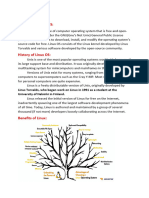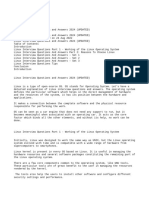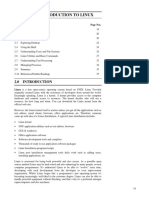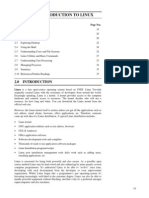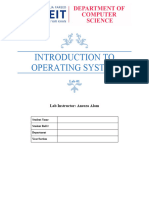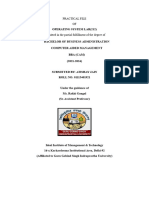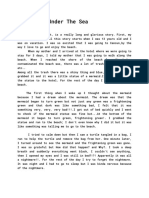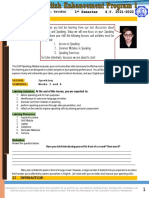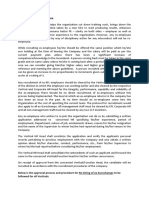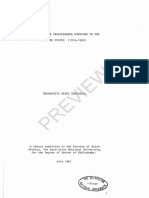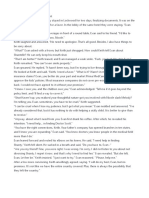0% found this document useful (0 votes)
38 views46 pagesLinux Commands2
Linux is an open-source operating system that is similar to UNIX and includes various components such as the kernel, system libraries, and development tools. The tutorial covers essential topics including Linux commands, file management, and security features, highlighting its advantages over other operating systems like Windows and macOS. Additionally, it discusses the flexibility of Linux, its various distributions, and basic commands for users to get started.
Uploaded by
vbabureddyCopyright
© © All Rights Reserved
We take content rights seriously. If you suspect this is your content, claim it here.
Available Formats
Download as PDF, TXT or read online on Scribd
0% found this document useful (0 votes)
38 views46 pagesLinux Commands2
Linux is an open-source operating system that is similar to UNIX and includes various components such as the kernel, system libraries, and development tools. The tutorial covers essential topics including Linux commands, file management, and security features, highlighting its advantages over other operating systems like Windows and macOS. Additionally, it discusses the flexibility of Linux, its various distributions, and basic commands for users to get started.
Uploaded by
vbabureddyCopyright
© © All Rights Reserved
We take content rights seriously. If you suspect this is your content, claim it here.
Available Formats
Download as PDF, TXT or read online on Scribd
/ 46