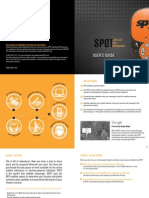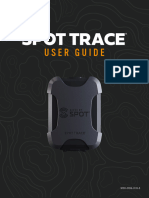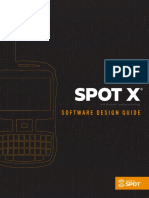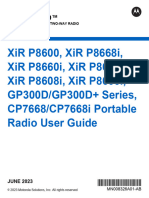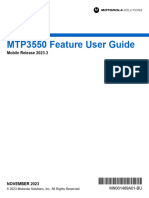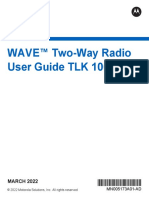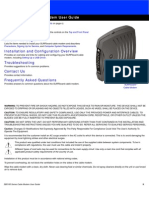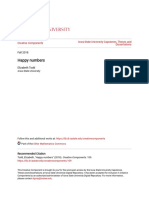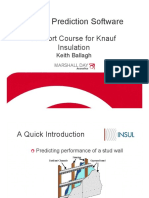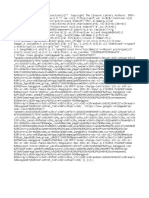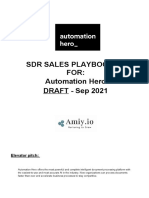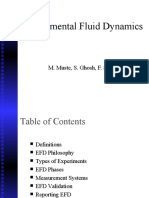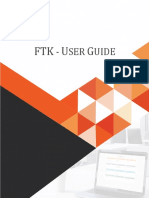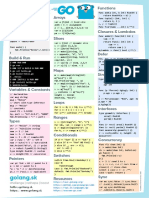QUICK START GUIDE
1
�WELCOME
Thank you for purchasing your SPOT X. Now you can stay connected with family,
friends, co-workers and Search & Rescue services whenever you’re off the grid.
WHAT’S IN THE BOX?
• SPOT X Device • S.O.S. Mirrored Sticker
• Strap and Carabiner • Warranty Card
• 18” Micro USB Data/Power Cable • GEOS Reference Guide
• Quick Start Guide • AC Power Adapter
ACTIVATING YOUR SPOT X
IMPORTANT: YOUR SPOT X REQUIRES AN ACTIVE SPOT SERVICE PLAN
SUBSCRIPTION TO COMMUNICATE. SPOT X FEATURES, INCLUDING
S.O.S., WILL NOT WORK WITHOUT FIRST ACTIVATING YOUR DEVICE.
IF YOU ENCOUNTER ISSUES DURING ACTIVATION, PLEASE
VISIT FINDMESPOT.EU/SPOTXSUPPORT FOR ASSISTANCE.
CHARGING YOUR SPOT X
Connect the Micro USB Data/Power Cable to the SPOT X USB Data/Power Port and
connect to either a computer or the AC Power Adapter. The battery with the lightning
bolt icon will be visible while charging.
Once the battery icon indicates a full charge , disconnect the USB Cable from the
SPOT X. Make sure the USB cover is firmly sealed
to ensure the device’s waterproof capability.
USB Data/Power Port
2
�CONFIGURING YOUR SPOT X
1. Power on the SPOT X by quick pressing the Power button.
2. You can start the configuration process by selecting your desired language, time
and date setting and follow all onscreen instructions.
3. The device ESN and Auth code will now be displayed for your reference during activation.
ACTIVATING YOUR SPOT X AND SELECTING A SERVICE PLAN
1. Go to FindMeSPOT.com/Activate
2. New SPOT customers should select Begin Activation to create a new SPOT account.
Existing SPOT customers should login to their current SPOT account and select
Add New SPOT Device.
NOTE: ELECTRONIC SERIAL NUMBER (ESN), AUTHORIZATION
CODE AND MOBILE DEVICE NUMBER (MDN)
The ESN and Authorization Code can also be found on the SPOT X device by selecting System Settings and
scrolling to and selecting SPOT X Info. The ESN can also be found on the bottom of your SPOT X retail box or on the
back of your device. You will need both the ESN and Authorization code when setting up your SPOT MY ACCOUNT.
Your MDN will be assigned after you complete the SPOT MY ACCOUNT activation process. Share this number
with others so they can message you directly!
3. Follow the onscreen instructions to create an account, choose a service plan and
additional services for your SPOT X. Confirm your order to finish the SPOT MY
ACCOUNT activation process.
SPOT X FIRMWARE UPDATE REQUIRED
ONCE YOU COMPLETE THE SPOT MY ACCOUNT ACTIVATION,
MAKE SURE YOUR DEVICE IS UPDATED WITH THE LATEST
FIRMWARE. SYNCING SPOT X WITH YOUR SPOT MY ACCOUNT
WILL BE REQUIRED FOR SEVERAL FEATURES SUCH AS CONTACTS
AND PREDEFINED MESSAGES TO APPEAR ON YOUR DEVICE.
VISIT FINDMESPOT.EU/FIRMWARE TO DOWNLOAD THE LATEST
SPOT X FIRMWARE UPDATER.
3
�SPOT X AT A GLANCE
DEVICE OVERVIEW
1 Power/Backlight 1
2 Power LED
2
3 Display Screen 3
4 S.O.S. Button
5 Directional Pad
6 Select Button
7 Track Button 5 7
4
8 Back Button 8
9 QWERTY Keyboard 6
9
10 USB Power/Data Port
10
MAIN MENU ACTIONS
1 Opens Messages Screen
Time
2 Creates New Messages Status Bar
3 Opens Contacts Screen Main Menu
4 Sends Check In Message
5 Opens Track and Fetch Intervals Screen
6 Fetches New Messages
1 2 3 4
7 Opens Navigation Screen
8 Opens System Settings
5 6 7 8
4
� BLINKING GREEN BLINKING RED NO LED
POWER LED SPOT X is powered SPOT X is powered SPOT X has either entered
on and battery life is on and battery life power saving mode due to
above 20%. is below 20%. no button press or the unit
is powered off.
Press the Power button to power on While the SPOT X is powered ON, quick
POWER BUTTON the SPOT X. Long press the Power press the Power button to toggle the
button for 3 seconds to power OFF. screen and keyboard backlight on and off.
Long press the S.O.S. button for 3 While S.O.S. is active, long press the
S.O.S. BUTTON seconds or until S.O.S. screen is S.O.S. button for 3 seconds to cancel the
displayed to initiate an S.O.S. with S.O.S. with GEOS IERCC.
GEOS IERCC.
Long press the Track button for 3 While Tracking Mode is active, long
TRACKING BUTTON seconds to initiate tracking mode at press the Track button for 3 seconds to
your set interval rate. cancel Tracking.
Press up, down, left and right to Press the Select button to make
DIRECTIONAL PAD navigate to and highlight a section a selection.
on the screen.
Quick press the Back button to Press and hold the Back button to
BACK BUTTON
navigate to the previous screen. go back to the Main Menu screen.
Use the keyboard to create messages, contact names and other manual entries
QWERTY KEYPAD as required.
The SPOT X Display screen allows for interaction with the Main Menu,
DISPLAY SCREEN sub-menus, and other onscreen features.
Used to connect a Micro USB Cable to the SPOT X USB Port to charge the
USB POWER/DATA PORT SPOT X device and to sync with SPOT MY ACCOUNT.
5
� STATUS BAR ICONS MENU DISPLAY ICONS
BATTERY MESSAGES
Battery Strength Create New Message
Low Battery Send Message
Battery Charging Reply to Message
Predefined Messages
GPS SIGNAL
GPS Signal Available CONTACTS
GPS Signal Unavailable Contact List
Create New Contact
DEVICE
GPS
Sync Required
Include Elevation with Message
MESSAGES Include GPS Coordinates with Message
Sending a Message Create New Waypoint
New Incoming Messages Navigate to Location
Fetching New Messages
OTHER
Pending Queued Messages
Delete
Sending Check In Message
Save
MODES Back
S.O.S. Active CONTACTS
Tracking Active Email Contact
Suspended Tracking Mobile Contact
TIME Group Contact
5:00 PM 12-Hour Format SENT MESSAGE STATUS
17:00 24-Hour Format Message Delivered
Message Failed
Message Sent to Queue
Message Sent - Delivery Unconfirmed
6
�GETTING STARTED
IMPORTANT SPOT X TIPS
SPOT X needs a clear view of the sky with no obstructions (buildings, roof
overhangs, trees, etc.) to obtain a GPS signal in order to provide the most accurate
location information and send messages (Figure 1). SPOT X may not function
properly at the bottom of a deep canyon, in a cave, or in very dense woods.
FIGURE 1
RESTRICTED VIEW
OF THE SKY CLEAR VIEW OF THE SKY
MAY NOT FUNCTION PROPERLY CORRECT
Orienting SPOT X vertically with the antenna facing towards the sky will improve
performance as the antenna is located on the top portion of the device.
Before heading off the grid, we strongly recommend that you send a test
message to ensure your device was activated properly. You can view your sent
messages in your account at FindMeSPOT.eu/MyAccount.
SPOT X OPERATING TEMPERATURES
Prolonged use or storage of your SPOT X in direct sunlight or in a vehicle may cause
the device to overheat and/or damage its battery. SPOT X can withstand operating in
temperatures of -4F to +140F (-20C to +60C).
7
�CONTACTS
SPOT X can hold up to 70 contacts and/or contact groups. Contacts can be manually
added through the SPOT X or through SPOT MY ACCOUNT. If added through SPOT MY
ACCOUNT, syncing is required using the SPOT X Firmware Updater.
MANUALLY ADDING A CONTACT FIGURE 2
1. On the Main Menu screen, select
to display the contacts list.
2. On the Contacts screen, select to
display the New Contact screen
(Figure 2).
3. Enter the required information and
select to save the contact to your
SPOT X device.
If both Email and SMS/TEXT fields are
filled in, the SPOT X will create two
FIGURE 3
separate contacts, one for each field.
4. Additionally, the sync required icon
(Figure 3) will appear next to the new
contact’s name and in the Status Bar.
This indicates that the SPOT X will need
to sync with SPOT MY ACCOUNT if you
would like the contact to be uploaded to
your contact list in SPOT MY ACCOUNT.
NOTE: See the User Guide for instructions on how
to add contacts through SPOT MY ACCOUNT.
To download the complete SPOT X User Guide
go to FindMeSPOT.eu/SPOTX.
8
�2-WAY MESSAGING
CREATE & SEND A MESSAGE
1. On the Main Menu screen, select and the message composing screen
will be displayed.
2. Select to add contacts.
3. Once you have selected a contact, select the Message: field to display the New
Message screen (Figure 4). Enter a message of up to 140 characters and select Done.
NOTE: You can include your Elevation and/or GPS Coordinates by clicking on the
box next to the and icons (Figure 5).
4. Select to send your message.
FIGURE 4 FIGURE 5
Geroge Smi
PREDEFINED MESSAGES
Make messaging even easier by sending a Predefined Message. These messages can
only be created in your SPOT MY ACCOUNT and up to 14 Predefined Messages can be
stored on your SPOT X. Syncing SPOT X with your SPOT MY ACCOUNT is required for
Predefined Messages to appear on your device.
To send a Predefined Message, simply create a new message and select the
Predefined Messages button to access the Predefined Messages you have created.
9
�CHECK IN
Check In with friends and family by quickly sending a pre-programmed message and/
or email along with your GPS coordinates. The Check In message will include a link to
Google MapsTM containing the SPOT X’s location.
The Check In messages can be created and assigned to contacts via SPOT MY
ACCOUNT at any time.
SENDING A CHECK IN MESSAGE
On the Main Menu screen, simply select and the pre-programmed message will be
sent to your pre-assigned contacts.
10
�S.O.S.
IMPORTANT NOTICE: S.O.S. MODE SHOULD ONLY BE USED DURING
LIFE THREATENING EMERGENCIES. SENDING FALSE S.O.S. MESSAGES
MAY SUBJECT YOU TO LIABILITY FOR ADDITIONAL CHARGES.
Activate the S.O.S. mode to begin communicating and sending alerts directly to
GEOS International Emergency Response Coordination Center (IERCC). GEOS
IERCC will notify the appropriate emergency responders based on the SPOT X’s GPS
location and your emergency situation. Responders may include local police, Coast
Guard, or Search and Rescue teams. For full details about GEOS IERCC, please visit
FindMeSPOT.eu/GEOS.
INITIATING S.O.S.
1. Power on device, lift cover, long press the S.O.S. button for 3 seconds or until
S.O.S. screen is displayed and follow the onscreen instructions.
2. The S.O.S. icon should appear on the
FIGURE 6
Status Bar to indicate that S.O.S. has
been initiated (Figure 6).
3. Once S.O.S. is initiated, GEOS IERCC
will be notified of your emergency.
SPOT will continuously send S.O.S.
notifications with your GPS position to
GEOS IERCC every 5 minutes until S.O.S.
is cancelled or the SPOT X is powered off.
4. SPOT will then allow you to communicate
2-Way, via message, with GEOS IERCC by
selecting the Text GEOS button.
11
�5. Upon activating S.O.S., the device will terminate all previously queued messages
waiting to be transmitted as well as Navigation, Check In, and Tracking if active.
The SPOT X device will be locked down on S.O.S. Mode and you will not be able to
send messages to anyone other than GEOS IERCC until S.O.S. is cancelled.
6. While S.O.S. is active, the SPOT X should remain outside in clear view of the sky with
no obstructions in order to maintain network connectivity.
FIGURE 7
CANCELLING S.O.S.
Lift cover, long press the S.O.S. button
for 3 seconds and follow the onscreen
instructions, or select Cancel S.O.S. from
the S.O.S. screen. (Figure 7).
12
�SOCIAL MEDIA
Link your social media accounts to your SPOT X directly from your SPOT My Account.
Once you’ve linked your accounts you will be able to send 140 character updates to those
accounts from your SPOT X at any time. Syncing SPOT X with your SPOT account is
required for social media to appear as a contact on your device.
Simply create a new message, select to access your contact list and choose your
linked social media as a contact.
TRACKING
With SPOT X, your friends and family can track your progress in near real-time
using SPOT Share Page with Google Maps™ giving them a virtual breadcrumb trail
of your adventure.
SELECTING A TRACKING INTERVAL
The SPOT X default tracking interval is 10 minutes. Depending upon your service plan,
you can select from tracking intervals of 2½, 5, 10, 30 or 60 minutes.
On the Main Menu, select , then scroll to and select Current Tracking Interval and
choose from the list of available intervals. All non-subscribed tracking intervals will be
grayed out.
INITIATING TRACKING FIGURE 8
1. Power on the SPOT X and long press
the Track button on the SPOT X device 11:10 AM
for 3 seconds or until the tracking icon
appears in the Status Bar. (Figure 8).
13
�2. Once your GPS position is acquired, SPOT X will send your tracks in accordance with
the tracking interval you have selected until you manually stop tracking, the SPOT X
detects no movement, or you power off the SPOT X device.
3. While Tracking is active, SPOT X should remain outside in clear view of the sky with
no obstructions in order to maintain network connectivity.
CANCELLING TRACKING
Long press the Track button on the device for 3 seconds and the track icon will
disappear from the status bar.
MESSAGE FETCHING
Every time SPOT X sends a track and/or a message, SPOT X will also retrieve and
download any incoming messages. When you’re not Tracking or sending a message,
the Message Fetching function will check for messages for you.
SELECTING A MESSAGE FETCHING INTERVAL
The SPOT X default message fetching interval is Off/Manual Fetching. Depending upon
your service plan, you can select from fetching intervals of 2½, 5, 10, 30, 60 minutes,
4 hrs, 24 hrs or Off/Manual fetching.
On the Main Menu, select , then scroll to and select Current Fetch Interval and
choose from the list of available intervals. All non-subscribed fetching intervals will be
grayed out.
NAVIGATION
CALIBRATING THE COMPASS
Your SPOT X uses a digital compass to give accurate heading and bearing information.
The SPOT X automatically checks compass calibration and will instruct you to calibrate
when necessary.
1. On the Main Menu, select , then select Settings and scroll to and select the
Calibrate Compass button.
2. The Calibrate Compass screen will be displayed. Select Start Calibration to begin
and follow the onscreen instructions.
14
� ADDITIONAL SPOT X SUPPORT
THIS QUICK START GUIDE IS SUBJECT TO CHANGE WITHOUT NOTICE.
Some information on this guide may be outdated due to firmware updates. Visit
FindMeSPOT.eu/SPOTXSupport to access the latest version of the SPOT X Quick Start
Guide and for more information on how to use SPOT X.
FindMeSPOT.eu
© 2018 SPOT LLC. All Rights Reserved. All SPOT products described on FindMeSPOT.com are the products of
SPOT LLC and its affiliates, which are not affiliated in any manner with SPOT Image of Toulouse, France or
SPOT Image Corporation of Chantilly, Virginia.