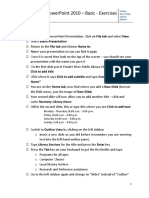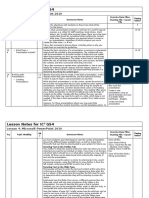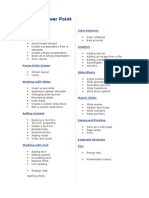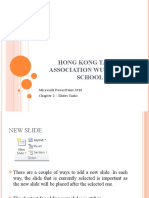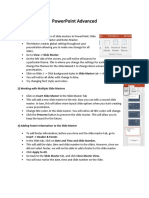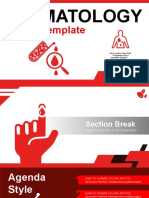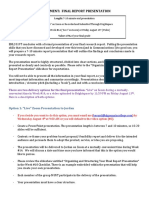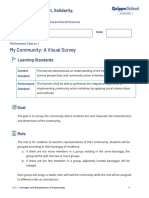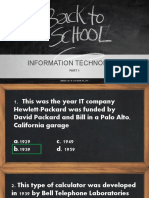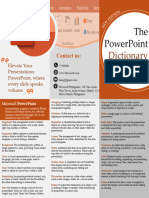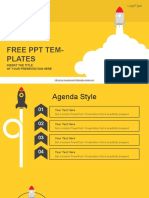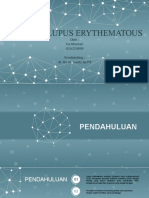Bahir Dar Polytechnic College
Digital Literacy Tutorial 3 -PPT
1. Open a New PowerPoint Presentation. Click on File tab and select New.
2. Select Blank Presentation
3. Return to the File tab and choose Save As
4. Save your presentation in your folder DLTUTORIAL so you can find it again.
5. Once it is saved then look on the top of the screen – you should see your presentation
with the name you gave it.
6. On the first slide put in BPTC Library where it says Click to add title.
7. Click where it says Click to add subtitle and type Created by “Your Name”
8. You are on the Home tab, now find where you add a New Slide.
9. Your second slide will now allow you to add another title – click and write
BDPTC Library Hours.
10. Still in the second slide, this or type this where you see Click to add text:
Monday - Thursday 10:00 a.m. - 9:00 p.m. Friday
10:00 a.m. - 6:00 p.m.
Saturday 10:00 a.m. - 5:00 p.m.
Sunday 1:00 p.m. - 5:00 p.m.
11. Switch to Outline View by clicking on the left sidebar
o Insert a new slide as you did before (remember you are entering text into the
left hand outline pane).
12. Type Library Services for the title and press the Enter key
13. Press the Tab key on your keyboard to get the first bullet (use bullet and numbering)
and type
o Books for all ages
o Computer Classes
o Archives
o Research and Reference assistances
14. Go to the left sidebar again and change to “Slides” instead of “Outline”
1
� Bahir Dar Polytechnic College
Digital Literacy Tutorial 3 -PPT
o Make sure you are still on the Home tab and then click on New Slide but
this time choose the little arrow and find a “Title Slide”
o Type “See you soon at the Library!”
15. Go to File tab and Save As
16. Find the Design tab and click on it
17. Find the Themes “group” and select a theme by clicking on it (can hover over it to
get an idea of what it will look like)
18. Change the colors in the design by staying in the Themes “group” and play with
fonts and effects if you like
19. Click on the View tab and look at your presentation from the options in the
Presentation Views “group”.
20. Change the font type in the title area of the Master slide (found in the
Master Views “group” and by clicking to edit that Master title style
21. After changing this then close the Master View by looking up in the ribbon for the
big red “X”
22. View your presentation by clicking on the View tab again or look on the very bottom
right for some image on how to view your slideshow (Normal, Slide Sorter, Reading
View, or Slide Show)
23. Remember that you can click on Esc on your keyboard to return to editing your
presentation
24. Add some transitions and animation to your text through the Transitions Tab and/or
the Animations Tab.
Exercise 2 – Try to make a new presentation but use a Template instead of a
Blank Presentation (start at the beginning of the step 1)