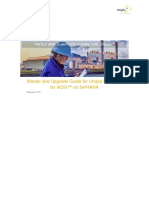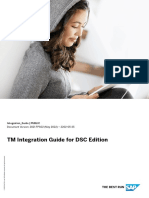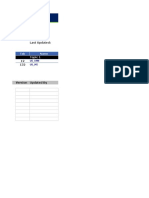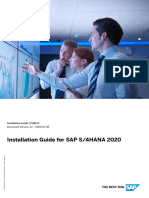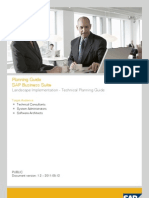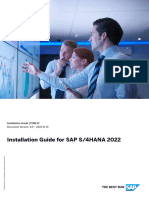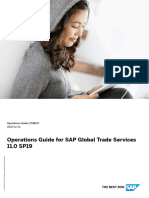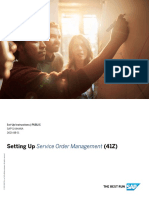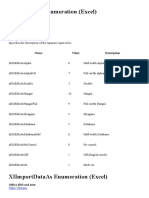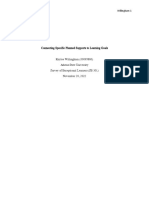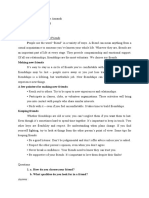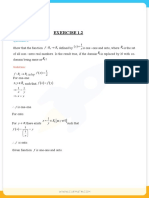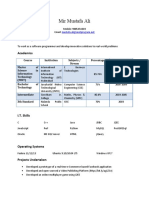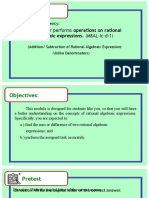Configuring Master Data Governance For U
Uploaded by
vinothkannan.mdgconsultantConfiguring Master Data Governance For U
Uploaded by
vinothkannan.mdgconsultantConfiguring Master Data Governance for
Utopia Solutions RFM for MDG™
Release 9.0 SP01 for S/4HANA 1610 SP01
RFM Solutions for MDG™ 9.0 SP01 for S/4HANA 1610 Configuration Guide
Document History
The following table provides an overview of the most important document changes and approvals.
Version Date Description Name
1.0 19 Jan 2017 Initial Version Nacho Yoldi
1.0 20 Jan 2017 Initial Review Michael Clement
1.0 27 March 2017 Final Review Nacho Yoldi
1.0 14 April 2017 Reviewed Kumar Saurav
1.1 5 May 2017 Reviewed Rothley, Ingo
1.2 28 May 2017 Reviewed Kumar Saurav
Utopia RFM Solutions for MDG™ Configuration Guide
© 2017 Utopia Global, Inc. Page 2 of 46
RFM Solutions for MDG™ 9.0 SP01 for S/4HANA 1610 Configuration Guide
Table of Contents
1. Introduction ...................................................................................................................................... 5
1.1. Purpose ........................................................................................................................................ 5
1.2. Target Audience ........................................................................................................................... 5
1.3. Organization ................................................................................................................................. 5
2. Before You Start .............................................................................................................................. 6
2.1. Business Function ........................................................................................................................ 6
2.2. Set Up Workflow ........................................................................................................................... 7
2.3. Import MDG Content for RFM ...................................................................................................... 8
2.4. Adjust Profile Parameters ............................................................................................................. 8
2.5. Web Dynpro Applications ............................................................................................................. 8
2.6. Number Ranges ........................................................................................................................... 9
3. Configuration Process...................................................................................................................... 9
3.1. Activating the Data Model ............................................................................................................ 9
3.2. Activating Business Configuration Set ....................................................................................... 10
3.3. Verifying User Interface (UI) Modeling [Optional] ....................................................................... 14
3.4. Navigating User Interface (UI) .................................................................................................... 14
3.4.1. Define Available UI Applications .......................................................................................... 15
3.4.2. Link Log. Actions with UI Application and Bus. Act.: Standard Definition ........................... 17
3.4.3. Link Logical Actions with Business Activity: Standard Definition ......................................... 18
3.5. Set Up Search ............................................................................................................................ 20
3.5.1. Activate Standard RFM HANA Search Templates .............................................................. 20
3.5.2. Check Existing BADI Implementations ................................................................................ 23
3.6. Verify Data Quality, Search Settings and Duplicate Check ........................................................ 24
3.6.1. HANA Search Verification and HA Duplicate Check Configuration ..................................... 24
3.7. Configuration Change Request Settings .................................................................................... 27
3.8. Configuring Variant Splitter ........................................................................................................ 29
3.9. Configuring Variant Count for IDOC ........................................................................................... 31
3.10. Deploying MDG RFM 9.0 when MDG RFM 8.0 is already present .......................................... 31
3.11. Configuring Workflow Tasks ..................................................................................................... 32
3.12. Setting Up Rule-Based Workflow ............................................................................................. 33
3.13. Setting up of Data Replication .................................................................................................. 39
3.14. Setting up of Analytics for MDG ............................................................................................... 39
3.15. Setting up POWL (Personal Object Work List) ........................................................................ 39
Utopia RFM Solutions for MDG™ Configuration Guide
© 2017 Utopia Global, Inc. Page 3 of 46
RFM Solutions for MDG™ 9.0 SP01 for S/4HANA 1610 Configuration Guide
3.16. Choosing Location to run SAP Master Data Governance ........................................................ 40
3.17. Choosing UI Theme to run SAP Master Data Governance...................................................... 41
3.18. Final Steps ................................................................................................................................ 45
Appendix ...............................................................................................................................................46
Utopia RFM Solutions for MDG™ Configuration Guide
© 2017 Utopia Global, Inc. Page 4 of 46
RFM Solutions for MDG™ 9.0 SP01 for S/4HANA 1610 Configuration Guide
1. Introduction
This document provides the information you require to set up SAP Master Data Governance (MDG)
for Utopia RFM Solutions for MDG™.
1.1. Purpose
This Configuration Guide provides the information you require to set up SAP Master Data Governance,
retail and fashion management extension by Utopia for S/4 HANA version 9.0 on S/4HANA 1610
(Utopia Retail and Fashion Management (RFM) Solutions for MDG™ v9.0 for S/4HANA 1610).
.
1.2. Target Audience
The primary audience comprises:
System Administrators
Technical Consultants
Functional Consultants
.
1.3. Organization
This is an optional section.
This guide primarily consists of the following sections.
Title Description
This Chapter describes the purpose of the Configuration
Introduction Guide, end-users of the guide, and important sections of
the guide.
This Chapter describes the necessary requirements to be
fulfilled before starting the configuration process. This
Chapter primarily comprises the following.
Prerequisites
Before You Start
Business Function
Setup Workflow
This Chapter describes the sequence of configuration
process steps as provided below.
1. Activate the Data Model AR
2. Activate Business Configuration Set
3. Verify UI Modelling [Optional]
4. UI Navigation
Configuration Process a. Link Log. Actions with UI Application and
Bus. Act.: Standard Definition
b. Link Logical Actions with Business
Activity: Standard Defini
5. Set Up Search
6. Verify Data Quality and Search Settings
7. Configure Change Request Settings
8. Configuring Variant Splitter
Utopia RFM Solutions for MDG™ Configuration Guide
© 2017 Utopia Global, Inc. Page 5 of 46
RFM Solutions for MDG™ 9.0 SP01 for S/4HANA 1610 Configuration Guide
Title Description
9. Deploying MDG RFM 9.0 when MDG RFM 8.0 is
already exists in your system
10. Configuring Workflow Tasks
11. Setting Up of the Rule-Based Workflow
12. Setting up Analytics for MDG
13. Choose Location to run SAP Master Data
Governance
14. Executing Final steps
This Chapter describes the post-configuration steps, and
Post-configuration
any trouble-shooting action.
This Chapter describes the key terms and the
Glossary
abbreviations.
2. Before You Start
Before you start configuring SAP MDG, ensure that the following prerequisites are fulfilled.
The following topics are discussed in the section:
Error! Reference source not found.
Error! Reference source not found.
Import MDG content for RFM
Error! Reference source not found.
Error! Reference source not found.
Error! Reference source not found.
Error! Reference source not found.
Prerequisite Notes
2.1. Business Function
1. Before you activate the business functions (provided under Prerequisite 2 below), ensure that
you have the administration authorization for MDG.
Note:
The required authorization objects are delivered with the authorization role SAP_MDG_ADMIN.
In transaction PFCG, Utopia recommends you creating a copy of SAP_MDG_ADMIN role and
assigning the relevant authorization values. For the authorization object USMD_DM Data
Model you need to assign the values for the authorization field USMD_MODEL Data Model
(here AR) and the values for the authorization activity ACTVT Activity.
01: Create or generate
Example
02: Change.
Business Function Set SAP Retail (ISR_RETAILSYSTEM)
2. Ensure that you have activated the following business functions
Master Data Governance, Generic Functions (MDG_FOUNDATION)
Master Data Governance, Generic Functions 2 (MDG_FOUNDATION_2)
Master Data Governance, Generic Functions 3 (MDG_FOUNDATION_3)
Master Data Governance, Generic Functions 7.0 (MDG_FOUNDATION_4)
Master Data Governance, Generic Functions 7.0 Feat. Pack
Master Data Governance, Generic Functions 8.0 (MDG_FOUNDATION_6)
(MDG_FOUNDATION_5)
Master Data Governance, Generic Functions 9.0 (MDG_FOUNDATION_7)
Utopia RFM Solutions for MDG™ Configuration Guide
© 2017 Utopia Global, Inc. Page 6 of 46
RFM Solutions for MDG™ 9.0 SP01 for S/4HANA 1610 Configuration Guide
Note:
These business functions are available with MDG 9.0
3. For additional BCV Content, perform the following actions.
o Activate business function /BCV/NWBC_SIDEPANEL.
o If you want to use the MDG for RFM homepage or the Business Context Viewer,
activate the business functions /BCV/MAIN and /BCV/MAIN_1.
For more information on the Business Context Viewer see, Business Context Viewer
in Single Processing [External].
2.2. Set Up Workflow
To use the rule-based workflow processes of SAP Master Data Governance, Retail and Fashion
Management extension by Utopia TM, ensure that you have defined general settings for SAP
Business Workflow [External] in Customizing for SAP NetWeaver under Application Server
Business Management SAP Business Workflow .
Note:
Remember to regenerate the authorization profile of SAP_ALL or include USMD* authorization
objects into the authorization for the user WF-Batch.
To activate the workflow features, use the semi-automated configuration in transaction SWU3. Or
Alternately, you can access these settings in Customizing under SAP NetWeaver Application
Server Business Management SAP Business Workflow Maintain Standard Settings
For further information, see the documentation for the Configuration activity. Note the following while
maintaining the settings:
When you are configuring the RFC destination, super user authorization is required to create
the default WF-BATCH user.
Regenerate the authorization profile for SAP_ALL or include the USMD* authorization objects
into the authorizations of the user WF-Batch.
Utopia RFM Solutions for MDG™ Configuration Guide
© 2017 Utopia Global, Inc. Page 7 of 46
RFM Solutions for MDG™ 9.0 SP01 for S/4HANA 1610 Configuration Guide
o For the Check Entries from HR Control Tables section, execute report RHSOBJCH in
transaction SE38 and keep the default settings.
o Maintain the prefix numbers for the standard objects.
o You do not require to maintain the Web Server node and Guided Procedures section.
2.3. Import MDG Content for RFM
For this activity, refer to MDG-RFM Installation Guide [External File].
2.4. Adjust Profile Parameters
setting, run transaction RZ11 and verify that the value for parameter
abap/shared_objects_size_MB is between 200 and 400 megabytes.
If you want to use the SAP NetWeaver Business Client with single sign on (SSO), ensure that
the parameters login/create_sso2_ticket (2) and login/accept_sso2_ticket
(1) are set correctly.
Use transaction RZ11 to check that the host name is fully qualified for parameter
icm/host_name_full.
Assign the MDG-RFM standard roles to the users, depending on their responsibilities in the
Company:
/UGI4/MDGRFM_MENU - Master Data Governance for RFM: Menu (Only Menu)
/UGI4/MDGRFM_REQ - Master Data Governance for RFM: Requester
/UGI4/MDGRFM_SPEC - Master Data Governance for RFM: Specialist
/UGI4/MDGRFM_STEW - Master Data Governance for RFM: Data Steward
/UGI4/MDGRFM_DISP - Master Data Governance for RFM: Display
Ensure that you must have the following user roles assigned correctly in the PFCG transaction:
SAP_MDGA_MENU – Master Data Governance: Analytics
This role contains authorizations for basic tasks relevant to the configuration and
administration of SAP Master Data Governance (MDG) for all domains. Some authorizations
allow critical activities. If you have multiple users involved in the configuration and
administration of MDG content, Utopia recommends you to split this role into several new
roles and assign each new role a subset of the authorizations for this role. Such an approach
ensures users only complete tasks they are responsible for and reduces the risk of critical
errors. Authorizations for the MDG transactions are not included in this role.
SAP_PAGEBUILDER_DISPLAY role is required to use the Page Builder tool for accessing
homepages created using Page Builder.
2.5. Web Dynpro Applications
Activating the required services.
Use transaction SICF to activate the services. For a detailed list of the relevant services, see Services
to be activated for Web Dynpro Applications [External File].
Note:
For the security reasons, services delivered for Web Dynpro applications are in an inactive state. You
must activate the required service. Once a service is activated, it cannot be reset to inactive state.
Refer to the Web Services for MDG-CO (for example Custom Objects) that need to be activated.
Utopia RFM Solutions for MDG™ Configuration Guide
© 2017 Utopia Global, Inc. Page 8 of 46
RFM Solutions for MDG™ 9.0 SP01 for S/4HANA 1610 Configuration Guide
2.6. Number Ranges
Use transaction SNRO to ensure that the objects below have the listed number range values.
Object Interval number From Number To Number
/UGI4/RT 01 000000000 9999999999
DATLDLOGID (Only maintain if object 01 10000002 99999999
exists in your system)
3. Configuration Process
This configuration process describes the minimum set of customizing steps and the recommended
check activities to perform the following:
Create article
Change article
Multiple-record processing
Run the settings for this process in Customizing under Cross-Application Components Processes
and Tools for Enterprise Applications Master Data Governance .
1. Activating the Data Model AR
2. Activating Business Configuration Set
3. Verifying UI Modelling [Optional]
4. Navigating User Interface
a. Link Log. Actions with UI Application and Bus. Act.: Standard Definition
b. Link Logical Actions with Business Activity: Standard Definition
5. Setting Up Search
6. Verifying Data Quality and Search Settings
7. Configuring Change Request Settings
8. Configuring Variant Splitter
9. Deploying MDG RFM 9.0 when MDG RFM 8.0 exists in your system
10. Configuring Workflow Tasks
11. Setting Up the Rule-Based Workflow
12. Setting Up Data Replication
13. Setting up Analytics for MDG
14. Setting up Personal Object Work List (POWL)
15. Choose Location to run SAP Master Data Governance
16. Final Steps
3.1. Activating the Data Model
1. Check (or enhance) and activate the AR data model.
a. Check whether you can use the data model delivered by SAP for managing your
Article master data with MDG-RFM solution.
Utopia RFM Solutions for MDG™ Configuration Guide
© 2017 Utopia Global, Inc. Page 9 of 46
RFM Solutions for MDG™ 9.0 SP01 for S/4HANA 1610 Configuration Guide
b. Activate the delivered data model AR in Customizing for Master Data Governance
under General Settings Data Modelling Edit Data Model .
Note:
You can select the governance scope at any point after you activate the Data Model.
The governance scope determines which fields from the data model can be edited by
the Master Data Governance application. Use this customizing activity to narrow the
governance scope Master Data Governance General Settings Process Modeling
Define Governance Scope
By deactivating or reactivating an entity, a relationship, or an attribute you are not
changing any dictionary or database object; you are only changing the ability of MDG
to edit the chosen object. When you take a field out of governance scope it becomes
read-only on the MDG UI and you can remove it, if you want.
2. Assigning an internal key.
To support internal key assignment, run the activity in Customizing for Master Data
Governance under General Settings Data Modelling Define Prefixes for Internal Key
Assignment .
Note:
Mandatory: All temporary IDs must be prefixed with @@. Use the following values:
Data Model: AR
Entity Type: MARA
Prefix: @@
3.2. Activating Business Configuration Set
To enable the MDG-RFM pre-delivered content, some BC Sets need to be activated in the following
sequence:
1. MDGAF_BCV: BCV Content for MDG Framework
o Go to Transaction SCPR20 and activate.
Utopia RFM Solutions for MDG™ Configuration Guide
© 2017 Utopia Global, Inc. Page 10 of 46
RFM Solutions for MDG™ 9.0 SP01 for S/4HANA 1610 Configuration Guide
2. /UGI4/MDG_RFM_900: BC Set for MDG-RFM 900
o Go to Transaction SCPR20 and activate.
After the activation, you must set any existing User in the system as the owner of the
Overview IDs of the delivered BCV.
3. /UGI4/MDG_RFM_BCV_900: BCV Entries for MDG RFM FMS 900
4. /UGI4/MDG_RFM_OTC_900: Define Object Identifiers
Utopia RFM Solutions for MDG™ Configuration Guide
© 2017 Utopia Global, Inc. Page 11 of 46
RFM Solutions for MDG™ 9.0 SP01 for S/4HANA 1610 Configuration Guide
5. /UGI4/MDG_RFM_DIF_900: RFM - Define Object Types for Data Transfer
6. /UGI4/MDG_RFM_VC_HDB_PP_FMAP_900: Join & Mapping Info For RFM
7. /UGI4/MDG_RFM_VC_MDGHDB001_900: HANA Search view for RFM
8. /UGI8/MDG_RFM_IDOC_INB_PCODE_900: BC Set for MDG-RFM Inbound processing of
IDocs
Utopia RFM Solutions for MDG™ Configuration Guide
© 2017 Utopia Global, Inc. Page 12 of 46
RFM Solutions for MDG™ 9.0 SP01 for S/4HANA 1610 Configuration Guide
9. /UGI4/MDG_RFM_OTC_910: BC Set for MDG-RFM 9.0 SP01 Business Object Type Code
10. /UGI8/MDG_RFM_IDOC_INB_PCODE_910: BC Set for MDG-RFM 9.0 SP01 Inbound
processing of Idocs
11. /UGI4/MDG_RFM_DIF_910: RFM - Define Object Types for Data Transfer 910
Make sure that the 2 BC-Sets for the Inbound Process Codes are also processed in any SAP ECC-
based target client and where the UGI8 software component is installed.
Utopia RFM Solutions for MDG™ Configuration Guide
© 2017 Utopia Global, Inc. Page 13 of 46
RFM Solutions for MDG™ 9.0 SP01 for S/4HANA 1610 Configuration Guide
1. /UGI8/MDG_RFM_IDOC_INB_PCODE_900 BC Set for MDG-RFM Inbound
processing of IDocs
2. /UGI8/MDG_RFM_IDOC_INB_PCODE_910 BC Set for MDG-RFM 9.0 SP01 Inbound
processing of Idocs
3.3. Verifying User Interface (UI) Modeling [Optional]
This is an optional step only.
The User Interface (UI) configuration activities are relevant only if you want to change the UI or if the
AR data model has been enhanced.
In this Customizing activity, you can specify if the system can hide the entity types for the data model
AR, and where it can hide.
Verify the pre-delivered field properties for the data model AR in Customizing under General
Settings UI Modeling Manage UI Configurations .
The Web Dynpro application and the application configuration in the PFCG role combine with settings
made in Customizing to determine the UI displayed.
You need to verify the UI modeling for the following Web Dynpro application configurations:
Web Dynpro Application Application Configuration UI
USMD_OVP_GEN /UGI4/_AR_OVP_MARA /UGI4/_AR_MARA_OVP
USMD_SEARCH /UGI4/_AR_SEARCH /UGI4/_AR_SEARCH_OVP
3.4. Navigating User Interface (UI)
Define Available UI Applications
Link Log. Actions with UI Application and Bus. Act.: Standard Definition
Link Logical Actions with Business Activity: Standard Definition
Utopia RFM Solutions for MDG™ Configuration Guide
© 2017 Utopia Global, Inc. Page 14 of 46
RFM Solutions for MDG™ 9.0 SP01 for S/4HANA 1610 Configuration Guide
3.4.1. Define Available UI Applications
MDGIMG General Settings UI Modeling Define Available UI Applications .
Add a new entry for the application MDG_BS_WD_RSI_DISPLAY and save.
Utopia RFM Solutions for MDG™ Configuration Guide
© 2017 Utopia Global, Inc. Page 15 of 46
RFM Solutions for MDG™ 9.0 SP01 for S/4HANA 1610 Configuration Guide
Utopia RFM Solutions for MDG™ Configuration Guide
© 2017 Utopia Global, Inc. Page 16 of 46
<Product> Solutions for MDG™ <version> Configuration Guide
3.4.2. Link Log. Actions with UI Application and Bus. Act.: Standard Definition
The Logical actions shown in the following tables need to be entered manually.
For more information, see Customizing for Master Data Governance under General Settings Process Modeling Business Activities Link Log. Actions with UI
Application and Bus. Act. Standard Definition .
3.4.2.1. Table 1: RFM Objects Logical Actions UI Application and Bus Act. Linkage - Manual Entry Required
Log. Business
BO Type Current UI Application Name Current UI Configuration Target UI Application Target UI Configuration
Action Activity
DRF_0017 * * * USMD_OVP_GEN /UGI4/_AR_OVP_MARA
DRF_0017 CHANGE * * USMD_OVP_GEN /UGI4/_AR_OVP_MARA AR02
DRF_0017 CHANGE USMD_CHANGE_DOCUMENT USMD_CHANGE_DOCUMENT USMD_OVP_GEN /UGI4/_AR_OVP_MARA AR02
DRF_0017 CHANGE USMD_EDITION_CREQUEST USMD_EDITION_CREQUEST USMD_OVP_GEN /UGI4/_AR_OVP_MARA AR02
DRF_0017 CHANGE USMD_OVP_GEN /UGI4/_AR_OVP_MARA USMD_OVP_GEN /UGI4/_AR_OVP_MARA AR02
DRF_0017 CHANGE USMD_SEARCH /UGI4/_AR_SEARCH USMD_OVP_GEN /UGI4/_AR_OVP_MARA AR02
DRF_0017 CREATE * * USMD_OVP_GEN /UGI4/_AR_OVP_MARA AR01
DRF_0017 CREATE USMD_CHANGE_DOCUMENT USMD_CHANGE_DOCUMENT USMD_OVP_GEN /UGI4/_AR_OVP_MARA AR01
DRF_0017 CREATE USMD_EDITION_CREQUEST USMD_EDITION_CREQUEST USMD_OVP_GEN /UGI4/_AR_OVP_MARA AR01
DRF_0017 CREATE USMD_OVP_GEN /UGI4/_AR_OVP_MARA USMD_OVP_GEN /UGI4/_AR_OVP_MARA AR01
DRF_0017 CREATE USMD_SEARCH /UGI4/_AR_SEARCH USMD_OVP_GEN /UGI4/_AR_OVP_MARA AR01
DRF_0017 DISPLAY * * USMD_OVP_GEN /UGI4/_AR_OVP_MARA AR03
DRF_0017 LOAD * * USMD_MASS_CHANGE USMD_MASS_CHANGE AR0B
DRF_0017 LOAD MDG_BS_WD_RSI_DISPLAY * USMD_CREQUEST_PROCESS USMD_CREQUEST_PROCESS AR0B
Utopia RFM Solutions for MDG™ Configuration Guide
© 2017 Utopia Global, Inc. Page 17 of 46
<Product> Solutions for MDG™ <version> Configuration Guide
Log. Business
BO Type Current UI Application Name Current UI Configuration Target UI Application Target UI Configuration
Action Activity
DRF_0017 LOAD USMD_CREQUEST_PROCESS USMD_CREQUEST_PROCESS USMD_OVP_GEN /UGI4/_AR_OVP_MARA AR0B
DRF_0017 LOAD USMD_EDITION_CREQUEST USMD_EDITION_CREQUEST USMD_OVP_GEN /UGI4/_AR_OVP_MARA AR0B
DRF_0017 LOAD USMD_SEARCH /UGI4/_AR_SEARCH USMD_OVP_GEN /UGI4/_AR_OVP_MARA AR0B
DRF_0017 MASS * * USMD_MASS_CHANGE USMD_MASS_CHANGE AR0A
DRF_0017 MASS MDG_BS_WD_RSI_DISPLAY * USMD_CREQUEST_PROCESS USMD_CREQUEST_PROCESS AR0A
DRF_0017 MASS USMD_CREQUEST_PROCESS USMD_CREQUEST_PROCESS USMD_OVP_GEN /UGI4/_AR_OVP_MARA AR0A
DRF_0017 MASS USMD_EDITION_CREQUEST USMD_EDITION_CREQUEST USMD_OVP_GEN /UGI4/_AR_OVP_MARA AR0A
DRF_0017 MASS USMD_SEARCH /UGI4/_AR_SEARCH USMD_OVP_GEN /UGI4/_AR_OVP_MARA AR0A
3.4.3. Link Logical Actions with Business Activity: Standard Definition
In this Customizing activity, you can display the standard settings for linking logical actions to business activities.
General Settings Process Modeling Business Activities Link Actions with UI Application and Bus. Act. Standard Definition .
For each UI application and action, you can assign a business activity. At runtime, you can then use the available change request types.
3.4.3.1. Table 1: Link Logical Actions with Business Activity: Standard Definition
Description Business
UI Application Name UI Configuration Logical Action Description
Activity
USMD_OVP_GEN /UGI4/_AR_OVP_MARA CHANGE Change AR02 Article Master Change
USMD_OVP_GEN /UGI4/_AR_OVP_MARA CREATE Create AR01 Article Master Create
USMD_OVP_GEN /UGI4/_AR_OVP_MARA DISPLAY Display AR03 Article Master Display
Utopia RFM Solutions for MDG™ Configuration Guide
© 2017 Utopia Global, Inc. Page 18 of 46
<Product> Solutions for MDG™ <version> Configuration Guide
Description Business
UI Application Name UI Configuration Logical Action Description
Activity
USMD_OVP_GEN /UGI4/_AR_OVP_MARA LOAD Data Exchange AR0B Article Master Load DIF
USMD_OVP_GEN /UGI4/_AR_OVP_MARA MASS Mass Processing AR0A Article Master Mass Change
USMD_SEARCH /UGI4/_AR_SEARCH CHANGE Change AR02 Article Master Change
USMD_SEARCH /UGI4/_AR_SEARCH CREATE Create AR01 Article Master Create
Utopia RFM Solutions for MDG™ Configuration Guide
© 2017 Utopia Global, Inc. Page 19 of 46
RFM Solutions for MDG™ 9.0 SP01 for S/4HANA 1610 Configuration Guide
3.5. Set Up Search
MDG-RFM 9.0 SP01 deployed on S/4 HANA 1610 SP01 offer HANA Search technologies as HDB is
the primary data base.
MDG-RFM with HANA as primary database.
3.5.1. Activate Standard RFM HANA Search Templates
Follow below steps to activate the standard delivered RFM HANA Searches templates:
1. Activate BC Set: /UGI4/MDG_RFM_VC_HA_DQ_SEARCH
2. Long Text Table Creation and Initial Load: As the Long Text is used in the Search, first you
must execute a report, and perform the initial load of this Texts the format of the HANA views.
a. In transaction SA38, execute the report MDG_HDB_MAT_MIGRATE_LONGTEXT as a
background job.
b. Select the Overwrite target table records checkbox, to perform the initial load of Article
long texts to the database table MDGHDB_LONGTEXT.
Basic Data Text
This loads the following long text types:
Sales Text
Purchase Order Text
Inspection Text
3. Active the Search View
a. To activate the already delivered in the product Hana Search View
/UGI4/RFM_HA_SEARCH, navigate to Master Data Governance General Settings
Data Quality and Search Search and Duplicate Check Create Search View
b. Click Edit to activate the Hana Search View and provide the following details for the first
guided step Enter General Data.
Field Value
Search View /UGI4/RFM_HA_SEARCH’
Utopia RFM Solutions for MDG™ Configuration Guide
© 2017 Utopia Global, Inc. Page 20 of 46
RFM Solutions for MDG™ 9.0 SP01 for S/4HANA 1610 Configuration Guide
Description Article HANA Search
Business Object Name DRF_0017
HANA Package ZMDG (Customer Namespace)
IMPORTANT:
Choose the HANA package only from customer namespace and ensure that the package also
exists in the ABAP Development environment. Currently this existence is not checked by the
system.
Note:
You can activate the Rule Set if you want to adjust your Hana Search later in the HANA
Studio. With this you can go attribute by attribute and give your choice of attribute
characteristics like fuzziness and so on. The Rule set is for saving your manual changes in
the HANA studio. Next time when you generate the view the manual changes are not
overwritten.
c. Click Next and continue with the next guided step Select Entities and Attribute.
Select the required entity and attribute at the Hana database. The system, by default
selects few attributes and entity.
d. Click Next to continue with the Review and Generate step.
Review the already selected (in the previous step) Entity and Attribute.
e. Click Save twice.
Utopia RFM Solutions for MDG™ Configuration Guide
© 2017 Utopia Global, Inc. Page 21 of 46
RFM Solutions for MDG™ 9.0 SP01 for S/4HANA 1610 Configuration Guide
f. Click Generate in Review and Generate window.
Note:
MDG-RFM 9.0 delivers a set of SAP HANA Search templates segregated in different Article
functionalities and processes. These Search types are optional to activate and generate
depending on your Data Model needs.
For generating each view, perform the same steps of the SAP HANA Main View activation
and generation explained in this chapter
Utopia RFM Solutions for MDG™ Configuration Guide
© 2017 Utopia Global, Inc. Page 22 of 46
RFM Solutions for MDG™ 9.0 SP01 for S/4HANA 1610 Configuration Guide
The system displays the HANA search UI as displayed below.
3.5.2. Check Existing BADI Implementations
With HANA as primary database you are able to enhance your searches with means of the HANA
studio. There may be use cases where you still want to leverage the capabilities of the search related
BadIs.
You can find those and the related usage description via the customizing path
Master Data Governance General Settings Data Quality and Search Business Add-Ins
Note:
If you upgrade from a previous release and especially leveraging TREX / Enterprise search, make
sure you disable the old BAdIs for MDG-RFM and eventually for MDG-M:
/UGI4/ENH_SEARCH_REUSE Implementation: Search for Data in Reuse Active Area
MDG_BS_MAT_PP_SEARCH Search Material Primary Persistence Data
Furthermore, you need to check if the old search object connector template had been removed:
Master Data Governance General Settings Data Quality and Search Search and Duplicate
Check Assign Search Object Connector Templates to Object Types
Remove any entry for the Business Object Type DRF_0017 MDG_Article!
Utopia RFM Solutions for MDG™ Configuration Guide
© 2017 Utopia Global, Inc. Page 23 of 46
RFM Solutions for MDG™ 9.0 SP01 for S/4HANA 1610 Configuration Guide
3.6. Verify Data Quality, Search Settings and Duplicate Check
Use the following steps for HABA Search verification and HA Duplicate Check Configuration:
3.6.1. HANA Search Verification and HA Duplicate Check Configuration
Use the following steps to configure duplicate check for HANA search:
1. In the Delivered Standard, HANA Search Setting, you can verify the following.
a. Existence of entry HA and Freeform settings are activated if this feature is planned to
be used.
Note:
This entry cannot be removed or deactivated (E-class entry delivered by SAP). You
can verify these settings in Customizing by navigating to Master Data Governance
General Settings Data Quality and Search Search and Duplicate Check Define
Search Application
b. Search help ‘/UGI4/RFM_HA_SEARCH’ allocation to Search Application for Hana
Search.
You can Verify these setting in Customizing by navigating to Master Data
Governance General Settings Data Quality and Search Search and Duplicate
Check Define Search Application Allocation of Search help to Search Application
c. As part of Standard, Main Entity is allocated to the Search help, Follow the below
Mentioned Screen shot for verifying the same.
Field Description
Search mode HA
Data Model AR
Utopia RFM Solutions for MDG™ Configuration Guide
© 2017 Utopia Global, Inc. Page 24 of 46
RFM Solutions for MDG™ 9.0 SP01 for S/4HANA 1610 Configuration Guide
Incl. SearchHelp /UGI4/RFM_HA_SEARCH
Entity type MARA
d. As part of Standard Main Entity is allocated to the Search Application, Follow the
below given table and screenshot for verifying the same.
Field Description
Search mode HA
Data Model AR
Entity Type MARA
2. Configure the Duplicate Check for HANA search
a. Select the Search Mode ‘HA’ by Navigating to Master Data Governance General
Settings Data Quality and Search Search and Duplicate Check Define Search
Application
b. Select the Search mode ‘HA’ and click the Match Profile
Utopia RFM Solutions for MDG™ Configuration Guide
© 2017 Utopia Global, Inc. Page 25 of 46
RFM Solutions for MDG™ 9.0 SP01 for S/4HANA 1610 Configuration Guide
c. If you want to run a duplicate check, assign the pre-delivered match profile
MATCH_AR_ARTICLE or your own match profile to the data model AR and the MARA
entity type. Navigate to General Settings Data Quality and Search Search and
Duplicate Check Match Profile .
d. Duplicate Check relevant fields are added as per the standard delivery. Follow the
below given table and screenshot for verifying the same.
Field Value
Search mode HA
Data Model AR
Match Profile Id MATCH_AR_ARTICLE
Entity type MARA
Attribute(Fuzziness) ATTYP (1,00), MATKL, MTART (1,00), TXTMI
3. For activating the Duplicate Check in RFM done with HANA Search provider do the following:
Navigate to General Settings Data Quality and Search Search and Duplicate Check
Configure Duplicate Check for Entity Types .
Field Value
Data Model AR
Entity type MARA
Search Mode HA
Low Thres 60(Any)
High Thres 85(Any)
Match Profile ID for Duplicate MATCH_AR_ARTICLE
Check
Include search help /UGI4/RFM_HA_SEARCH
MPbased UI To be checked [X]
Utopia RFM Solutions for MDG™ Configuration Guide
© 2017 Utopia Global, Inc. Page 26 of 46
RFM Solutions for MDG™ 9.0 SP01 for S/4HANA 1610 Configuration Guide
3.7. Configuration Change Request Settings
Text Depending on your requirements you might want to adjust and enhance the default change
request values.
The following information describes the minimal settings for a basic governance process. For more
information about each customizing activity, see the relevant documentation for that customizing
activity.
1. Review and/or define which statuses the change requests can have, and which processing
options are enabled for those statuses. Optionally, you can add new statuses to be used in the
change request types.
For more information, see Customizing for Master Data Governance under General
Settings Process Modeling Change Requests Edit Statuses of Change Requests ..
The following statuses are delivered for the SAP standard processes.
Status Description Permitted Processing
Value
00 To Be Evaluated Change of Object List
01 To Be Considered and Approved Change of Object List
02 Changes to Be Executed Execution of Changes
03 To Be Revised Change of Object List
04 Final Check to Be Performed No Processing
05 Final Check Approved No Processing
06 Final Check Rejected No Processing
07 Activation Failed No Processing
08 Approved; to Be Replicated No Processing
Dependent Data to Be
09 Execution of Changes
Processed/Approved
10 To Revise: Perform Changes Execution of Changes
11 Process Errors After Activation Execution of Changes
Approved, Contact Person to be
12 No Processing
Processed
99 No Status Set No Processing
2. Check that the following business activities are in your system and that they are assigned to
the default data model AR.
AR01 Article Master Create
AR02 Article Master Change
AR03 Article Master Display
Utopia RFM Solutions for MDG™ Configuration Guide
© 2017 Utopia Global, Inc. Page 27 of 46
RFM Solutions for MDG™ 9.0 SP01 for S/4HANA 1610 Configuration Guide
AR0A Article Master Mass Change
AR0B Article Master Load (DIF)
For more information, see Customizing for Master Data Governance under General
Settings Process Modeling Business Activities Create Business Activity .
3. Create new change request types for data model AR, or validate after import MDG for RFM.
For more information, see Customizing for Master Data Governance under General
Settings Process Modeling Change Requests Create Change Request .
The following table shows the change request types for data model AR. Only the relevant
columns are included.
Change Data Description Single Main Entity Workflow
Request Type Model Object Type
AR01 AR Article Create Yes MARA WS60800086
AR02 AR Article Change Yes MARA WS60800086
AR0A AR Article Mass MARA WS60800086
Change
AR0B AR Article Load (DIF) MARA WS60800086
The standard workflow template used by Master Data Governance for article is
WS60800086. This template is a rule-based workflow which uses BRF+ decision tables.
There is also a workflow template without BRF+, which covers the same processes. If you want to
use this template, replace template WS60800086 with template WS46000057 in the relevant
Change Request type.
The following settings should exist in the substructures of the change request types:
AR01
o Entity type: MARA
o UI Configuration ID:
o Msg. output: Standard
o Business Activity: Article Master Create (AR01)
o Service Level Agreement for Change Request Types: <leave empty>
AR02
o Entity type: MARA
o UI Configuration ID:
o Msg. output: Standard
o Business Activity: Article Master Change (AR02)
o Service Level Agreement for Change Request Types: <leave empty>
AR0A
o Entity type: MARA
o UI Configuration ID:
o Msg. output: W Issue Error Messages as Warnings
o Business Activity: Article Master Mass Change (AR0A)
o Service Level Agreement for Change Request Types: <leave empty>
AR0B
o Entity type: MARA
o UI Configuration ID:
Utopia RFM Solutions for MDG™ Configuration Guide
© 2017 Utopia Global, Inc. Page 28 of 46
RFM Solutions for MDG™ 9.0 SP01 for S/4HANA 1610 Configuration Guide
o Msg. output: W Issue Error Messages as Warnings
o Business Activity: Article Master Load DIF (AR0B)
o Service Level Agreement for Change Request Types: <leave empty>
Optional
Optionally, you can define priorities, reasons, or rejection reasons for change requests. You can enter
codes and a short description to tag or classify your change requests. These codes can be used later
for change request analytics (process quality analysis). They also can be used to influence the
workflow-driven processes. For example, depending on the priority of a change request, you can mark
it for special processing.
Perform the following activity in Customizing for Master Data Governance under General Settings
Process Modeling Change Requests Define Priorities / Reasons / Rejection Reasons for Change
Requests .
Optional
you can define print forms for change requests. By default, the form USMD_EDITION_CREQUEST is
used. This is relevant only if your own or multiple print forms are required.
For more information, see Customizing for Master Data Governance under General Settings
Process Modeling Change Requests Define Print Form for Change Requests . text
3.8. Configuring Variant Splitter
Variant configuration is to display the combination of characteristics in variants.
For example: Black-XS, White-L.
After the installation of PAT file, activate the SICF service: WDA_MDG_RFM_CFG
Note:
All the CRs should be activated and there should not be any staging data while maintaining the
Splitter by the transaction /UGI4/MDG_RFM_CFG
1. After the installation of PAT file, activate the SICF service: WDA_MDG_RFM_CFG
a. Activation Path: SICF -> Services -> SAP-> BC-> Webdynpro-> UGI4 ->
WDA_MDG_RFM_CFG
i. Right click, select “Activate Service”
ii. In the popup, select “Yes to all”.
Utopia RFM Solutions for MDG™ Configuration Guide
© 2017 Utopia Global, Inc. Page 29 of 46
RFM Solutions for MDG™ 9.0 SP01 for S/4HANA 1610 Configuration Guide
2. Maintained the Splitter by using the transaction code “/UGI4/MDG_RFM_CFG”.
3. When no splitter maintained, below error shall be populated on the MDG screens.
4. When the staging data is not cleared or activated, below error shall be populated on activation
of splitter by the transaction code “/UGI4/MDG_RFM_CFG”.
Utopia RFM Solutions for MDG™ Configuration Guide
© 2017 Utopia Global, Inc. Page 30 of 46
RFM Solutions for MDG™ 9.0 SP01 for S/4HANA 1610 Configuration Guide
3.9. Configuring Variant Count for IDOC
a. Maintain the IDOC variant count by using the transaction code “/UGI4/MDG_RFM_CFG”.
This count is to specify how many variant articles need to be sent in one IDOC if the generic
article is outbound via DRF. This is an optional step as if no count is maintained, all the
variant articles of the generic article will be sent in the same IDOC to the target system
3.10. Deploying MDG RFM 9.0 when MDG RFM 8.0 is already
present
b. Make sure before deploying the new add-on (MDGRFM900), no CRs related to AR Data
Model exist. If you have any open Article CRs you will lose Staging Data in your current
CRs.
c. After MDGRFM900 is deployed, proceed to delete CRTYPE AR03 under customizing
MDGIMG->General Settings->Process Modelling->Change Requests->Create Change
Request Type:
i. Select AR03
ii. Click Delete button,
iii. Select All Entries (which deletes all dependent entries too).
d. After Activating the Data Model, proceed to adjust staging data with the new data model.
Utopia RFM Solutions for MDG™ Configuration Guide
© 2017 Utopia Global, Inc. Page 31 of 46
RFM Solutions for MDG™ 9.0 SP01 for S/4HANA 1610 Configuration Guide
3.11. Configuring Workflow Tasks
Before configuring the workflow tasks, ensure that your system environment meets the following.
Necessary general settings for workflows are defined.
The organizational plan is defined in Customizing for SAP NetWeaver under Application
Server Business Management SAP Business Workflow .
The active type linkages for Article (BUS2250) are set correctly.
Follow the instructions in Customizing for MDG under General Settings Process Modeling
Workflow Activate Type Linkage .
For object type BUS2250 check that the Type Linkage Active indicator is active for the
events CREATED, ACTIVATED, and ROLLED_BACK.
In addition, check that the Enable Event Queue indicator is active for the events
ACTIVATED, and ROLLED_BACK, but not for the event CREATED.
Note:
The standard workflow template used by Master Data Governance for article is WS60800086.
To ensure the general assignment of processors using the rule-based workflow, run the following
activity in Customizing for Master Data Governance under General Settings Process Modeling
Workflow Configure Workflow Tasks .
1. Go to application component CA-MDG-AF and choose Assign Agents.
2. Set the Dialog Processing (TS 60807954) task as a General Task, if it not already set.
To do so, select the task, choose Attributes and change it to General Task.
Utopia RFM Solutions for MDG™ Configuration Guide
© 2017 Utopia Global, Inc. Page 32 of 46
RFM Solutions for MDG™ 9.0 SP01 for S/4HANA 1610 Configuration Guide
Alternative procedure using the generic workflow maintenance transaction:
1. Run transaction SWDD
2. In the Workflow field, enter the workflow template WS60800086, the highest version is
automatically chosen.
3. In the Navigation area go to step 000073 Dialog Processing and select it.
4. In the Task Properties area, choose Agent Assignment for Task. Choose the Agent
Assignment for Task button.
5. On the next screen select Dialog Processing and choose the Attributes button.
6. In the Task popup select General Task and choose Transfer.
7. Return to the Task Properties list and verify that the status icon beside Agent Assignment is
green or yellow.
3.12. Setting Up Rule-Based Workflow
MDG-RFM uses advanced workflow capabilities by combining the SAP Business Workflow with the
SAP Business Rule Framework plus (BRF plus) tool. This section describes how to activate and load
the necessary settings for BRF plus.
Check that the steps for Rule-Based Workflow are correctly imported by running the following activity
in Customizing: General Settings Process Modeling Workflow Rule-based Workflow Define
Change Request Steps for Rule-Based Workflow .
The following are the default steps required for all change request types:
Change Change Keys Successful Description
Request Type Request Step Validation
Required
Utopia RFM Solutions for MDG™ Configuration Guide
© 2017 Utopia Global, Inc. Page 33 of 46
RFM Solutions for MDG™ 9.0 SP01 for S/4HANA 1610 Configuration Guide
AR01 0 Empty Empty Processing
AR01 80 Empty Empty Approver
AR01 90 Empty Checked Final Check
AR01 91 Empty Empty Activation
AR01 92 Empty Empty Revision/Cancel BG
AR01 93 Empty Empty Validation
AR01 95 Empty Empty Revision Processing
AR01 99 Empty Empty Complete
Due to technical restrictions, further settings cannot be included in the BC-sets. Perform the following
checks and take action as required:
Run the following activity in Customizing: General Settings Process Modeling Workflow Rule-
based Workflow Configure Rule-Based Workflow .
Alternatively, you can run transaction USMD_SSW_RULE.
1. Select Change Request AR01.
2. From the left pane, expand Decision Table, select the Single Value Decision Table, click Edit.
a. From the displayed Additional Actions list, click Import from Excel.
The system displays Export File Import popup.
i. Click Browse, upload below file DT_SINGLE_VAL_AR01 and click OK.
DT_SINGLE_VAL_AR
01.xlsx
Note:
Do not change this file manually, upload the file as it is, and after the upload you can
change data in your table.
Utopia RFM Solutions for MDG™ Configuration Guide
© 2017 Utopia Global, Inc. Page 34 of 46
RFM Solutions for MDG™ 9.0 SP01 for S/4HANA 1610 Configuration Guide
ii. Activate the Table:
3. From the left pane, select the User Agent Decision Table
a. Click Edit, then in Additional Actions and click Import from Excel and activate the
Table.
b. Upload below excel File DT_USER_AGT_GRP_AR01 and click OK.
DT_USER_AGT_GRP_
AR01.xlsx
Note:
Do not change this file manually, and upload the file as it is. After uploading the file,
you can change data in your Table.
Utopia RFM Solutions for MDG™ Configuration Guide
© 2017 Utopia Global, Inc. Page 35 of 46
RFM Solutions for MDG™ 9.0 SP01 for S/4HANA 1610 Configuration Guide
4. From the left pane, select the User Agent Decision Table
a. Click Edit, then in Additional Actions and click Import from Excel and activate the
Table.
b. Upload Excel File DT_NON_USER_AGT_GRP_AR01 and click OK.
DT_NON_USER_AGT
_GRP_AR01.xlsx
Note:
Do not change this file manually, and upload the file as it is. After uploading the file, you
can change data in your Table.
5. Repeat these steps for all relevant change request types AR02 and AR0A.
Maintain your content in the decision tables, reflecting your governance process. You can use
the pre-delivered SAP content as a starting point.
Note:
If you extend the BRF plus decision tables, make sure that the status of the final step is set to
05 Final Check Approved or 06 Final Check Rejected.
The following are the minimal settings for the relevant change request types.
Utopia RFM Solutions for MDG™ Configuration Guide
© 2017 Utopia Global, Inc. Page 36 of 46
RFM Solutions for MDG™ 9.0 SP01 for S/4HANA 1610 Configuration Guide
DT_SINGLE_VAL_AR01
DT_NON_USER_AGT_GRP_AR01
DT_USER_AGT_GRP_AR01
DT_NON_USER_AGT_GRP_AR01 and DT_SINGLE_VAL_AR01 contain the automated
steps and follow-up logic used by the BRF plus. The follow-up logic can result in an
automated step or in a user task that will be visible as a workflow.
Users involved in the Master Data Governance (MDG) process need to be included in table
DT_USER_AGT_GRP_AR01. This action enables the users to receive and execute the
workflow tasks. Maintain agents (for example the users or organizations in the Portal Content
and Portal Role Assignment sections of this guide) for all change request types and their
associated workflow steps. Each condition alias that appears in the DT_SINGLE_VAL_AR01
table needs at least one processor, automatic or user (group). For all non-automated steps, at
least one entry needs to exist in DT_USER_AGT_GRP_AR01.
Conduct this maintenance for all relevant change request types. Further details on the
workflow concepts can be found here [External].The following change request types appear in
the standard delivery: AR01, AR02 and AR0A.
The following step types are pre-delivered by SAP:
Step Type Short Description Actions
1 Check Change Request 01 Agree; 02 Disagree
2 Approve Change Request 03 Approve; 04 Reject
3 Process Change Request 05 Finalize Processing; 06 Send for
Revision
4 Revise Change Request 07 Resubmit; 08 Withdraw
5 Activate Change Request 09 Activate; 10 Send for Revision
6 Approve Change Request 03 Approve; 06 Send for Revision
(Without Rejection)
7 Revise Change Request 05 Finalize Processing
(Without Rejection)
8 Activate Change Request 09 Activate; 04 Reject
The following agent types exist:
User Type Agent Short Description
US User
O Organizational Unit
C Job
S Position
AG Role
SU Special User (Value for requestor: INIT.
Value for previous-step user: LAST.)
The following is the standard content pre-delivered by SAP MDG-RFM:
DT_SINGLE_VAL_AR01/2/A
Previous Step Previous Condition New Step New Change
Action Alias Request
Status
Utopia RFM Solutions for MDG™ Configuration Guide
© 2017 Utopia Global, Inc. Page 37 of 46
RFM Solutions for MDG™ 9.0 SP01 for S/4HANA 1610 Configuration Guide
00 (Create No value 1 80 (Approver) 02 (Changes to
Change Request) be executed)
90 (Final Check) 09 2 91 (Final 02 (Changes to
(Activate) Approval) be executed)
90 (Final Check) 04 (Reject) 3 95 (Revision 10 (To Revise:
Processing) Perform
Changes)
91 (Final 31 4 99 (Complete) 05 (Final
Approval) (Activation Check
Successful) Approved)
91 (Final <>31 5 90 (Final Check) 11 (Process
Approval) (Activation Errors After
Successful) Activation)
92 No value 6 99 (Complete) 06 (Final
(Revision/Cancel Check
BG) Rejected)
95 (Revision 07 7 90 (Final Check) 02 (Changes to
Processing) (Request be executed)
Again)
95 (Revision 08 8 92 02 (Changes to
Processing) (Withdraw) (Revision/Cancel be executed)
BG)
80 (Approver) 03 9 90 (Final Check) 04 (Final
(Approve) Check to Be
Performed)
80 (Approver) 04 (Reject) 10 95 (Revision 95 (Revision
Processing) Processing)
DT_USER_AGT_GRP_AR01/2/A
COND_ALIAS AGENT_GROUP STEP_TYPE USER_TYPE USER_VALUE
1 001 2 (Approve AG /UGI4/MDGRFM_STEW
Change
Request)
5;7,9 001 8 (Activate AG /UGI4/MDGRFM_SPEC
Change
Request)
3; 10 001 4 (Revise) SU INIT
DT_NON_USER_AGT_GRP_AR01/2/A
COND_ALIAS AGENT_GROUP PROCESS_PATTEREN
2 001 06 (Activation (Bypass
Snapshot))
4;6 001 99 (Complete (Sub-)Workflow)
8 001 08 (Roll back change request)
Notes:
It is necessary to activate your new entries for each of the three decision tables.
The quickest way to allow users to participate in any workflow step for testing purposes is
assigning the following roles to their user ID in SU01:
o /UGI4/MDGRFM_SPEC (The MDG-RFM Specialist role of PFCG/SU01)
o /UGI4/MDGRFM_STEW (The MDG-RFM Steward role of PFCG/SU01)
Utopia RFM Solutions for MDG™ Configuration Guide
© 2017 Utopia Global, Inc. Page 38 of 46
RFM Solutions for MDG™ 9.0 SP01 for S/4HANA 1610 Configuration Guide
If the system cannot find a processor for your change requests check the background steps of
the change requests workflow log to see if a work item with the description Set Status x for
Change Request y is in process or in error. If this is the case regenerate the authorization profile
of SAP_ALL or include USMD* authorization objects into the authorization for the user WF-
Batch.
Choosing the process pattern 06 Activation (Bypass Snapshot) means that the article will be
activated, even if the article record was changed in the backend system since the change
request was created. Any backend changes are lost upon activation.
3.13. Setting up of Data Replication
Refer to the “Utopia MDG RFM – How-To guide for DRF Customer Configuration” to set up the
data replication using ALE.
3.14. Setting up of Analytics for MDG
MDG comes with a small set of BI queries that support the visual analysis and overall
monitoring of the change requests. They are included in Web Dynpro Applications (List View)
and one dashboard, which is based upon Xcelsius.
Prerequisites:
BI Java Server
A browser with flash plug-in
MDG Analytics is based on operational analytics in ECC. The Infoprovider is an ODP
(Operation Data Provider) and it is located in the ECC system and not in BW.
Refer to the document: MDG_Analytics_BI_Content_Activation for more details.
Note:
Ensure that the following services are activated:
MDG_MONITOR_CR_PROCESTIME - Application Configuration for Monitoring CR
Processing Time
MDG_CR_PROCESTIME_TREE – Processing Time
MDG_ANLY_CR_REJ_REASON - Change Request Rejection reason
3.15. Setting up POWL (Personal Object Work List)
Ensure the following table entries to be maintained in table “IBO_C_WF_TAS”.
Note:
"The Incorrect entries for UGI4 in table IBO_C_WF_TAS" need to be deleted before adding
the below entries.
Application Workflow Task Action Name Notes Attachments
Task ID Completed
/UGI4/MDM_CREQEUST TS53200002 USMDCREQUESTPROCESS
/UGI4/MDM_CREQEUST TS54307924 USMDCREQUESTPROCESS
/UGI4/MDM_CREQEUST TS54307925 USMDCREQUESTPROCESS
/UGI4/MDM_CREQEUST TS54307928 USMDCREQUESTPROCESS
/UGI4/MDM_CREQEUST TS54307931 USMDCREQUESTPROCESS
/UGI4/MDM_CREQEUST TS54307937 USMDCREQUESTPROCESS
/UGI4/MDM_CREQEUST TS60807954 USMDCREQUESTPROCESS
Utopia RFM Solutions for MDG™ Configuration Guide
© 2017 Utopia Global, Inc. Page 39 of 46
RFM Solutions for MDG™ 9.0 SP01 for S/4HANA 1610 Configuration Guide
Application Workflow Task Action Name Notes Attachments
Task ID Completed
/UGI4/MDM_CREQEUST TS60808004 USMDCREQUESTPROCESS
/UGI4/MDM_CREQEUST TS60808005 USMDCREQUESTPROCESS
/UGI4/MDM_CREQEUST TS60808007 USMDCREQUESTPROCESS
/UGI4/MDM_CREQEUST TS75707943 USMDCREQUESTPROCESS
/UGI4/MDM_CREQEUST TS75707979 USMDCREQUESTPROCESS
/UGI4/MDM_CREQEUST TS75707980 USMDCREQUESTPROCESS
/UGI4/MDM_CREQEUST TS75707981 USMDCREQUESTPROCESS
3.16. Choosing Location to run SAP Master Data Governance
You can run SAP Master Data Governance in any of the following environments:
SAP NetWeaver Portal
SAP NetWeaver Business Client
SAP NetWeaver Portal
The SAP NetWeaver Portal content for MDG for material is derived directly from the system PFCG
roles. To create SAP NetWeaver Portal roles for your users, you must log on to your portal and
upload the content information from your back-end system PFCG roles.
To upload your portal content to the portal, perform the following actions:
1. Set up your SAP NetWeaver Portal for MDG.
2. In the Content Administration work center choose Portal Content Management Portal
Content and select a portal content folder to upload the portal content to.
3. Right-click the folder and choose New Role Role from Back End .
4. Select the system and client (or the connected system alias) you want to upload the role
information from. This should be your MDG system.
5. From the displayed list, select the MARA roles you want to upload the content from and begin
the upload.
6. After the roles are uploaded, perform the following actions to assign and personalize the MDG
portal roles as follows:
a. Log on to the portal.
b. Choose Delegated User Administration.
c. Enter your User ID and choose Go.
d. Mark the line of your user and choose Modify.
e. Select the Assigned Roles tab.
f. Enter MDG as the search criteria.
g. Select the portal role you want to add.
h. Choose Add and save.
After assigning the user role you need to log off and log on to the portal. For more information on
uploading role information see SAP Note 1685257 [External].
SAP NetWeaver Business Client
If you are running SAP Master Data Governance on the SAP NetWeaver Business
Client (and not on the SAP NetWeaver Portal), you need to create, define, and configure the roles for
the Business Client in the SAP ERP system.
Utopia RFM Solutions for MDG™ Configuration Guide
© 2017 Utopia Global, Inc. Page 40 of 46
RFM Solutions for MDG™ 9.0 SP01 for S/4HANA 1610 Configuration Guide
There are four roles containing authorization and navigation information and one role
(/UGI4/MDGRFM_MENU) containing only navigation information.
To assign and personalize the roles Master Data Governance for RFM perform the following actions:
1. On the SAP Easy Access screen, choose Tools Administration User Maintenance Role
Administration Roles or alternatively, run transaction PFCG (Role Maintenance). Choose
role /UGI4/MDGRFM_MENU.
This role ensures that the necessary steps can be started without using the SAP NetWeaver
Portal. This can be used for testing or if the portal is inactive.
2. Verify the setting of the authorization objects within the roles and restrict them if required.
3. On the SAP Easy Access screen, choose Tools Administration User Maintenance Users
. Run transaction SU01 (User Maintenance) and assign the Master Data Governance for
Material: Menu role (/UGI4/MDGRFM_MENU) for application to the MDG user.
Repeat these steps to assign additional authorization roles to your users.
FIORI User Interfaces
If you want to use the delivered FIORI User Interfaces, follow the complementary guide.
<<<< name of the guide >>>>>
3.17. Choosing UI Theme to run SAP Master Data Governance
Prerequisite Visual Harmonization of UIs
To apply Belize Themes for customers using MDGEAM 730 SP01 and above, perform the following
steps:
1. If the MDG version used is lower than MDG 9.0 SP002 on S/4 HANA, ensure the following
parameters are set to the values as displayed.
If not perform the following instructions:
1. Go to the package ‘USMD_GENERIC_BOLUI’ that contains the Web Dynpro application
using transaction SE80.
2. In the package structure, locate Web Dynpro a FPM Application ‘USMD_OVP_GEN’.
Execute the following steps for the application:
1. Select the application and switch to tab "Parameters".
2. Switch to edit mode.
3. Locate parameter "WDDISPLAYLOADINGPAGE" and set its value to 2, if already not set.
Add the parameter if required.
4. Save the changes.
Utopia RFM Solutions for MDG™ Configuration Guide
© 2017 Utopia Global, Inc. Page 41 of 46
RFM Solutions for MDG™ 9.0 SP01 for S/4HANA 1610 Configuration Guide
In SAP MDG you can choose different User Interface (UI) Themes to display the UI.
The UI theme for default is SAP_CORBU theme (that is the theme displayed below).
The SAP_BLUECRYSTAL theme also exists, and the theme has a FIORI 1.0 as displayed below.
Utopia RFM Solutions for MDG™ Configuration Guide
© 2017 Utopia Global, Inc. Page 42 of 46
RFM Solutions for MDG™ 9.0 SP01 for S/4HANA 1610 Configuration Guide
If you are running MDG for RFM 900 in S/4 HANA, SAP_BELIZE theme is available with a FIORI 2.0
as displayed below.
To choose and run the required Theme, perform the following actions.
1. Go to Transaction SE11 and access to table NWBC_CFG and click Display.
2. Click Utilities->Table Contents->Create Entries
Utopia RFM Solutions for MDG™ Configuration Guide
© 2017 Utopia Global, Inc. Page 43 of 46
RFM Solutions for MDG™ 9.0 SP01 for S/4HANA 1610 Configuration Guide
a. Provide the Theme details as given below, and click Save.
IDX: THE <- could be any value
COCKPIT: *
NAME: THEME_NAME
LANG: *
VALUE: SAP_BLUECRYSTAL
b. If you want to change the Theme in future, perform the following.
i. Access the table
ii. Edit the row
iii. Change the field VALUE.
iv. Click Save.
Utopia RFM Solutions for MDG™ Configuration Guide
© 2017 Utopia Global, Inc. Page 44 of 46
RFM Solutions for MDG™ 9.0 SP01 for S/4HANA 1610 Configuration Guide
3.18. Final Steps
SAP recommends to regenerate the data model again after completing the setup steps to ensure
clear code generation.
Utopia RFM Solutions for MDG™ Configuration Guide
© 2017 Utopia Global, Inc. Page 45 of 46
RFM Solutions for MDG™ 9.0 SP01 for S/4HANA 1610 Configuration Guide
Appendix
This Chapter provides the details of other relevant Configuration Guide links
S No Guide/Doc Title Description External Link
1 Fiori Implementation Guide Implementing MDG Fiori App
for Utopia RFM
Solutions for MDG™
2 DRF Guide DRF_CustomerConfiguration
V.2
3 BRF+DTable
4 CBA Guide This guide helps you extend
the MDG User Interface (UI) of
RFM using the Context Based
Adaptations (CBA).
Utopia RFM Solutions for MDG™ Configuration Guide
© 2017 Utopia Global, Inc. Page 46 of 46
You might also like
- UGI RFM RMP 2021 ConfigurationGuide S4HNo ratings yetUGI RFM RMP 2021 ConfigurationGuide S4H91 pages
- Operations Guide For RFM Solutions by Utopia For S/4HANA: Release 9.2No ratings yetOperations Guide For RFM Solutions by Utopia For S/4HANA: Release 9.28 pages
- SAP MDG - RFM UGI - RFM - 2020 - OperationsGuide - S4HNo ratings yetSAP MDG - RFM UGI - RFM - 2020 - OperationsGuide - S4H7 pages
- SAP Master Data Governance For Financial PDFNo ratings yetSAP Master Data Governance For Financial PDF110 pages
- Ugi Eam MDG Masterupgradeguide 730-Sp01 s4 HanaNo ratings yetUgi Eam MDG Masterupgradeguide 730-Sp01 s4 Hana12 pages
- Master Data Governance For Financials PDFNo ratings yetMaster Data Governance For Financials PDF128 pages
- Master Data Governance For FI Contract AccountNo ratings yetMaster Data Governance For FI Contract Account114 pages
- How-To Guide - Setup and Configure Document ManagementNo ratings yetHow-To Guide - Setup and Configure Document Management11 pages
- Installation and Configuration Guide For SAP Assurance and Compliance Software For SAP S4HANA - 1.5SP00No ratings yetInstallation and Configuration Guide For SAP Assurance and Compliance Software For SAP S4HANA - 1.5SP0078 pages
- Master Data Governance For Material Enhance The Material Search PDFNo ratings yetMaster Data Governance For Material Enhance The Material Search PDF162 pages
- Configuration of SAP MDG, Consolidation and Mass ProcessingNo ratings yetConfiguration of SAP MDG, Consolidation and Mass Processing94 pages
- Integration of SAP ERP With SCM EWM Configuration GuideNo ratings yetIntegration of SAP ERP With SCM EWM Configuration Guide36 pages
- SAP Service and Asset Manager Configuration GuideNo ratings yetSAP Service and Asset Manager Configuration Guide134 pages
- Installation Guide For SAP S/4HANA 2020No ratings yetInstallation Guide For SAP S/4HANA 202088 pages
- Operations Guide For SAP Global Trade ServicesNo ratings yetOperations Guide For SAP Global Trade Services34 pages
- 4direct Material Sourcing (4RD) - RD - S4HANA2023-FPS02 - Set-Up - EN - XXNo ratings yet4direct Material Sourcing (4RD) - RD - S4HANA2023-FPS02 - Set-Up - EN - XX150 pages
- Best Practices For SAP BTP: Public 2023-03-22No ratings yetBest Practices For SAP BTP: Public 2023-03-22110 pages
- Operations Guide For SAP Global Trade Services 11.0No ratings yetOperations Guide For SAP Global Trade Services 11.034 pages
- Configuring The SOA Manager For Master Data Governance For FinancialsNo ratings yetConfiguring The SOA Manager For Master Data Governance For Financials7 pages
- Configuration Guide For PLM System Integration For SAP S/4HANANo ratings yetConfiguration Guide For PLM System Integration For SAP S/4HANA42 pages
- Bedok View Secondary School: Common Test II 2013No ratings yetBedok View Secondary School: Common Test II 20134 pages
- Social Science Club Game: History or TsismisNo ratings yetSocial Science Club Game: History or Tsismis4 pages
- Computer Controlled Radio Interface - CCRINo ratings yetComputer Controlled Radio Interface - CCRI24 pages
- Kami Export - Multiplying - & - Dividing - Rational - Expressions - WksNo ratings yetKami Export - Multiplying - & - Dividing - Rational - Expressions - Wks1 page
- PROPOSAL DIKLATSAR ANGKATAN KE 2 SMP KP BabakanNo ratings yetPROPOSAL DIKLATSAR ANGKATAN KE 2 SMP KP Babakan16 pages
- Meaning and Intentionality in Wittgenstein's Later PhilosophyNo ratings yetMeaning and Intentionality in Wittgenstein's Later Philosophy13 pages
- Inverse Trigonometric Function: Multiple Choice Questions100% (1)Inverse Trigonometric Function: Multiple Choice Questions6 pages
- Centum VP Collaborative Information ServerNo ratings yetCentum VP Collaborative Information Server146 pages
- The Quran and Its Biblical Reflexes Investigations Into The Genesis of A Religion 9781498569460 2018946880 9781498569453No ratings yetThe Quran and Its Biblical Reflexes Investigations Into The Genesis of A Religion 9781498569460 2018946880 9781498569453433 pages
- SIM7500 - SIM7600 - SIM7800 Series - FTPS - AT Command Manual - V1.00No ratings yetSIM7500 - SIM7600 - SIM7800 Series - FTPS - AT Command Manual - V1.0029 pages
- Tarek Hajj Shehadi: VECTOR INTEGRAL CALCULUSNo ratings yetTarek Hajj Shehadi: VECTOR INTEGRAL CALCULUS65 pages