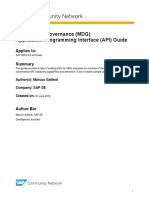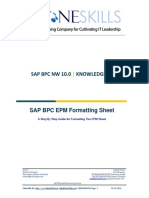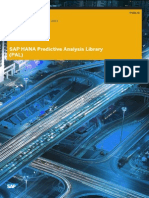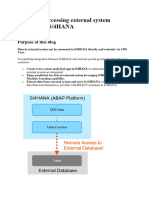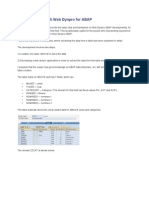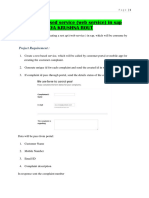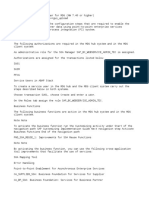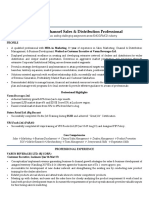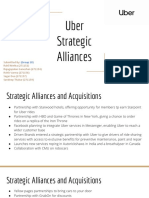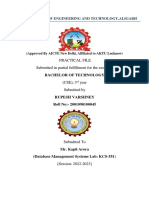0% found this document useful (0 votes)
173 views7 pagesExtend MDG Using CBA
This guide provides instructions on extending the Master Data Governance (MDG) User Interface (UI) for Retail and Fashion Management (RFM) using Context Based Adaptations (CBA). It outlines the process for adapting the UI to meet specific business requirements, including hiding certain fields and User Interface Building Blocks (UIBBs). The document also details the adaptation schema, dimensions, and steps for implementing these changes effectively.
Uploaded by
kumar.k.avinashCopyright
© © All Rights Reserved
We take content rights seriously. If you suspect this is your content, claim it here.
Available Formats
Download as PDF, TXT or read online on Scribd
0% found this document useful (0 votes)
173 views7 pagesExtend MDG Using CBA
This guide provides instructions on extending the Master Data Governance (MDG) User Interface (UI) for Retail and Fashion Management (RFM) using Context Based Adaptations (CBA). It outlines the process for adapting the UI to meet specific business requirements, including hiding certain fields and User Interface Building Blocks (UIBBs). The document also details the adaptation schema, dimensions, and steps for implementing these changes effectively.
Uploaded by
kumar.k.avinashCopyright
© © All Rights Reserved
We take content rights seriously. If you suspect this is your content, claim it here.
Available Formats
Download as PDF, TXT or read online on Scribd
/ 7