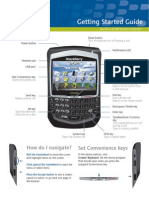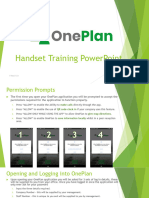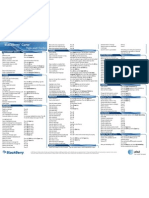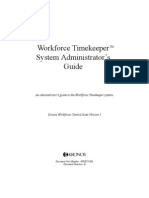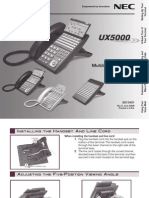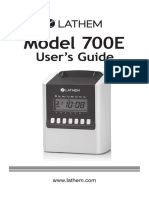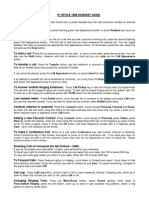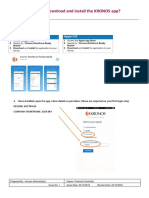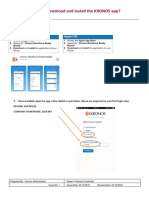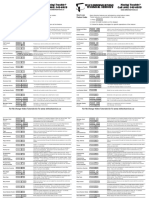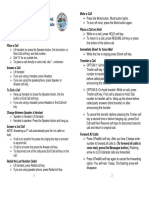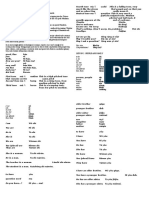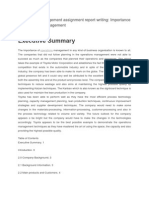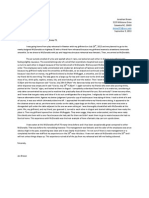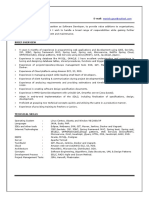0% found this document useful (0 votes)
46 views7 pagesClock In-Out-Reference-Guide
Uploaded by
mattmauro76Copyright
© © All Rights Reserved
We take content rights seriously. If you suspect this is your content, claim it here.
Available Formats
Download as PDF, TXT or read online on Scribd
0% found this document useful (0 votes)
46 views7 pagesClock In-Out-Reference-Guide
Uploaded by
mattmauro76Copyright
© © All Rights Reserved
We take content rights seriously. If you suspect this is your content, claim it here.
Available Formats
Download as PDF, TXT or read online on Scribd
/ 7