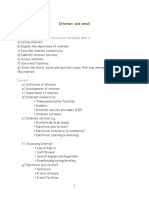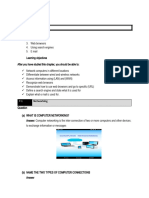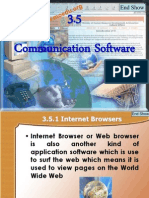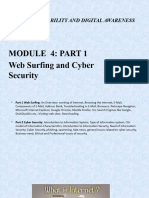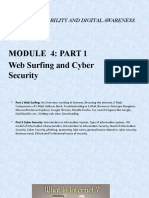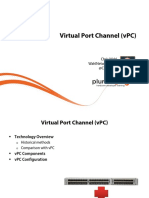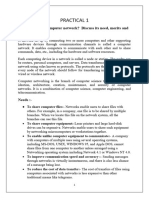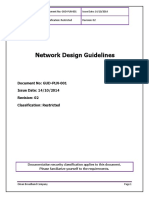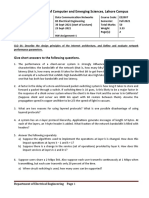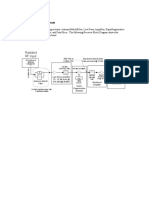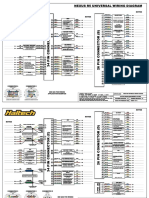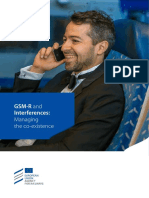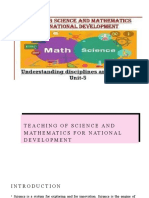0% found this document useful (0 votes)
22 views27 pagesLecture 2 - Computer Networking, Internet and E-Mail
The document provides an overview of computer networking, the internet, and email management as part of a postgraduate diploma in education. It covers essential concepts such as network types, advantages and disadvantages of networking, internet connectivity, search engines, and email security. Additionally, it includes practical tips for effective internet searches and maintaining email security.
Uploaded by
Samson ADIIBACopyright
© © All Rights Reserved
We take content rights seriously. If you suspect this is your content, claim it here.
Available Formats
Download as PDF, TXT or read online on Scribd
0% found this document useful (0 votes)
22 views27 pagesLecture 2 - Computer Networking, Internet and E-Mail
The document provides an overview of computer networking, the internet, and email management as part of a postgraduate diploma in education. It covers essential concepts such as network types, advantages and disadvantages of networking, internet connectivity, search engines, and email security. Additionally, it includes practical tips for effective internet searches and maintaining email security.
Uploaded by
Samson ADIIBACopyright
© © All Rights Reserved
We take content rights seriously. If you suspect this is your content, claim it here.
Available Formats
Download as PDF, TXT or read online on Scribd
/ 27