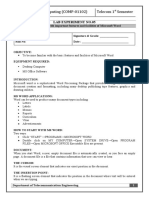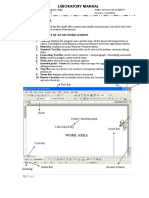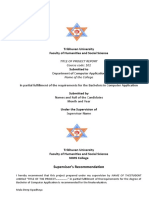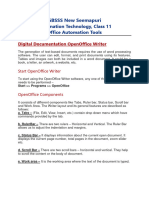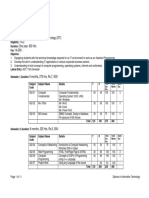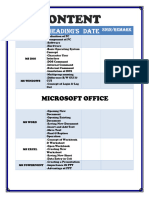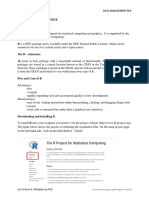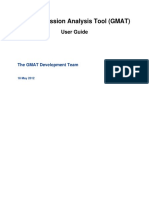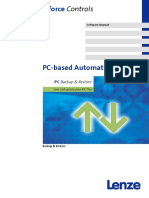0% found this document useful (0 votes)
18 views13 pagesITC Lab3
This lab manual provides an introduction to Microsoft Word, focusing on its graphical user interface and various functionalities for document creation. It covers essential features such as the menu bar, toolbars, and commands for editing, formatting, and managing documents. The manual also includes practical tasks like creating a CV using Microsoft Word.
Uploaded by
abdullahmtx123Copyright
© © All Rights Reserved
We take content rights seriously. If you suspect this is your content, claim it here.
Available Formats
Download as DOC, PDF, TXT or read online on Scribd
0% found this document useful (0 votes)
18 views13 pagesITC Lab3
This lab manual provides an introduction to Microsoft Word, focusing on its graphical user interface and various functionalities for document creation. It covers essential features such as the menu bar, toolbars, and commands for editing, formatting, and managing documents. The manual also includes practical tasks like creating a CV using Microsoft Word.
Uploaded by
abdullahmtx123Copyright
© © All Rights Reserved
We take content rights seriously. If you suspect this is your content, claim it here.
Available Formats
Download as DOC, PDF, TXT or read online on Scribd
/ 13