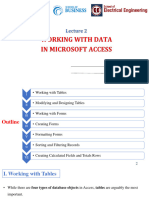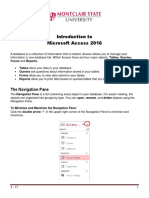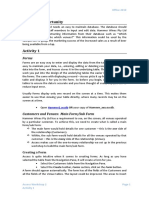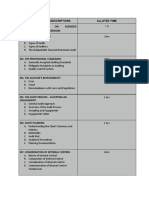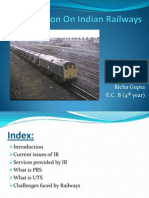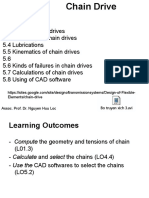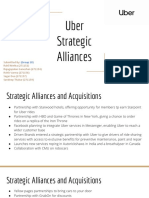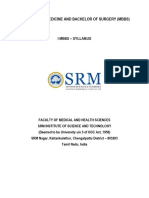St.
Mary’s School
Safdarjung Enclave
Class X
Chapter-12
Forms and Reports
1. Explain Forms.
A form is an object of the database that has a user friendly interface where data can be entered and
seen in an attractive and easy-to-read format. For For any database, it is the front end for data entry
and data modification.
It displays the data in a layout design by us.
2. Explain the various components of a form.
A form contains field controls arranged in a presentable and user friendly manner. Each field
control consists of two parts- a label and the field value text box. A label is a piece of text that specifies
the data that should be entered in the field value text box.
A field value text box is linked to the respective field in the table. We may add all or selected fields from
the table on the form. In addition to field controls, it may contain some additional
text like titles, headings and names, graphics like logos, list boxes and radio buttons.
3. List the different ways to create a form.
There are two ways to create a form:
• Using a wizard
• Using the Design View
4. How many layouts are available in the wizard
Four layouts are given in this step of the wizard to choose from:
• Columnar display with Labels on the left of the field value notes
• Columnar display with Labels on top of the field value
• Display as datasheet
• Block display with labels on top
5. Explain the following:
a. Forms Control Toolbar
This toolbar contains various controls that can be added to the form. E.g Calendar, Labels etc.
b. Records Toolbar
The Records toolbar contains the navigation control buttons in the extreme left. With the help of
these buttons, we can traverse and view the records in the file. As we move from one record to
another, the record number in the record text boxes changes.
� c. Subform
A subform is a form within a form. Use subforms to show data from tables or queries with a one-
to-many relationship.
d. Moving a control
It is possible to move the control to another location in the form. Click on the control that has to be
moved. Both the label and the text box for field value will be selected and position handlers will be
placed around the control. If only one of these have to be re-positioned then press Ctrl key while
clicking on that control.
e. Changing the size of the textbox control
To change the size of the textbox control, press Ctrl button while clicking on the textbox. It will
be selected with position handlers around it.
f. Editing the labels
To edit the labels, either by changing the text or by changing the formatting effects, follow the
following steps.
Step 1. Place the mouse pointer over the label, say EventID to change it.
Step 2. Press the keyboard shortcut key Ctrl+Click to select the label.
Step 3. Right click on the selected label and select Control Properties… and make the desired
changes
g. Tool tip Text
A tool-tip is a small piece of text that is displayed when the mouse pointer is placed on a particular
control. This will make entering data for the user easy. It is also known as Help Text.
To add a Tool tip text:
1. Press Ctrl button and click on the control.
2. Right click and select Control Properties… option. The Properties: Text Box dialog box
will be displayed.
3. In the dialog box, scroll down till Help Text property appears. Type the required text.
h. Adding a Calendar
Adding a calendar for the date field
Right click and select Control Properties…. option.
In the Properties: Date Field dialog box, scroll down for Date Format property. By default,
Standard (short) format will be displayed.
Click to open the list box and select Standard (long) format.
Scroll down further till you find the DropDown property. By default its value will be No. Select
Yes.
Note:
a. To modify the design of the form, right click on the form name and select Edit option. A separate
Form Design View will open.
b. By default, all controls will be left aligned.
�c. To change the background colour of the form , choose the Menu ‘Format’---Page Style---- Area
d. To toggle between Design view and Form view press Design Mode button on the Forms Controls
toolbar.
e. To add a new record into the table using this form, click on New Record button on the Records
toolbar.
a. A layout is the manner in which the labels, field values and titles will be displayed in the report.
b. To insert the date on which the report is generated, follow the following steps.
Step 1. Click in the Page Header area to make it active.
Step 2. Click Insert > Date and Time
6. Explain Reports
A report is another useful feature of a database management system. Records that have been extracted
using a query are displayed in a simple row and column format. A report can be used to present the
retrieved data in an attractive and customized manner. We can create a report based on a table or a query
or both.
7. Differentiate between Dynamic Reports and Static Reports
Dynamic- Are the type of reports in which when the field values in the base table or query change,
the report will also change automatically. The changes are updated automatically.
Static - Are the type of reports in which when the field values in the base table or query change, the
report will not change automatically. The changes will have to be done manually.