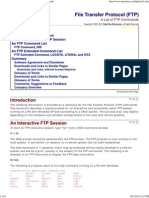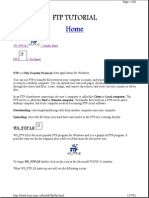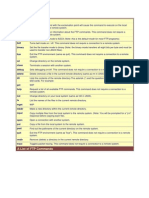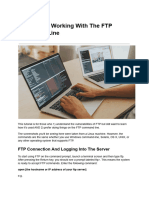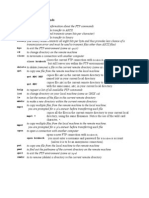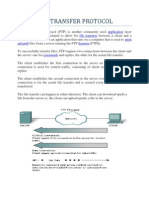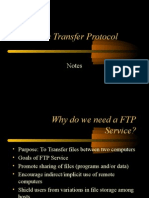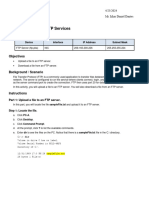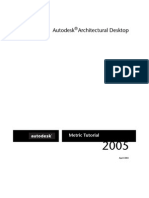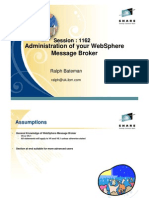0% found this document useful (0 votes)
27 views4 pagesFTP Commands For Windows
The document provides an overview of FTP (File Transfer Protocol) and its common access methods, including command-line clients, web browsers, and graphical FTP clients. It lists essential FTP commands for the Windows command prompt, along with their descriptions, and details command-line options that modify FTP command operations. Understanding these commands enables users to effectively exchange files between computers without needing additional software.
Uploaded by
abdul.bhai.hindustani.1984Copyright
© © All Rights Reserved
We take content rights seriously. If you suspect this is your content, claim it here.
Available Formats
Download as DOCX, PDF, TXT or read online on Scribd
0% found this document useful (0 votes)
27 views4 pagesFTP Commands For Windows
The document provides an overview of FTP (File Transfer Protocol) and its common access methods, including command-line clients, web browsers, and graphical FTP clients. It lists essential FTP commands for the Windows command prompt, along with their descriptions, and details command-line options that modify FTP command operations. Understanding these commands enables users to effectively exchange files between computers without needing additional software.
Uploaded by
abdul.bhai.hindustani.1984Copyright
© © All Rights Reserved
We take content rights seriously. If you suspect this is your content, claim it here.
Available Formats
Download as DOCX, PDF, TXT or read online on Scribd
/ 4