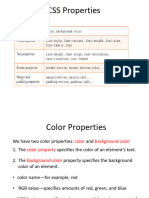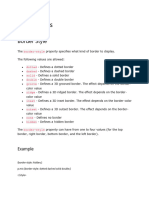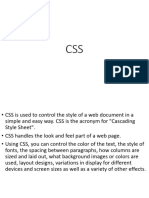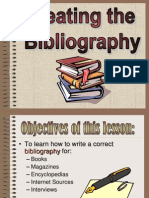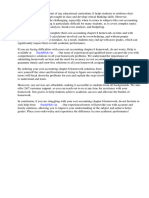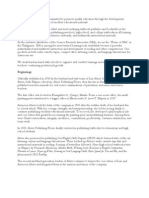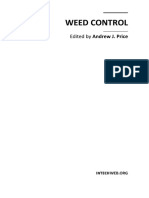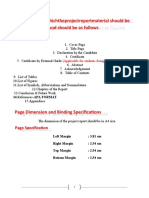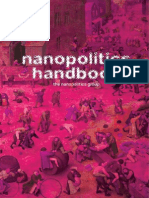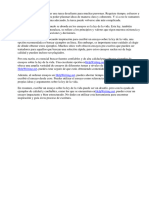CSS Borders
The CSS border properties allow you to specify the style, width, and color of an
element's border.
Border Style
The border-style property specifies what kind of border to display.
The following values are allowed:
dotted - Defines a dotted border
dashed - Defines a dashed border
solid - Defines a solid border
double - Defines a double border
groove - Defines a 3D grooved border. The effect depends on the border-
color value
ridge - Defines a 3D ridged border. The effect depends on the border-
color value
inset - Defines a 3D inset border. The effect depends on the border-color
value
outset - Defines a 3D outset border. The effect depends on the border-
color value
none - Defines no border
hidden - Defines a hidden border
The border-style property can have from one to four values (for the top
border, right border, bottom border, and the left border).
1
�Example
CSS Margins
The CSS margin properties are used to create space around elements, outside of any defined
borders.
With CSS, you have full control over the margins. There are properties for setting the margin for
each side of an element (top, right, bottom, and left).
CSS has properties for specifying the margin for each side of an element:
margin-top
margin-right
margin-bottom
margin-left
All the margin properties can have the following values:
auto - the browser calculates the margin
length - specifies a margin in px, pt, cm, etc.
% - specifies a margin in % of the width of the containing element
inherit - specifies that the margin should be inherited from the parent element
Tip: Negative values are allowed.
Example
2
�p{
margin-top: 100px;
margin-bottom: 100px;
margin-right: 150px;
margin-left: 80px;
}
<!DOCTYPE html>
<html>
<head>
<style>
div {
border: 1px solid black;
margin-top: 100px;
margin-bottom: 100px;
margin-right: 150px;
margin-left: 80px;
background-color: lightblue;
}
</style>
</head>
<body>
<h2>Using individual margin properties</h2>
<div>This div element has a top margin of 100px, a right margin of 150px, a bottom margin of
100px, and a left margin of 80px.</div>
</body>
</html>
3
�Margin - Shorthand Property
To shorten the code, it is possible to specify all the margin properties in one
property.
The margin property is a shorthand property for the following individual margin
properties:
margin-top
margin-right
margin-bottom
margin-left
So, here is how it works:
If the margin property has four values:
margin: 25px 50px 75px 100px;
o top margin is 25px
o right margin is 50px
o bottom margin is 75px
o left margin is 100px
margin: 25px 50px 75px;
o top margin is 25px
o right and left margins are 50px
o bottom margin is 75px
margin: 25px 50px;
o top and bottom margins are 25px
o right and left margins are 50px
margin: 25px;
o all four margins are 25px
Example
p{
margin: 25px 50px 75px 100px;
}
The auto Value
You can set the margin property to auto to horizontally center the element
within its container.
4
�The element will then take up the specified width, and the remaining space will
be split equally between the left and right margins:
Example:
div {
width: 300px;
margin: auto;
border: 1px solid red;
}
Example Program
<!DOCTYPE html>
<html>
<head>
<style
> div {
width:300px
; margin:
auto;
border: 1px solid red;
}
</style>
</head>
<body>
<h2>Use of margin:auto</h2>
<p>You can set the margin property to auto to horizontally center the element within its
container. The element will then take up the specified width, and the remaining space
will be split equally between the left and right margins:</p>
<div>
This div will be horizontally centered because it has margin: auto;
</div>
</body>
</html>
5
�CSS Colors
Colors are specified using predefined color names, or RGB, HEX, HSL (Hue, Saturation,
Lightness) , RGBA (red, green, blue, alpha), HSLA values.
HTML supports 140 standard color names.
Background Color
You can set the background color for HTML elements:
<h1 style="background-color:Blue;">Hello World</h1>
<p style="background-color:Tomato;">This is cosmos college</p>
Text Color
You can set the color of text:
<h1 style="color:Tomato;">Hello World</h1>
<p style="color:DodgerBlue;">cosmos college</p>
<p style="color:MediumSeaGreen;">Tutepani Lalitpur </p>
Border Color
You can set the color of borders:
<h1 style="border:2px solid Tomato;">Hello World</h1>
<h1 style="border:2px solid DodgerBlue;">Hello World</h1>
<h1 style="border:2px solid Violet;">Hello World</h1>
6
�CSS Text-align
Example
Set the text alignment for different <div> elements
div.a {
text-align: center;
}
div.b {
text-align: left;
}
div.c {
text-align: right;
}
div.c {
text-align: justify;
}
Example Program
<!DOCTYPE html>
<html>
<head>
<style>
div.a {
text-align: center;
}
div.b {
text-align: left;
}
7
�div.c {
text-align: right;
}
div.d {
text-align: justify;
}
</style>
</head>
<body>
<h1>The text-align Property</h1>
<div class="a">
<h2>text-align: center:</h2>
<p>This is a sample text to explain about css text-align property for the students.</p>
</div>
<div class="b">
<h2>text-align: left:</h2>
<p>This is a sample text to explain about css text-align property for the students.</p>
</div>
<div class="c">
<h2>text-align: right:</h2>
<p>This is a sample text to explain about css text-align property for the students.</p>
</div>
<div class="d">
<h2>text-align: justify:</h2>
<p>This is a sample text to explain about css text-align property for the students.</p>
</div>
</body>
</html>
8
�CSS text-decoration
Example
Set different text decorations for <h1>, <h2>, and <h3> elements:
h1 {
text-decoration: overline;
}
h2 {
text-decoration: line-through;
}
h3 {
text-decoration: underline;
}
h3 {
text-decoration: underline overline;
}
9
�Example Program
<!DOCTYPE html>
<html>
<head>
<style>
h1 {
text-decoration: overline;
}
h2 {
text-decoration: line-through;
}
h3 {
text-decoration: underline;
}
h4 {
text-decoration: underline overline;
}
</style>
</head>
<body>
<h1>This is heading 1</h1>
<h2>This is heading 2</h2>
<h3>This is heading 3</h3>
<h4>This is heading 4</h4>
</body>
</html>
Output
10
�CSS text-indent
div.a {
text-indent: 50px;
}
div.b {
text-indent: -2em;
}
div.c {
text-indent: 30%;
}
Example
<!DOCTYPE html>
<html>
<head>
<style>
div.a {
text-indent: 50px;
}
div.b {
text-indent: -2em;
}
div.c {
text-indent: 30%;
}
</style>
</head>
11
�<body>
<h1>The text-indent Property</h1>
<h2>text-indent: 50px:</h2>
<div class="a">
<p>This is a sample text to explain about css text-align property for the students of Cosmos
College of Management and Technology, Tutepani,Lalitpur</p>
</div>
<h2>text-indent: -2em:</h2>
<div class="b">
<p>This is a sample text to explain about css text-align property for the students of Cosmos
College of Management and Technology, Tutepani,Lalitpur.</p>
</div>
<h2>text-indent: 30%:</h2>
<div class="c">
<p>This is a sample text to explain about css text-align property for the students of Cosmos
College of Management and Technology, Tutepani,Lalitpur.</p>
</div>
</body>
</html>
Output
12
�CSS text-justify
Set the justification method to "inter-word" when text-align is set to "justify":
div {
text-align: justify;
text-justify: inter-word;
}
The text-justify property specifies the justification method of text when text-align is set to
"justify"
CSS text-transform
Transform text in different <div> elements:
The text-transform property controls the capitalization of text.
div.a {
text-transform: uppercase;
}
div.b {
text-transform: lowercase;
}
div.c {
text-transform: capitalize;
}
Example Program
<!DOCTYPE html>
<html>
<head>
<style>
div.a {
text-transform: uppercase;
}
div.b {
text-transform: lowercase;
}
div.c {
text-transform: capitalize;
}
</style>
</head>
<body>
<h1>The text-transform Property</h1>
13
�<h2>text-transform: uppercase:</h2>
<div class="a">This is cosmos college of management and technology.</div>
<h2>text-transform: lowercase:</h2>
<div class="b">This is cosmos college of management and technology.</div>
<h2>text-transform: capitalize:</h2>
<div class="c">This is cosmos college of management and technology.</div>
</body>
</html>
Output
CSS Font Family
The font-family property specifies the font for an element.
The font-family property can hold several font names as a "fallback" system. If the browser does
not support the first font, it tries the next font.
There are two types of font family names:
14
� family-name - The name of a font-family, like "times", "courier", "arial", etc.
generic-family - The name of a generic-family, like "serif", "sans-serif", "cursive",
"fantasy", "monospace".
Start with the font you want, and always end with a generic family, to let the browser pick a
similar font in the generic family, if no other fonts are available.
Note: Separate each value with a comma.
Note: If a font name contains white-space, it must be quoted. Single quotes must be used when
using the "style" attribute in HTML.
Example
p.a {
font-family: "Times New Roman", Times, serif;
}
p.b {
font-family: Arial, Helvetica, sans-serif;
}
Example Program
<!DOCTYPE html>
<html>
<head>
<style>
p.a {
font-family: "Times New Roman", Times, serif;
}
p.b {
font-family: Arial, Helvetica, sans-serif;
}
</style>
</head>
<body>
<h1>The font-family Property</h1>
<p class="a">This is a paragraph, shown in the Times New Roman font.</p>
<p class="b">This is a paragraph, shown in the Arial font.</p>
</body>
</html>
Output
15
�CSS Font Size
The font-size property sets the size of a font
Example
div.a {
font-size: 15px;
}
div.b {
font-size: large;
}
div.c {
font-size: 150%;
}
Example Program
<!DOCTYPE html>
<html>
<head>
<style>
div.a {
font-size: 15px;
}
div.b {
font-size: large;
}
div.c {
font-size: 150%;
16
�}
</style>
</head>
<body>
<h1>The font-size Property</h1>
<div class="a">This is some text.</div>
<div class="b">This is some text.</div>
<div class="c">This is some text.</div>
</body>
</html>
output
CSS Font Style
The font-style property specifies the font style for a text.
p.a {
font-style: normal;
}
p.b {
font-style: italic;
}
p.c {
font-style: oblique;
}
Example Program
17
�<!DOCTYPE html>
<html>
<head>
<style>
p.a {
font-style: normal;
}
p.b {
font-style: italic;
}
p.c {
font-style: oblique;
}
</style>
</head>
<body>
<h1>The font-style Property</h1>
<p class="a">This is a paragraph, normal.</p>
<p class="b">This is a paragraph, italic.</p>
<p class="c">This is a paragraph, oblique.</p>
</body>
</html>
Output
CSS font-variant
In a small-caps font, all lowercase letters are converted to uppercase letters. However, the
converted uppercase letters appears in a smaller font size than the original uppercase letters in
the text.
The font-variant property specifies whether or not a text should be displayed in a small-caps font.
Example
18
�p.small {
font-variant: small-caps;
}
Example Program
<!DOCTYPE html>
<html>
<head>
<style>
p.normal {
font-variant: normal;
}
p.small {
font-variant: small-caps;
}
</style>
</head>
<body>
<h1>The font-variant Property</h1>
<p class="normal">My name is Laxman Man Shrestha.</p>
<p class="small">My name is Laxman Man Shrestha.</p>
</body>
</html>
Output
CSS font-weight
The font-weight property sets how thick or thin characters in text should be displayed.
p.normal {
font-weight: normal;
}
19
�p.thick {
font-weight: bold;
}
p.thicker {
font-weight: 900;
}
Example Program
<!DOCTYPE html>
<html>
<head>
<style>
p.normal {
font-weight: normal;
}
p.light {
font-weight: lighter;
}
p.thick {
font-weight: bold;
}
p.thicker {
font-weight: 900;
}
</style>
</head>
<body>
<h1>The font-weight Property</h1>
<p class="normal">This is a paragraph.</p>
<p class="light">This is a paragraph.</p>
<p class="thick">This is a paragraph.</p>
<p class="thicker">This is a paragraph.</p>
</body>
</html>
Output
20
�The CSS Box Model
All HTML elements can be considered as boxes. In CSS, the term "box model" is used when
talking about design and layout.
The CSS box model is essentially a box that wraps around every HTML element. It consists of:
margins, borders, padding, and the actual content. The image below illustrates the box model:
Content - The content of the box, where text and images appear
Padding - Clears an area around the content. The padding is transparent
Border - A border that goes around the padding and content
Margin - Clears an area outside the border. The margin is transparent
The box model allows us to add a border around elements, and to define space between elements.
div {
width: 300px;
21
� border: 25px solid green;
padding: 25px;
margin: 25px;
}
Important: When you set the width and height properties of an element with CSS, you just set
the width and height of the content area. To calculate the full size of an element, you must also
add padding, borders and margins.
How it works ?
Assume we want to style a <div> element to have a total width of 350px:
div {
width: 320px;
padding: 10px;
border: 5px solid gray;
margin: 0;
}
Here is the calcultion:
320px (width)
+ 20px (left + right padding)
+ 10px (left + right border)
+ 0px (left + right margin)
= 350px
The total width of an element should be calculated like this:
Total element width = width + left padding + right padding + left border + right border + left
margin + right margin
The total height of an element should be calculated like this:
Total element height = height + top padding + bottom padding + top border + bottom border +
top margin + bottom margin
Example Program
<!DOCTYPE html>
<html>
<head>
<style>
div {
width: 320px;
padding: 10px;
border: 5px solid gray;
22
� margin: 0;
}
</style>
</head>
<body>
<h2>Calculate the total width:</h2>
<img src="klematis4_big.jpg" width="350" height="263" alt="Klematis">
<div>The picture above is 350px wide. The total width of this element is also 350px.</div>
</body>
</html>
Output
23
�CSS Lists
Unordered Lists:
o Coffee
o Tea
o Coca Cola
Coffee
Tea
Coca Cola
Ordered Lists:
1. Coffee
2. Tea
3. Coca Cola
I. Coffee
II. Tea
III. Coca Cola
HTML Lists and CSS List Properties
In HTML, there are two main types of lists:
unordered lists (<ul>) - the list items are marked with bullets
ordered lists (<ol>) - the list items are marked with numbers or letters
The CSS list properties allow you to:
Set different list item markers for ordered lists
Set different list item markers for unordered lists
Set an image as the list item marker
Add background colors to lists and list items
Different List Item Markers
The list-style-type property specifies the type of list item marker.
Example
24
�ul.a {
list-style-type: circle;
}
ul.b {
list-style-type: square;
}
ol.c {
list-style-type: upper-roman;
}
ol.d {
list-style-type: lower-alpha;
}
Example Program
<!DOCTYPE html>
<html>
<head>
<style>
ul.a {
list-style-type: circle;
}
ul.b {
list-style-type: square;
}
ol.c {
list-style-type: upper-roman;
}
ol.d {
list-style-type: lower-alpha;
}
</style>
</head>
<body>
<p>Example of unordered lists:</p>
<ul class="a">
<li>Coffee</li>
<li>Tea</li>
<li>Coca Cola</li>
</ul>
25
�<ul class="b">
<li>Coffee</li>
<li>Tea</li>
<li>Coca Cola</li>
</ul>
<p>Example of ordered lists:</p>
<ol class="c">
<li>Coffee</li>
<li>Tea</li>
<li>Coca Cola</li>
</ol>
<ol class="d">
<li>Coffee</li>
<li>Tea</li>
<li>Coca Cola</li>
</ol>
</body>
</html>
Output
An Image as The List Item Marker
26
�The list-style-image property specifies an image as the list item marker:
Example
ul {
list-style-image: url('sqpurple.gif');
}
Example Program
<!DOCTYPE html>
<html>
<head>
<style>
ul {
list-style-image: url('sqpurple.gif');
}
</style>
</head>
<body>
<ul>
<li>Coffee</li>
<li>Tea</li>
<li>Coca Cola</li>
</ul>
</body>
</html>
Output
Position The List Item Markers
The list-style-position property specifies the position of the list-item markers (bullet points).
"list-style-position: outside;" means that the bullet points will be outside the list item. The start of
each line of a list item will be aligned vertically. This is default:
Coffee - A brewed drink prepared from roasted coffee beans...
Tea
27
� Coca-cola
"list-style-position: inside;" means that the bullet points will be inside the list item. As it is part
of the list item, it will be part of the text and push the text at the start:
Coffee - A brewed drink prepared from roasted coffee beans...
Tea
Coca-cola
Example
ul.a {
list-style-position: outside;
}
ul.b {
list-style-position: inside;
}
Example Program
<!DOCTYPE html>
<html>
<head>
<style>
ul.a {
list-style-position: outside;
}
ul.b {
list-style-position: inside;
}
</style>
</head>
<body>
<h1>The list-style-position Property</h1>
<h2>list-style-position: outside (default):</h2>
<ul class="a">
<li>Coffee - A brewed drink prepared from roasted coffee beans</li>
<li>Tea - An aromatic beverage commonly prepared by pouring hot or boiling water over cured
leaves of the Camellia sinensis</li>
<li>Coca Cola - A carbonated soft drink </li>
</ul>
<h2>list-style-position: inside:</h2>
28
�<ul class="b">
<li>Coffee - A brewed drink prepared from roasted coffee beans</li>
<li>Tea - An aromatic beverage commonly prepared by pouring hot or boiling water over cured
leaves of the Camellia sinensis</li>
<li>Coca Cola - A carbonated soft drink</li>
</ul>
</body>
</html>
Output
Remove Default Settings
The list-style-type:none property can also be used to remove the markers/bullets. Note that the
list also has default margin and padding. To remove this, add margin:0 and padding:0 to <ul> or
<ol>:
Example
ul {
list-style-type: none;
margin: 0;
padding: 0;
}
List - Shorthand property
The list-style property is a shorthand property. It is used to set all the list properties in one
declaration:
29
�Example
ul {
list-style: square inside url("sqpurple.gif");
}
When using the shorthand property, the order of the property values are:
list-style-type (if a list-style-image is specified, the value of this property will be
displayed if the image for some reason cannot be displayed)
list-style-position (specifies whether the list-item markers should appear inside or outside
the content flow)
list-style-image (specifies an image as the list item marker)
If one of the property values above are missing, the default value for the missing property will be
inserted, if any.
Styling List With Colors
We can also style lists with colors, to make them look a little more interesting.
Anything added to the <ol> or <ul> tag, affects the entire list, while properties added to the <li>
tag will affect the individual list items:
Example
<!DOCTYPE html>
<html>
<head>
<style>
ol {
background: #ff9999;
padding: 20px;
}
ul {
background: #3399ff;
padding: 20px;
}
ol li {
background: #ffe5e5;
padding: 5px;
margin-left: 35px;
}
ul li {
30
� background: #cce5ff;
margin: 5px;
}
</style>
</head>
<body>
<h1>Styling Lists With Colors:</h1>
<ol>
<li>Coffee</li>
<li>Tea</li>
<li>Coca Cola</li>
</ol>
<ul>
Output
31
�32