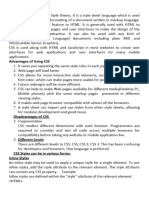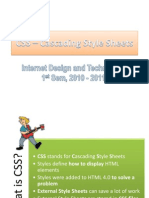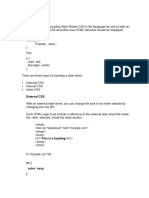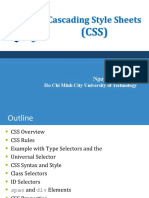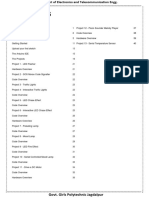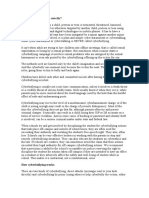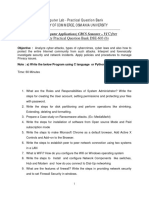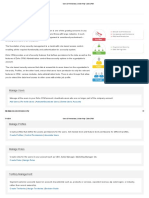0% found this document useful (0 votes)
8 views38 pagesUnit II Full Stack
This document provides an introduction to CSS, covering the box model, text properties, and layout techniques such as float and clear. It explains the advantages of using CSS for web design, including time-saving, easy maintenance, and improved performance. Additionally, it details various CSS properties and their applications, such as font-display, text alignment, and the box model components.
Uploaded by
stark9994727589Copyright
© © All Rights Reserved
We take content rights seriously. If you suspect this is your content, claim it here.
Available Formats
Download as PDF, TXT or read online on Scribd
0% found this document useful (0 votes)
8 views38 pagesUnit II Full Stack
This document provides an introduction to CSS, covering the box model, text properties, and layout techniques such as float and clear. It explains the advantages of using CSS for web design, including time-saving, easy maintenance, and improved performance. Additionally, it details various CSS properties and their applications, such as font-display, text alignment, and the box model components.
Uploaded by
stark9994727589Copyright
© © All Rights Reserved
We take content rights seriously. If you suspect this is your content, claim it here.
Available Formats
Download as PDF, TXT or read online on Scribd
/ 38