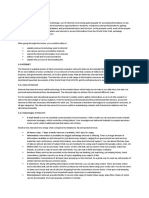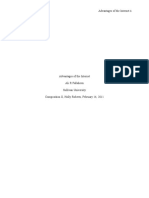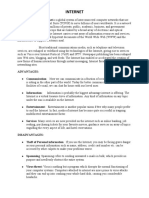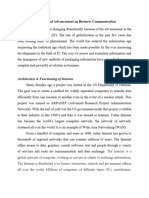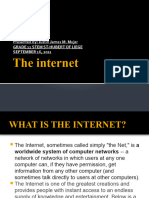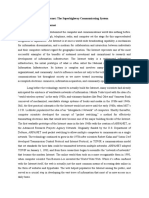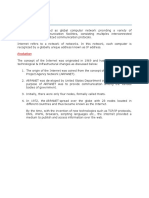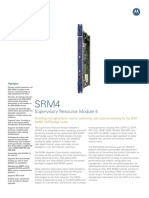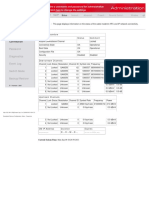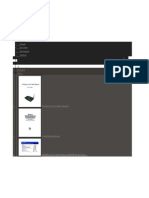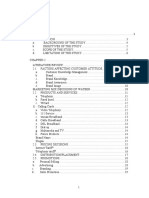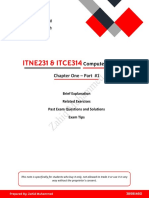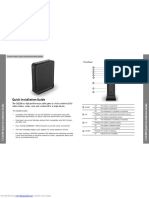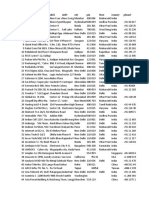0% found this document useful (0 votes)
33 views20 pagesMR Hasan Computer Notes On Internet
The document provides an overview of the Internet, its uses, advantages, limitations, and various services such as email, FTP, and Telnet. It highlights the importance of the Internet in accessing information, communication, and e-commerce, while also addressing concerns like personal information theft and internet addiction. Additionally, it discusses different types of internet connections, including dial-up and leased connections.
Uploaded by
mbiminyuyhCopyright
© © All Rights Reserved
We take content rights seriously. If you suspect this is your content, claim it here.
Available Formats
Download as DOCX, PDF, TXT or read online on Scribd
0% found this document useful (0 votes)
33 views20 pagesMR Hasan Computer Notes On Internet
The document provides an overview of the Internet, its uses, advantages, limitations, and various services such as email, FTP, and Telnet. It highlights the importance of the Internet in accessing information, communication, and e-commerce, while also addressing concerns like personal information theft and internet addiction. Additionally, it discusses different types of internet connections, including dial-up and leased connections.
Uploaded by
mbiminyuyhCopyright
© © All Rights Reserved
We take content rights seriously. If you suspect this is your content, claim it here.
Available Formats
Download as DOCX, PDF, TXT or read online on Scribd
/ 20