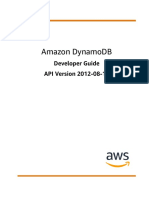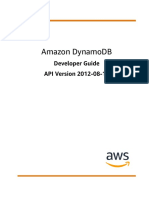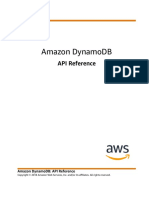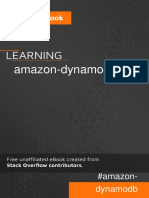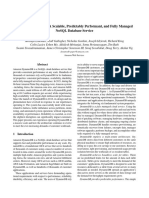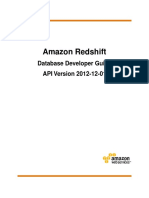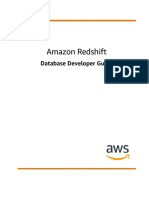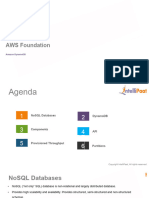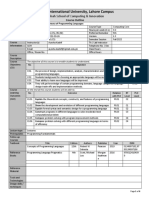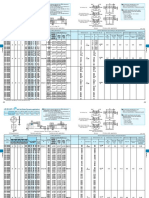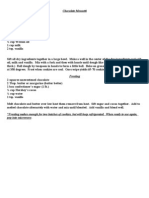0% found this document useful (0 votes)
83 views3 pagesDynamoDB Installation
This document provides a step-by-step guide for installing and running DynamoDB locally on a computer. It includes commands for configuring AWS, creating tables, querying data, and managing items in the DynamoDB instance. Additionally, it emphasizes the importance of appending the endpoint URL for local access in every command used.
Uploaded by
Pratik ParbhanikarCopyright
© © All Rights Reserved
We take content rights seriously. If you suspect this is your content, claim it here.
Available Formats
Download as DOCX, PDF, TXT or read online on Scribd
0% found this document useful (0 votes)
83 views3 pagesDynamoDB Installation
This document provides a step-by-step guide for installing and running DynamoDB locally on a computer. It includes commands for configuring AWS, creating tables, querying data, and managing items in the DynamoDB instance. Additionally, it emphasizes the importance of appending the endpoint URL for local access in every command used.
Uploaded by
Pratik ParbhanikarCopyright
© © All Rights Reserved
We take content rights seriously. If you suspect this is your content, claim it here.
Available Formats
Download as DOCX, PDF, TXT or read online on Scribd
/ 3