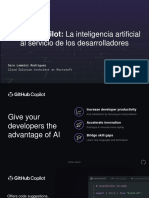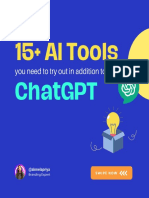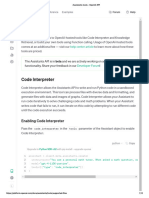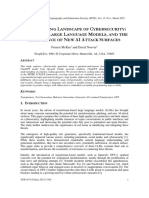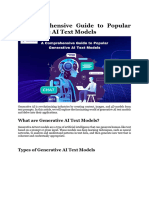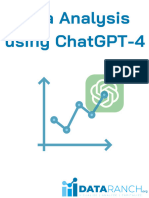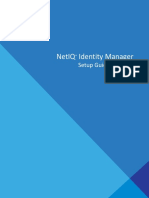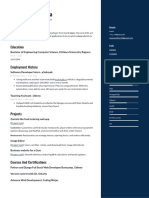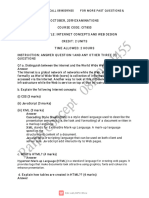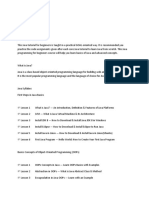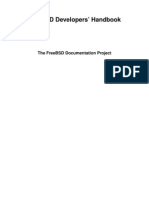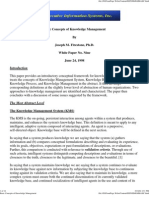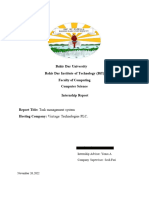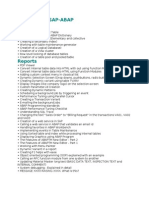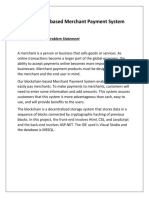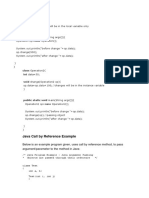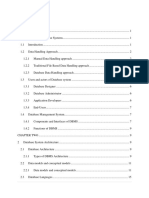0% found this document useful (0 votes)
317 views10 pagesHands-On Guide Running DeepSeek LLMs Locally
DeepSeek provides various models tailored for different user needs, including coding, general queries, advanced reasoning, and multimodal tasks. Users can run the DeepSeek R1 model locally using Ollama or utilize the DeepSeek-Janus-Pro-1B model on Google Colab with GPU support. The document outlines installation steps and usage instructions for both methods.
Uploaded by
sureshCopyright
© © All Rights Reserved
We take content rights seriously. If you suspect this is your content, claim it here.
Available Formats
Download as PDF, TXT or read online on Scribd
0% found this document useful (0 votes)
317 views10 pagesHands-On Guide Running DeepSeek LLMs Locally
DeepSeek provides various models tailored for different user needs, including coding, general queries, advanced reasoning, and multimodal tasks. Users can run the DeepSeek R1 model locally using Ollama or utilize the DeepSeek-Janus-Pro-1B model on Google Colab with GPU support. The document outlines installation steps and usage instructions for both methods.
Uploaded by
sureshCopyright
© © All Rights Reserved
We take content rights seriously. If you suspect this is your content, claim it here.
Available Formats
Download as PDF, TXT or read online on Scribd
/ 10