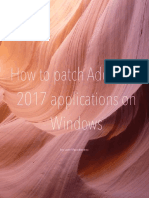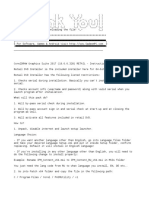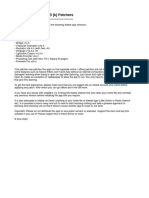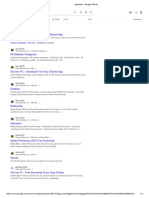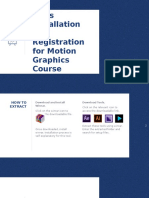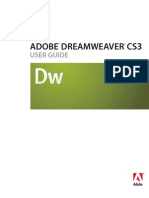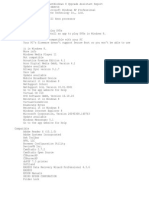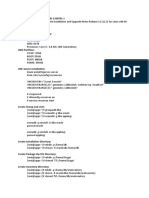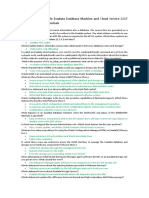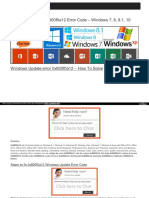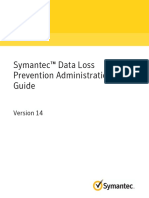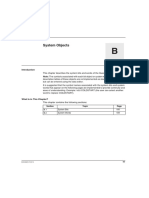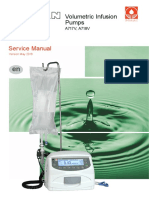Log In
r/GenP
115k members 128 online
Join
r/GenP redditgenpguides
EVERYTHING BELOW IS FOR WINDOWS
SYSTEMS ONLY
DOWNLOAD DIRECTORY
► Guide #1 - How to whitelist files
Guide #2 - Dummy Guide for First
Timers GenP (CC + GenP)
Guide #4 - NOTHING IS WORKING /
FULL CLEANING
Guide #7 - Monkrus Individual /
Collection (Easiest Method)
► Guide #8 - Blocking unnecessary Adobe
Background processes(PS/DC)
► Guide #9 - Fix Neural filters not available
in Photoshop
(...) TROUBLESHOOT SECTION
(...) HOSTS FILE BLOCK LIST (updated
regularly)
(...) FIREWALL RULE on App-in-
question.exe
(...) RESTORE (reverse of options 1 and
2)
❮ Return to r/GenP
❮ Return to Wiki
Updated: 30-January-2025
EVERYTHING BELOW IS
FOR WINDOWS SYSTEMS
ONLY
GenP & M0nkrus only work on Windows
10 and 11.
ARM architecture is not supported as of
yet.
We do not support macOS, Linux or
modified Windows versions.
Please read the guides thoroughly
before taking any action, as well as
posting repeated questions...
We aim to prolong your trial phase longer
than usual so you can practice more before
you are professionally and financially
capable of going the traditional route.
If you find any issues or areas for
improvement in the information provided or
the way the guides are presented, please
message the mods with specific details or
constructive criticism!
DOWNLOAD DIRECTORY
Any link or text with Strikethrough is either
outdated, or broken
CC + GenP - (scroll to guide #2)
Creative Cloud (CC) - Adobe
Download - Always use this one first as
priority
Creative Cloud (CC) - Adobe
Alternative Download - Use if have issues
with Adobe Download
Creative Cloud (CC) - Backup
Download - Only use if have issues with
both Adobe Downloads above
[GenP 3.0] (Outdated)
[GenP 3.4.9] (Outdated)
[GenP 3.4.13 Beta 4] (Outdated)
[GenP 3.4.14.1] (Outdated)
GenP 3.4.2 CGP - Current Updated
Version
GenP 3.4.2 CGP - Current Updated
Version - MIRROR1
GenP 3.4.2 CGP - Current Updated
Version - MIRROR2
NOTHING IS WORKING / FULL CLEANING -
(scroll to guide #4)
Adobe Creative Cloud Cleaner Tool
Revo Uninstaller (Optional)
Monkrus Individual / Collection - (scroll to
guide #7)
qBittorrent
Monkrus Individual - Acrobat PRO
(get only x64 versions only)
Monkrus Individual - After Effects
Monkrus Individual - Animate (PRO
version doesn't work)
Monkrus Individual - Audition
Monkrus Individual - Character
Animator (PRO version doesn't work)
Monkrus Individual - Illustrator
Monkrus Individual - InDesign
Monkrus Individual - Lightroom
Classic
Monkrus Individual - Media Encoder
(Must match same version of Premiere /
After Effects to properly work)
Monkrus Individual - Photoshop
Monkrus Individual - Premiere Pro
Monkrus Individual - Speech to Text
Add-on for Premiere (Must be compatible
with same version of Premiere, check the
description in the tracker for compatibility
with Premiere versions)
Monkrus Individual - Substance
Monkrus Individual - XD
Monkrus Collection (All Apps)
► Guide #1 - How to whitelist
files
On Windows Defender:
Windows 11:
Windows 11 Official Instructions
1. Click the Windows key.
2. Write "Settings".
3. Go to Privacy & security >
Windows Security > Virus &
Threat Protection .
4. Under Virus & threat protection
settings, click "Manage settings".
5. Under Exclusions, click on "Add or
remove exclusions".
6. Locate the extracted GenP folder and
click "Select folder".
Note: A folder exclusion will apply to all
subfolders within the folder as well.
Windows 10:
Windows 10 Official Instructions
1. Click the Windows key.
2. Write "Settings".
3. Go to Update & Security >
Windows Security > Virus &
Threat Protection .
4. Under Virus & threat protection
settings, click "Manage settings".
5. Under Exclusions, click on "Add or
remove exclusions".
6. Locate the extracted GenP folder and
click "Select folder".
Note: A folder exclusion will apply to all
subfolders within the folder as well.
On Google Chrome:
1. On an empty page press "CTRL+J to
bring up your "Download history tab".
2. Click on "More Actions" (three vertical
dots) and choose "Download
dangerous file".
Trust GenP and add to Allowed to show
[download] insecure content:
1. In Chrome Settings go to Privacy
and Security > Site Settings >
Additional Content Settings >
Insecure content .
2. Click "Add" on Allowed to show
insecure content, add the site address
for GenP and click "Add".
Trust Specific Site Only:
1. Click "View site information" in the
address bar (icon on left side of
address).
2. Click "Site Settings", scroll down to
"Insecure Content" and change it to
"Allow".
On used antiviruses (AV):
Norton
Norton Official Instructions
Norton Video
Avast
Avast Official Instructions
Avast Video
Malwarebytes
Malwarebytes Official Instructions
Malwarebytes Video
Mcafee
Mcafee Official Instructions
Mcafee Video
Bitdefender
Bitdefender Official Instructions
Bitdefender Video
Guide #2 - Dummy Guide
for First Timers GenP (CC +
GenP)
[No Video Tutorial for Revamp 2025 yet]
DOWNLOADS / TOOLS NEEDED
Creative Cloud (CC) - Adobe
Download - Always use this one first as
priority
Creative Cloud (CC) - Adobe
Alternative Download - Use if have issues
with Adobe Download
Creative Cloud (CC) - Backup
Download - Only use if have issues with
both Adobe Downloads above
GenP 3.4.2 CGP - Current Updated
Version
GenP 3.4.2 CGP - Current Updated
Version - MIRROR1
GenP 3.4.2 CGP - Current Updated
Version - MIRROR2
Generative Fill or AI online features
DO NOT WORK
You can forget about it without a valid
subscription or active trial (7 days). It’s
been adapted into the monthly credits
service for valid subscription users (pay-
wall). Therefore, it's gone forever.
Any ongoing new changes or fixes
might not be immediately reflected in
either the tools or the written guides
(we’re people and have lives, too), but
we will try our best to update it ASAP.
Instructions to CC + GenP
Pictures in the guides are only visible on full
desktop mode, not on mobile.
1. Download & Install Creative Cloud
Always use Adobe Download first as
priority when you require Creative Cloud.
Have issues with not being able to
download Creative Cloud using Adobe
Download, switch to using Adobe
Alternative Download and obtain Creative
Cloud from 'Windows | Alternative
downloads' dropdown, if still failing to
download for you even then, you can make
use of the Backup Download.
If you get a .dmg file when you download
Creative Cloud, it's likely because you're
using Opera as your web browser.
Adobe has issues identifying the browser
used after calling Opera's user agent string
through http, therefore it completely
ignores any platform info and just falls back
to providing a .dmg file, to avoid this you
need to use a different browser.
You can create a free account using your
email or a temporary email (search on
Google "temp mail" and any should work),
or use an existing account you already
have, although do not use one that has any
ongoing or previous subscription (to avoid
problems).
If you use a temporary email then make
sure that you have the temporary email
inbox open long enough to get your email
verification from Adobe, otherwise you
might have to create a new free account
later on if you are asked to verify your
account and you do not have access to it
anymore.
During Install:
If shown - Account authentication
window - Quit your install and change
settings to avoid issues during installation
as here:
User Account Control (UAC) must be
turned on, run Creative_Cloud_Set-Up.exe
as Administrator.
If shown - Do NOT install AGS (Adobe
Genuine Service) - if not shown, continue
anyway.
Once installed go to Menu > File >
Preferences and in the "General" tab disable
the following:
Launch Creative Cloud at login;
Run Creative Cloud in the background after
closing;
Automatically keep Creative Cloud up to
date.
Once that is done go Menu > File > Quit
Creative Cloud
2. Download the latest GenP in the guide -
extract ALL contents from zip
It is advised to fully disable your used
antivirus as it can sometimes block the
GenP download.
Once you have the .zip file, right-click
and "Extract All" contents.
Possible Problem & Solution - Step 2
Antivirus programs may sometimes
block the download. You should disable
your used antivirus before downloading.
This will fix the issue of GenP not being
able to be downloaded.
Antivirus programs may sometimes
delete or move files into quarantine. You
can either whitelist GenP as safe or disable
your used antivirus before extracting. This
will fix the issue of .exe not showing in the
folder after extraction.
Whitelisting GenP as safe is always the
preferred option to use, however you can
just disable your used antivirus for a
temporary period if you prefer, always
remembering to re-enable it once done
afterwards.
Disabling Windows Defender: Go to
Settings > Privacy & security >
Windows Security > Virus & Threat
Protection and toggle off the options
there, if it is still not allowing it, you also
need to go to Settings > Privacy &
security > Windows Security > App &
browser control and toggle off the
options in Reputation-based protection.
If using other antiviruses (AV) and unsure
how to do it yourself, you will need to view
the relevant instructions from the website
of your used antivirus provider, we only
provide links for the preferred option of
whitelisting as in Guide #1 - How to
whitelist files.
For Windows 11 users who have Smart App
Control turned on, unfortunately there is no
current way to bypass this protection for
individual apps. The only way to sort this is
to turn off Smart App Control in the Smart
App Control Settings by going here
Settings > Privacy & security >
Windows Security > App & browser
control > Smart App Control .
However, note that this is not something
that you can simply turn on and off, if you
turn it off and want it back on then you will
need to reinstall Windows. Read more
about it here Smart App Control.
3. Patch Creative Cloud with GenP
Note that you should be running GenP as
Administrator.
You are advised to always make sure that
you close CC before patching by going
Menu > File > Quit Creative Cloud
to close it fully. However, if you did leave
CC open when you use GenP, it will
automatically close CC for you.
Open Adobe-GenP-CGP folder >
Release > Run "AdobeGenP.exe".
Never use the "Runas TI" option here as it
is never needed for patching CC, it should
only ever be used for UWP apps and
nothing else.
Go to Options tab and make sure "Always
search for ACC" is checked, if it is not then
check the box and click on "Save Options".
For the other three Options, you can leave
them as they are: Enable MD5 Checksum
(Checked), Only find files in Adobe or
Acrobat folders (Checked), Only use
domains below for pop-up blocker
(Unchecked).
Go back to Main tab and click on "Search"
and wait for it to return the results.
Check the two files for ACC at the top.+
+ At a later date when you just want to
repatch CC after updating it, you can
uncheck all other files using "De/Select"
and only check the two files for ACC at the
top.
Click on "Patch" and let it run and finish.
The patch runs automatically and performs
all the necessary actions (Do not touch
anything until done).
You will know it’s finished when it switches
to the Log tab (this is only informational;
continue with the guide).
Possible Problem & Solution - Step 3
Fails to find CC or it takes a long time to
search:
You can manually use "Path" to select
Adobe Creative Cloud in C:\Program
Files\Adobe , so the path shown in GenP
is now set to C:\Program
Files\Adobe\Adobe Creative Cloud ,
after which you do "Search" and "Patch" as
mentioned above.
Fails to find CC files needed for
patching:
In rare cases, GenP fails to find your CC
installation automatically. If this happens,
you’ll have to select the files manually; they
are located in these directories:
C:\Program Files (x86)\Common
Files\Adobe\Adobe Desktop
Common\AppsPanel
C:\Program Files (x86)\Common
Files\Adobe\Adobe Desktop
Common\ADS
Every time CC gets updated, you must
repatch it with GenP again.
4. Open Creative Cloud > Apps > Install
You are advised to run CC as
Administrator
Go to CC location: C:\Program
Files\Adobe\Adobe Creative
Cloud\ACC .
Find Creative Cloud.exe, right-click and
choose Properties > Compatibility .
Check the box for "Run this program as an
administrator", then Apply > OK .
On the side menu, if you click on "Apps"
You should now have the install button.
Install all the apps you want, wait until
everything is installed.
DON’T OPEN ANY YET.
Once everything you want is installed, go to
Menu > File > Quit Creative Cloud
If this AGS popup is ever shown whilst CC is open
- do NOT install AGS (Adobe Genuine Service),
- check the box for "Don’t show again" and
choose "Decline".
Possible Problem & Solution - Step 4
Running CC as Administrator and
getting UAC prompt at startup:
When you start up your used device, you
will get a User Account Control (UAC)
prompt asking if you want to allow Adobe
Creative Cloud to make changes to your