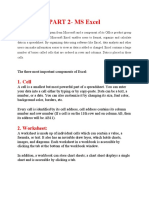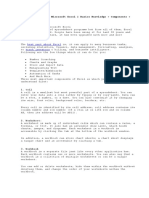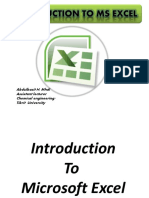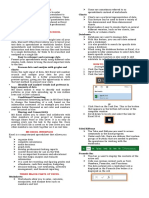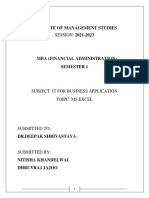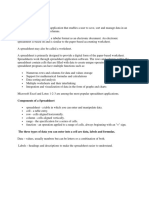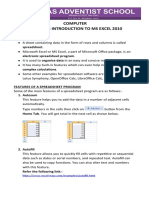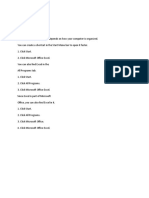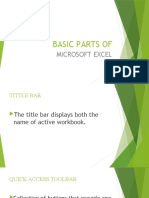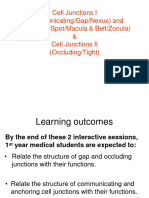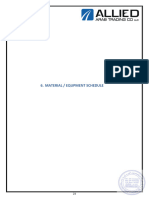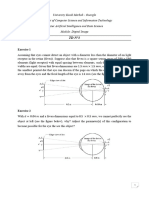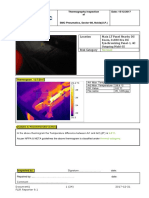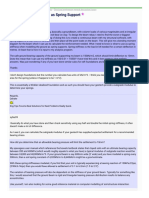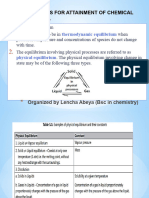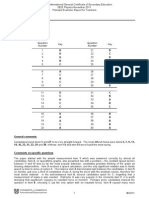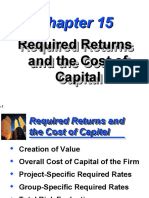0% found this document useful (0 votes)
56 views5 pagesMicrosoft Excel Window Components
The document provides an introduction to the components of the Microsoft Excel window, including the active cell, columns, rows, and various bars such as the address bar and formula bar. It explains how to navigate and interact with cells, as well as the functions of the file menu, quick access toolbar, ribbon tabs, worksheet tabs, and status bar. Additionally, it mentions the total number of cells available in a worksheet and the use of the fill handle for data entry.
Uploaded by
L. SHERLEY MARYCopyright
© © All Rights Reserved
We take content rights seriously. If you suspect this is your content, claim it here.
Available Formats
Download as PDF, TXT or read online on Scribd
0% found this document useful (0 votes)
56 views5 pagesMicrosoft Excel Window Components
The document provides an introduction to the components of the Microsoft Excel window, including the active cell, columns, rows, and various bars such as the address bar and formula bar. It explains how to navigate and interact with cells, as well as the functions of the file menu, quick access toolbar, ribbon tabs, worksheet tabs, and status bar. Additionally, it mentions the total number of cells available in a worksheet and the use of the fill handle for data entry.
Uploaded by
L. SHERLEY MARYCopyright
© © All Rights Reserved
We take content rights seriously. If you suspect this is your content, claim it here.
Available Formats
Download as PDF, TXT or read online on Scribd
/ 5