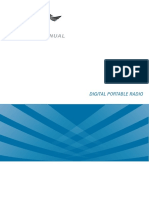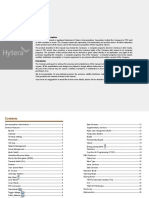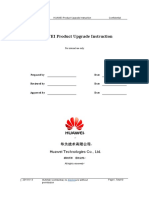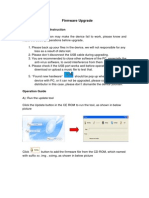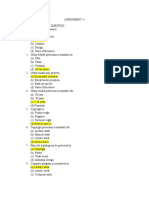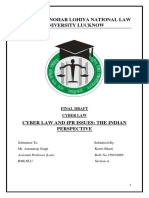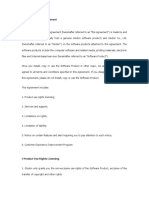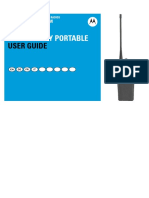0% found this document useful (0 votes)
332 views14 pagesH-Series Terminal Firmware Upgrade Guide
The H-Series Terminal Firmware Upgrade Guide provides instructions for upgrading specific radio models to firmware version V1.6.02.002, detailing both manual and auto upgrade modes. It emphasizes the need for proper USB driver installation and checks on existing firmware versions before proceeding with the upgrade. Additionally, the document outlines the necessary equipment and steps for upgrading multiple devices simultaneously.
Uploaded by
Shadea RivasCopyright
© © All Rights Reserved
We take content rights seriously. If you suspect this is your content, claim it here.
Available Formats
Download as PDF, TXT or read online on Scribd
0% found this document useful (0 votes)
332 views14 pagesH-Series Terminal Firmware Upgrade Guide
The H-Series Terminal Firmware Upgrade Guide provides instructions for upgrading specific radio models to firmware version V1.6.02.002, detailing both manual and auto upgrade modes. It emphasizes the need for proper USB driver installation and checks on existing firmware versions before proceeding with the upgrade. Additionally, the document outlines the necessary equipment and steps for upgrading multiple devices simultaneously.
Uploaded by
Shadea RivasCopyright
© © All Rights Reserved
We take content rights seriously. If you suspect this is your content, claim it here.
Available Formats
Download as PDF, TXT or read online on Scribd
/ 14