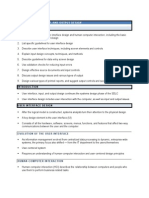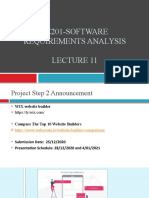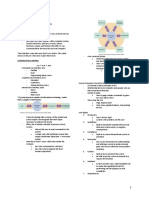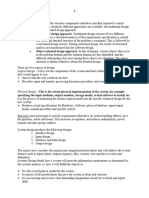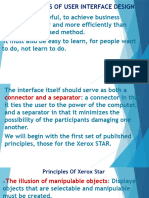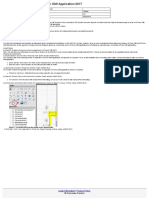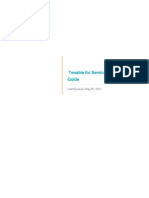0% found this document useful (0 votes)
18 views4 pagesLecture 8
The document outlines the principles and guidelines for user interface design, focusing on navigation, input, and output mechanisms. It emphasizes the importance of usability, consistency, and minimizing user effort while detailing the design of forms, reports, and data entry fields. Additionally, it covers techniques for error detection and the provision of help to enhance user experience.
Uploaded by
muhammedtarek160Copyright
© © All Rights Reserved
We take content rights seriously. If you suspect this is your content, claim it here.
Available Formats
Download as PDF, TXT or read online on Scribd
0% found this document useful (0 votes)
18 views4 pagesLecture 8
The document outlines the principles and guidelines for user interface design, focusing on navigation, input, and output mechanisms. It emphasizes the importance of usability, consistency, and minimizing user effort while detailing the design of forms, reports, and data entry fields. Additionally, it covers techniques for error detection and the provision of help to enhance user experience.
Uploaded by
muhammedtarek160Copyright
© © All Rights Reserved
We take content rights seriously. If you suspect this is your content, claim it here.
Available Formats
Download as PDF, TXT or read online on Scribd
/ 4