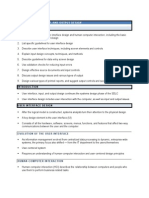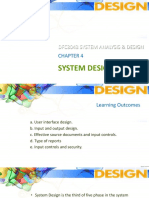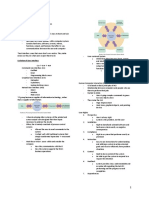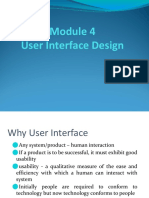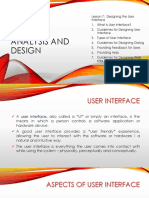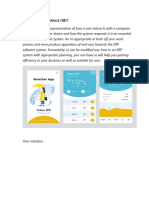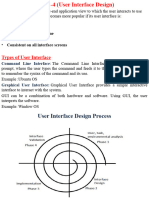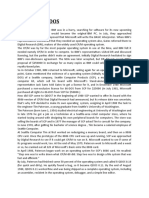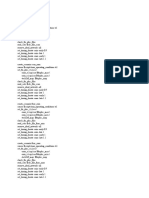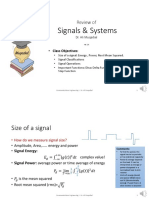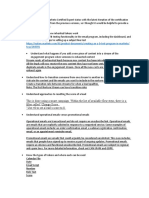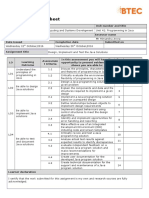0% found this document useful (0 votes)
36 views17 pagesChapter 8
The document discusses guidelines for designing effective user interfaces. It explains concepts like human-computer interaction and covers topics such as the seven habits of successful interface designers, guidelines for user interface design, and designing effective forms and reports. Specific guidelines around layout, navigation, validation, and reducing input volume are provided.
Uploaded by
Nomkhuleko Cherity kuneneCopyright
© © All Rights Reserved
We take content rights seriously. If you suspect this is your content, claim it here.
Available Formats
Download as PPTX, PDF, TXT or read online on Scribd
0% found this document useful (0 votes)
36 views17 pagesChapter 8
The document discusses guidelines for designing effective user interfaces. It explains concepts like human-computer interaction and covers topics such as the seven habits of successful interface designers, guidelines for user interface design, and designing effective forms and reports. Specific guidelines around layout, navigation, validation, and reducing input volume are provided.
Uploaded by
Nomkhuleko Cherity kuneneCopyright
© © All Rights Reserved
We take content rights seriously. If you suspect this is your content, claim it here.
Available Formats
Download as PPTX, PDF, TXT or read online on Scribd
/ 17