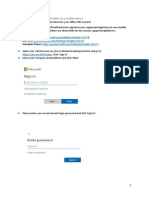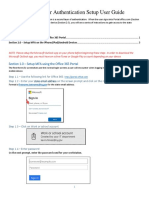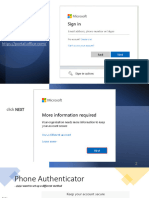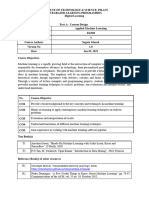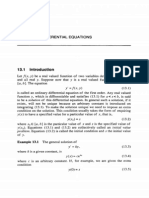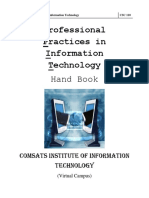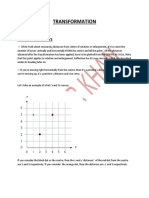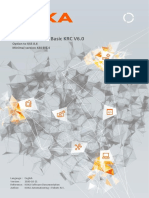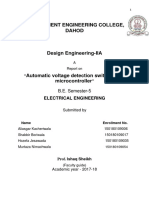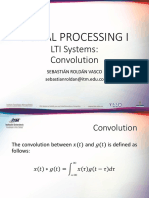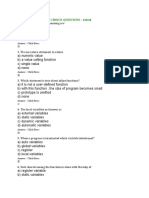BLACKBOARD
HOW TO SETUP YOUR
MULTIFACTOR AUTHENTICATION
Contents
Use Case ............................................................................................................................................................................ 2
BLACKBOARD .................................................................................................................................................................... 2
Blackboard Login Process.............................................................................................................................................. 2
Setup using the Microsoft Authenticator Mobile App...................................................................................................... 4
Setup authentication using your cellular phone ............................................................................................................... 7
1|Page
�Use Case
To strengthen our systems and to prevent unauthorized access into people’s accounts, we are enforcing the use of a
Multifactor Authentication system to some of our critical applications. This configuration will apply to all effected
applications and will only need to be configured once.
Applications that can make use of this method (not limited to);
University of Fort Hare Email (ufh.ac.za)
Microsoft One Drive
Microsoft Teams
Blackboard
BLACKBOARD
Application Address: https://learn.ufh.ac.za
Blackboard Login Process
1. Access the URL using Google Chrome (preferred) or Microsoft Edge Browser.
2. Follow the instructions on the login screen illustrated below;
Press the Dropdown arrow on “Sign in with third-party account” and then select “UFH Secure Login”
2|Page
�3. Login to your application with your University of Fort Hare email address and Password
Contact options for authentication includes (Mobile Application Preferred)
• Cellular phone (Call and SMS)
• Office Phone (call)
• Mobile Application (Push notification / Pin Generation) *(Recommended) option
3|Page
�Setup using the Microsoft Authenticator Mobile App (excluding the latest Huawei
devices that does NOT function with Google.)
Using the Mobile Application;
Android / IOS (iPhone),
a. Download the Microsoft Authenticator from the App- / Play Store
b. Open the App and cancel the Microsoft Sign-in.
c. On your computer, Select Mobile App as a contact method – Choose either
Receive Notifications for verification
Use Verification Code
PRESS SETUP
d. Open the Authenticator App on your cell phone and Add Account
4|Page
�e. After the QR Code is scanned, press next on your computer
The system will now test the authentication method – be ready to approve an authentication request on your phone.
5|Page
�f. Add an additional number as a secondary contact
g. If you receive this message, ensure the box is ticked and press ok.
6|Page
�Setup authentication using your cellular phone
a. Login using your email address
Select Authentication Phone and select South Africa (+27) as the country.
Enter your Cellular Number
b. Follow the easy verification process via SMS or Phone Call.
7|Page