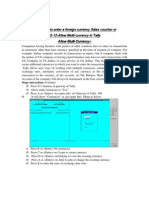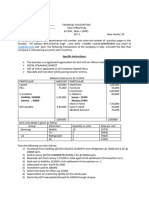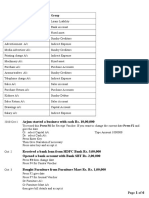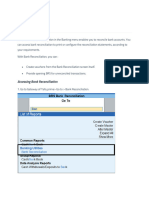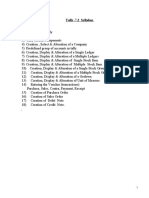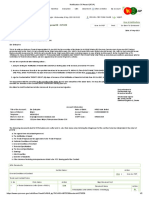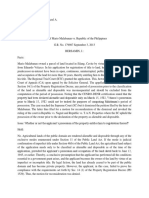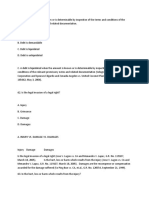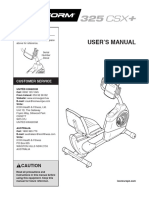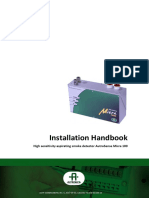Basic Accounting Concepts
Gateway of Tally Explained – A
Complete Guide for Students
Introduction
The Gateway of Tally is the main screen that appears when you open TallyPrime. It acts
as a control center, allowing users to navigate various functions such as accounting,
inventory management, payroll, and GST filing.
Understanding the Gateway of Tally is essential for students learning bookkeeping and
accounting in TallyPrime. In this chapter, we will cover:
1. What is the Gateway of Tally?
2. Structure of Gateway of Tally (with a table)
3. Features & Options in Gateway of Tally
4. Shortcut Keys in Gateway of Tally (with a table)
5. Importance of Gateway of Tally
6. How to Use the Gateway of Tally? (with unique icons)
Let’s begin! 🚀
1. What is the Gateway of Tally?
The Gateway of Tally is the home screen of TallyPrime, which allows users to access
different accounting functions.
Purpose of Gateway of Tally:
✅ Quick Access – Navigate between different sections of Tally.
✅ Data Entry & Reports – Record transactions and view reports.
✅ Company Management – Open, create, or shut a company.
✅ Security Control – Manage user access and permissions.
1/4
�It is the most important screen for performing accounting and business operations in
TallyPrime.
2. Structure of Gateway of Tally
The Gateway of Tally consists of different sections. Below is a table explaining its
structure:
Section Description
Title Bar Displays the software version and company name.
Menu Bar Provides options like Company, Accounts Info, Inventory Info, and
Reports.
Buttons Panel Quick access to functions like Help (F1), Data Backup (Ctrl+B), and
Security (Alt+F3).
Main Area (Work Displays menus, voucher entry options, and reports.
Area)
Sidebar & Help Shows keyboard shortcuts and useful tips for users.
Section
Each section helps in navigating TallyPrime efficiently for bookkeeping.
3. Features & Options in Gateway of Tally
TallyPrime provides various important features through the Gateway of Tally.
Feature Purpose
Company Info Create, load, and manage companies.
Accounts Info Manage ledgers, groups, and vouchers.
Inventory Info Track stock items, units, and warehouses.
Transactions Enter sales, purchases, payments, and receipts.
Reports View balance sheets, profit & loss accounts, and stock summaries.
GST & Taxation Generate GST invoices and tax returns.
2/4
� Feature Purpose
Payroll Management Process employee salaries and attendance.
These options help users manage financial and business activities efficiently.
4. Shortcut Keys in Gateway of Tally
Shortcut keys help users work faster and more efficiently in TallyPrime.
Shortcut Key Function
Alt + F3 Open Company Information menu.
Ctrl + A Save the screen instantly.
F11 Open Features Configuration.
F2 Change Accounting Period.
F4 Open Contra Voucher.
F5 Open Payment Voucher.
F6 Open Receipt Voucher.
F8 Open Sales Voucher.
F9 Open Purchase Voucher.
Ctrl + P Print a report or invoice.
Using these shortcuts can speed up accounting tasks in TallyPrime.
5. Importance of Gateway of Tally
The Gateway of Tally plays a vital role in business accounting:
📌 Central Hub – All accounting and inventory functions start from here.
📊 Quick Access – Easy navigation to vouchers, ledgers, reports, and taxation.
🖥️ User-Friendly Interface – Designed for accountants, business owners, and
students.
3/4
�⚡ Faster Transactions – Shortcut keys enable quick data entry.
🔐 Security & Control – Helps manage user access and permissions.
The Gateway of Tally simplifies bookkeeping for all types of businesses.
6. How to Use the Gateway of Tally?
Here’s a step-by-step guide to using Gateway of Tally:
📂 Step 1: Open TallyPrime – Launch the software and select a company.
🏢 Step 2: Create or Load a Company – Use Alt + F3 to create/load a company.
📝 Step 3: Manage Accounts & Inventory – Go to Accounts Info or Inventory Info for
ledger and stock management.
📑 Step 4: Record Transactions – Use F4 (Contra), F5 (Payment), F6 (Receipt), F8 (Sales),
F9 (Purchase) for voucher entries.
📊 Step 5: View Reports – Check Balance Sheet, Profit & Loss, Stock Summary under
the Reports section.
🖨️ Step 6: Print or Export Reports – Use Ctrl + P to print invoices and financial reports.
Following these steps will help students efficiently use TallyPrime for bookkeeping.
Conclusion
The Gateway of Tally is the backbone of TallyPrime, providing access to all accounting,
inventory, and reporting features.
💡 Students learning TallyPrime must understand the Gateway of Tally to manage
financial transactions efficiently. Start practicing today to master bookkeeping and
accounting! 🚀
4/4