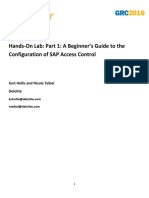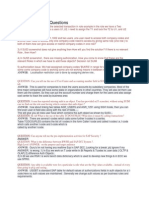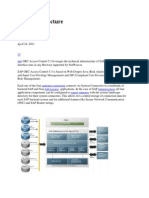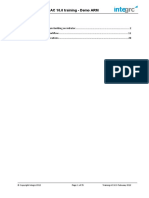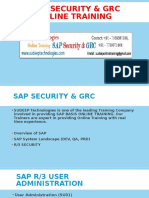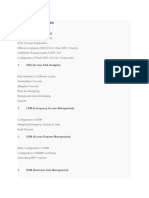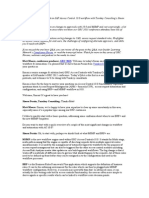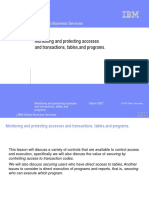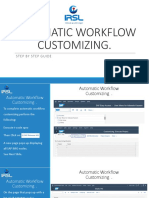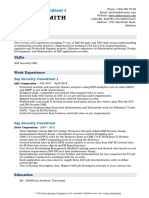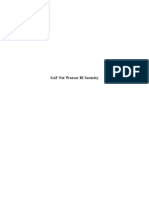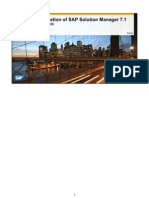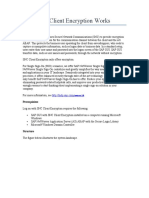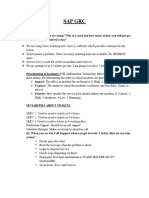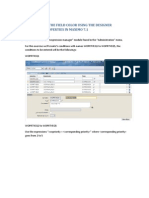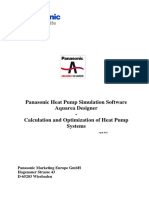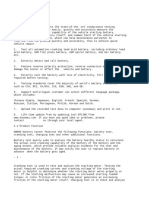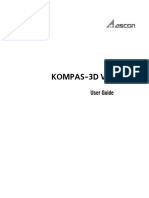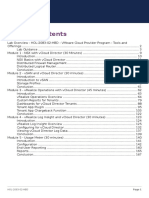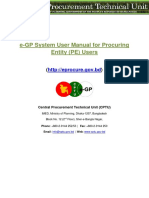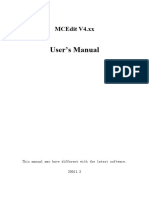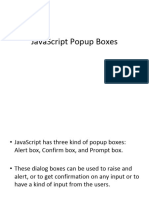0% found this document useful (0 votes)
89 views96 pagesGRC AC 10 Step by Step Notes
The document outlines the configuration steps for GRC AC 10.0, including client activation, service activation, and the creation of connectors and groups. It details post-installation steps, including the activation of modules and client data copying, as well as various settings and mappings required for proper functionality. Additionally, it covers workflow configuration, synchronization jobs, and the generation of SOD rules for risk analysis, emphasizing the importance of maintaining connection and configuration settings throughout the process.
Uploaded by
tandelankitCopyright
© © All Rights Reserved
We take content rights seriously. If you suspect this is your content, claim it here.
Available Formats
Download as DOCX, PDF, TXT or read online on Scribd
0% found this document useful (0 votes)
89 views96 pagesGRC AC 10 Step by Step Notes
The document outlines the configuration steps for GRC AC 10.0, including client activation, service activation, and the creation of connectors and groups. It details post-installation steps, including the activation of modules and client data copying, as well as various settings and mappings required for proper functionality. Additionally, it covers workflow configuration, synchronization jobs, and the generation of SOD rules for risk analysis, emphasizing the importance of maintaining connection and configuration settings throughout the process.
Uploaded by
tandelankitCopyright
© © All Rights Reserved
We take content rights seriously. If you suspect this is your content, claim it here.
Available Formats
Download as DOCX, PDF, TXT or read online on Scribd
/ 96