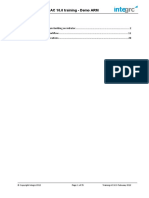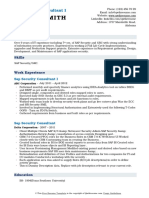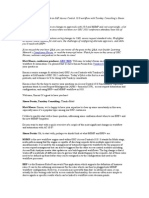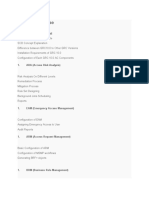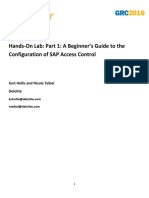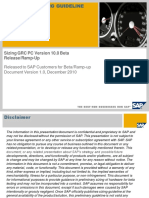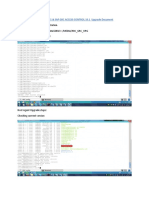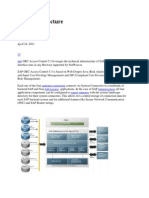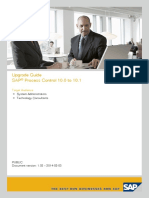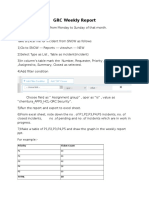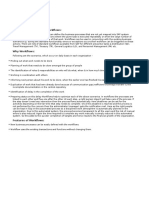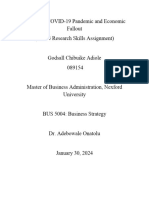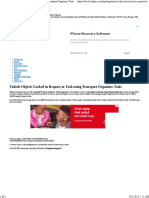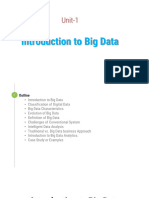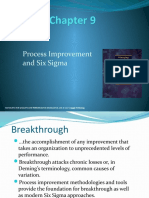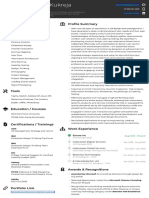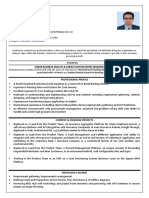0% found this document useful (0 votes)
489 views31 pagesGRC POST INSTALLATION - Auttomatic Workflow Customizing
To complete automatic workflow customizing in SAP, follow these steps:
1. Execute transaction code SPRO to access SAP IMG. Navigate to Governance Risks & Compliance > General Settings > Workflow > Perform Automatic Workflow Customizing.
2. Click "Edit Runtime Environment" and configure the RFC destination. Create a user with the proper profile and role.
3. Select "Schedule job for SAP Business Workflow" and click "Redo Automatic Configuration".
4. Fill in the prefix number, SAP system ID, and SAP client when prompted.
Uploaded by
chibuikeCopyright
© © All Rights Reserved
We take content rights seriously. If you suspect this is your content, claim it here.
Available Formats
Download as PDF, TXT or read online on Scribd
0% found this document useful (0 votes)
489 views31 pagesGRC POST INSTALLATION - Auttomatic Workflow Customizing
To complete automatic workflow customizing in SAP, follow these steps:
1. Execute transaction code SPRO to access SAP IMG. Navigate to Governance Risks & Compliance > General Settings > Workflow > Perform Automatic Workflow Customizing.
2. Click "Edit Runtime Environment" and configure the RFC destination. Create a user with the proper profile and role.
3. Select "Schedule job for SAP Business Workflow" and click "Redo Automatic Configuration".
4. Fill in the prefix number, SAP system ID, and SAP client when prompted.
Uploaded by
chibuikeCopyright
© © All Rights Reserved
We take content rights seriously. If you suspect this is your content, claim it here.
Available Formats
Download as PDF, TXT or read online on Scribd
/ 31