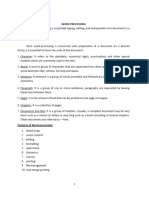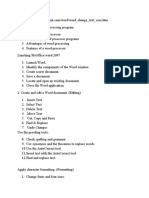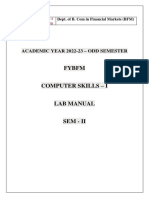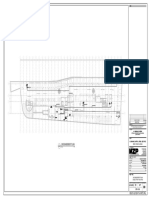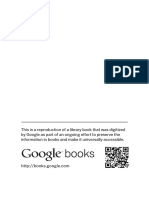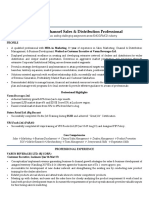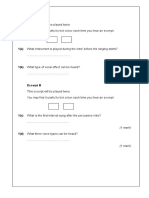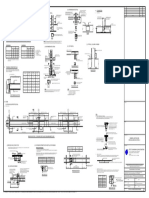0% found this document useful (0 votes)
31 views20 pagesWord Processing
The syllabus outlines the curriculum for a B.Com VI Semester course on Basic Computer Information Technology II, covering topics such as word processing with MS Word, spreadsheet management with Excel, and presentation creation using PowerPoint. It includes detailed instructions on document creation, editing, formatting, and basic internet concepts. The course aims to equip students with essential computer skills for data analysis and effective communication.
Uploaded by
Coder kidsCopyright
© © All Rights Reserved
We take content rights seriously. If you suspect this is your content, claim it here.
Available Formats
Download as PDF, TXT or read online on Scribd
0% found this document useful (0 votes)
31 views20 pagesWord Processing
The syllabus outlines the curriculum for a B.Com VI Semester course on Basic Computer Information Technology II, covering topics such as word processing with MS Word, spreadsheet management with Excel, and presentation creation using PowerPoint. It includes detailed instructions on document creation, editing, formatting, and basic internet concepts. The course aims to equip students with essential computer skills for data analysis and effective communication.
Uploaded by
Coder kidsCopyright
© © All Rights Reserved
We take content rights seriously. If you suspect this is your content, claim it here.
Available Formats
Download as PDF, TXT or read online on Scribd
/ 20