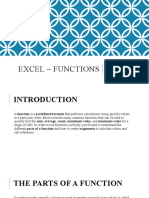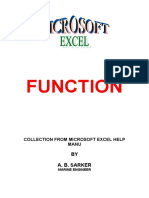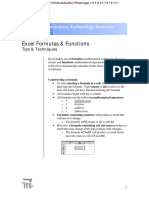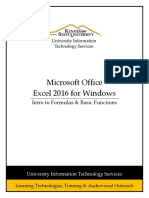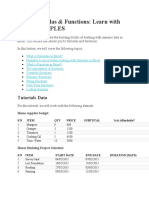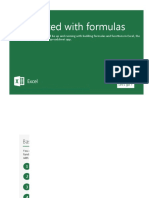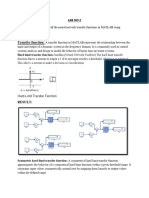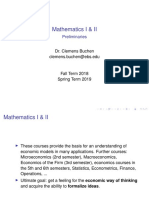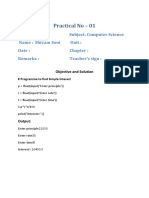0% found this document useful (0 votes)
36 views11 pages9.2 Functions
The document provides a comprehensive guide on using functions in Excel, detailing their syntax, how to create arguments, and common functions like SUM, AVERAGE, COUNT, MAX, and MIN. It explains how to use the AutoSum command, the Function Library, and the Insert Function command to efficiently perform calculations. Additionally, it includes a challenge to practice applying these functions in a workbook.
Uploaded by
sinnernymphCopyright
© © All Rights Reserved
We take content rights seriously. If you suspect this is your content, claim it here.
Available Formats
Download as PDF, TXT or read online on Scribd
0% found this document useful (0 votes)
36 views11 pages9.2 Functions
The document provides a comprehensive guide on using functions in Excel, detailing their syntax, how to create arguments, and common functions like SUM, AVERAGE, COUNT, MAX, and MIN. It explains how to use the AutoSum command, the Function Library, and the Insert Function command to efficiently perform calculations. Additionally, it includes a challenge to practice applying these functions in a workbook.
Uploaded by
sinnernymphCopyright
© © All Rights Reserved
We take content rights seriously. If you suspect this is your content, claim it here.
Available Formats
Download as PDF, TXT or read online on Scribd
/ 11