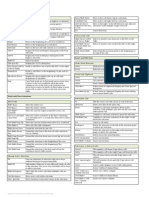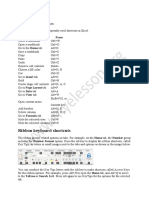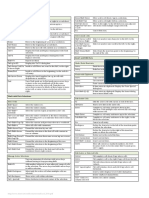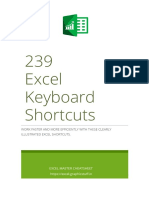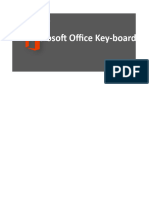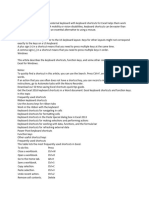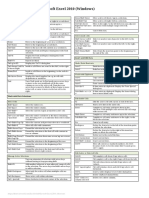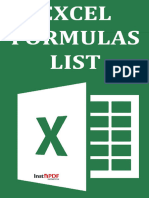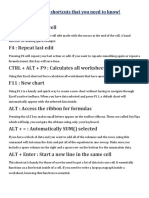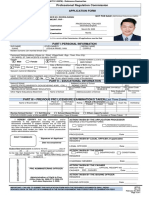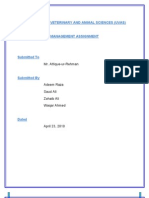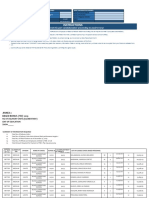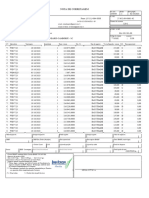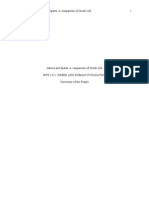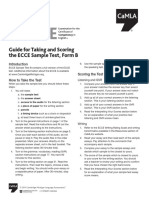0% found this document useful (0 votes)
54 views20 pagesExcel Shortcut
The document provides a comprehensive list of Excel shortcuts categorized into general, worksheet, formatting, data entry, ribbon, cell edit mode, selection, navigation, and drag & drop shortcuts. These shortcuts are designed to enhance efficiency and streamline workflow when using Excel. Users can quickly navigate, manage, and modify spreadsheets using these essential keyboard commands.
Uploaded by
vishnubarai4Copyright
© © All Rights Reserved
We take content rights seriously. If you suspect this is your content, claim it here.
Available Formats
Download as PDF, TXT or read online on Scribd
0% found this document useful (0 votes)
54 views20 pagesExcel Shortcut
The document provides a comprehensive list of Excel shortcuts categorized into general, worksheet, formatting, data entry, ribbon, cell edit mode, selection, navigation, and drag & drop shortcuts. These shortcuts are designed to enhance efficiency and streamline workflow when using Excel. Users can quickly navigate, manage, and modify spreadsheets using these essential keyboard commands.
Uploaded by
vishnubarai4Copyright
© © All Rights Reserved
We take content rights seriously. If you suspect this is your content, claim it here.
Available Formats
Download as PDF, TXT or read online on Scribd
/ 20