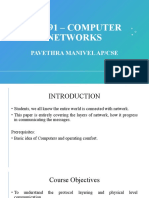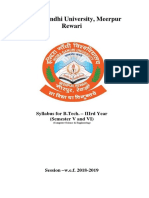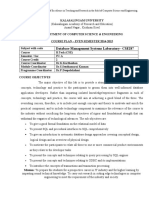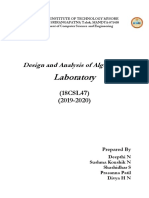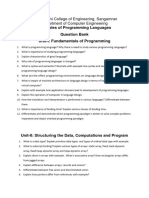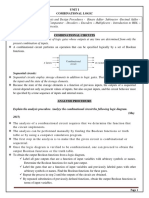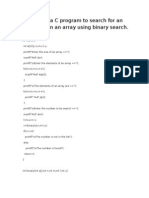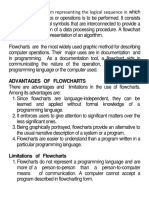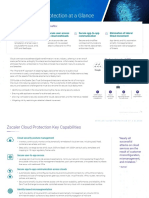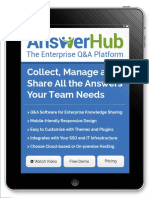0% found this document useful (0 votes)
174 views17 pagesUI Flutter Lab Manual
The document outlines a series of experiments for students at Mahaveer Institute of Science and Technology focused on Flutter and Dart programming. It includes installation instructions, basic programming exercises, exploration of Flutter widgets, UI design, navigation between screens, and state management. Each experiment provides code examples and aims to enhance understanding of Flutter's capabilities in building responsive applications.
Uploaded by
shravyarajula24Copyright
© © All Rights Reserved
We take content rights seriously. If you suspect this is your content, claim it here.
Available Formats
Download as DOCX, PDF, TXT or read online on Scribd
0% found this document useful (0 votes)
174 views17 pagesUI Flutter Lab Manual
The document outlines a series of experiments for students at Mahaveer Institute of Science and Technology focused on Flutter and Dart programming. It includes installation instructions, basic programming exercises, exploration of Flutter widgets, UI design, navigation between screens, and state management. Each experiment provides code examples and aims to enhance understanding of Flutter's capabilities in building responsive applications.
Uploaded by
shravyarajula24Copyright
© © All Rights Reserved
We take content rights seriously. If you suspect this is your content, claim it here.
Available Formats
Download as DOCX, PDF, TXT or read online on Scribd
/ 17