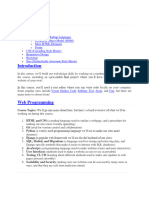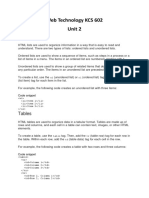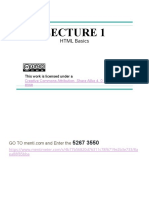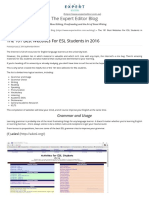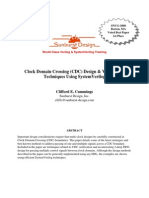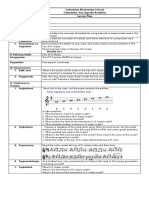0% found this document useful (0 votes)
51 views15 pagesHTML and Web Creation
HTML (HyperText Markup Language) is the foundational language for creating and structuring webpages, utilizing various elements to define content. This guide outlines the basic structure of an HTML document, essential tags, and introduces CSS for styling and layout. It also covers advanced elements like tables and forms, as well as debugging and testing practices for web development.
Uploaded by
Rayeez hussinCopyright
© © All Rights Reserved
We take content rights seriously. If you suspect this is your content, claim it here.
Available Formats
Download as PDF, TXT or read online on Scribd
0% found this document useful (0 votes)
51 views15 pagesHTML and Web Creation
HTML (HyperText Markup Language) is the foundational language for creating and structuring webpages, utilizing various elements to define content. This guide outlines the basic structure of an HTML document, essential tags, and introduces CSS for styling and layout. It also covers advanced elements like tables and forms, as well as debugging and testing practices for web development.
Uploaded by
Rayeez hussinCopyright
© © All Rights Reserved
We take content rights seriously. If you suspect this is your content, claim it here.
Available Formats
Download as PDF, TXT or read online on Scribd
/ 15