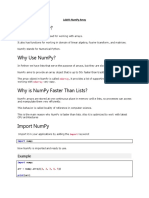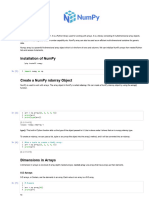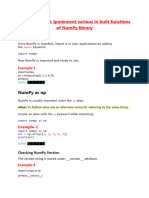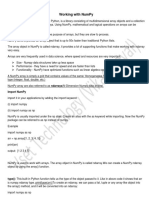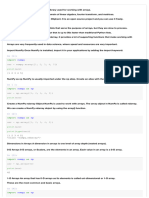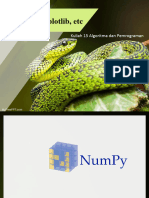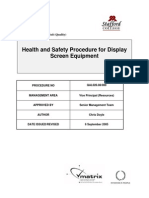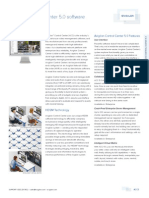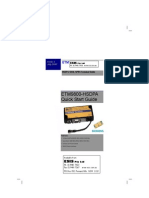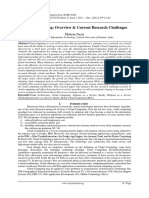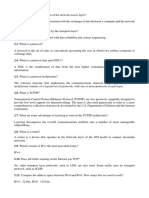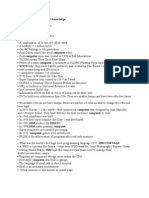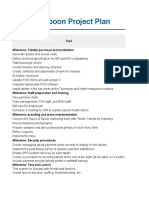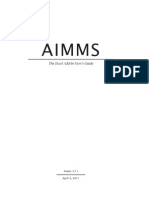0% found this document useful (0 votes)
23 views28 pagesNumpy and Pandas
NumPy is a Python library for efficient array manipulation and numerical computations, created in 2005. It offers an array object called ndarray that is significantly faster than traditional Python lists due to its continuous memory storage. The document also covers creating ndarrays, array dimensions, indexing, and basic operations with NumPy and introduces Pandas and Matplotlib for data analysis and visualization.
Uploaded by
devjit207Copyright
© © All Rights Reserved
We take content rights seriously. If you suspect this is your content, claim it here.
Available Formats
Download as DOC, PDF, TXT or read online on Scribd
0% found this document useful (0 votes)
23 views28 pagesNumpy and Pandas
NumPy is a Python library for efficient array manipulation and numerical computations, created in 2005. It offers an array object called ndarray that is significantly faster than traditional Python lists due to its continuous memory storage. The document also covers creating ndarrays, array dimensions, indexing, and basic operations with NumPy and introduces Pandas and Matplotlib for data analysis and visualization.
Uploaded by
devjit207Copyright
© © All Rights Reserved
We take content rights seriously. If you suspect this is your content, claim it here.
Available Formats
Download as DOC, PDF, TXT or read online on Scribd
/ 28