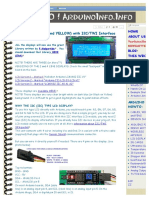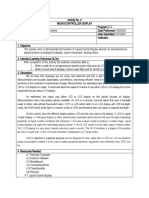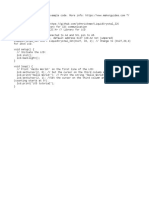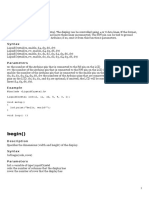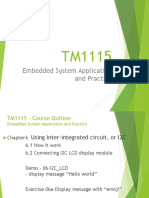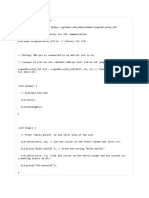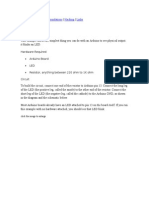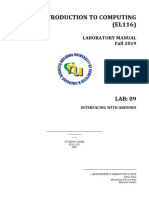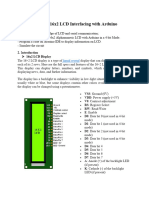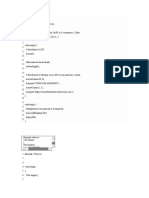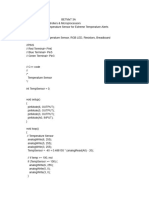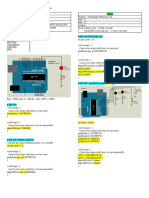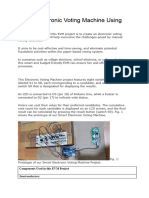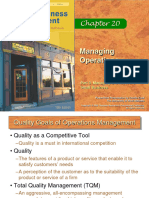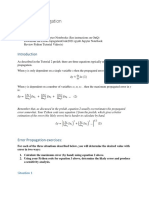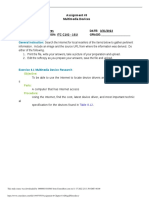0% found this document useful (0 votes)
32 views16 pagesInterface - LCD With ESP32
This tutorial provides a comprehensive guide on using a 16×2 I2C LCD with the ESP32 and ESP8266 in the Arduino IDE, covering wiring, library installation, and sample code for displaying static and scrolling text. It explains the advantages of I2C communication for simplified wiring and includes steps for creating custom characters. The tutorial is suitable for both ESP32 and ESP8266 users, with references to additional resources and projects.
Uploaded by
Brian GoweroCopyright
© © All Rights Reserved
We take content rights seriously. If you suspect this is your content, claim it here.
Available Formats
Download as DOCX, PDF, TXT or read online on Scribd
0% found this document useful (0 votes)
32 views16 pagesInterface - LCD With ESP32
This tutorial provides a comprehensive guide on using a 16×2 I2C LCD with the ESP32 and ESP8266 in the Arduino IDE, covering wiring, library installation, and sample code for displaying static and scrolling text. It explains the advantages of I2C communication for simplified wiring and includes steps for creating custom characters. The tutorial is suitable for both ESP32 and ESP8266 users, with references to additional resources and projects.
Uploaded by
Brian GoweroCopyright
© © All Rights Reserved
We take content rights seriously. If you suspect this is your content, claim it here.
Available Formats
Download as DOCX, PDF, TXT or read online on Scribd
/ 16