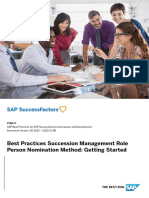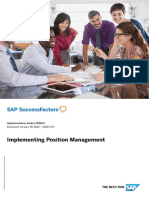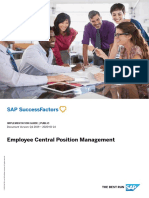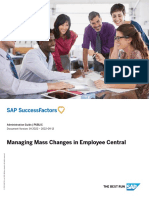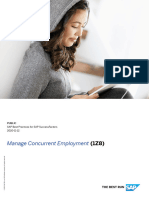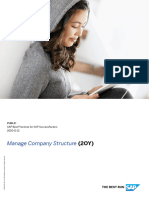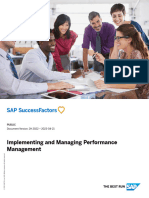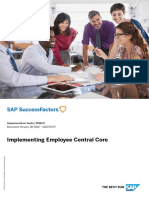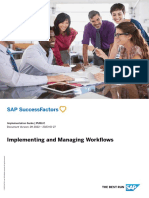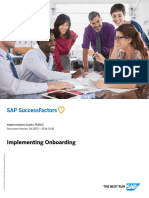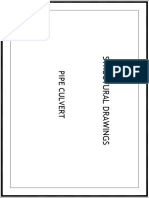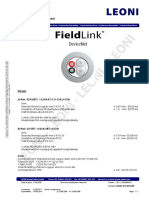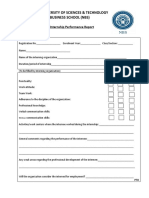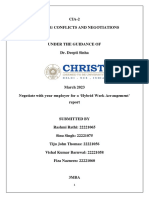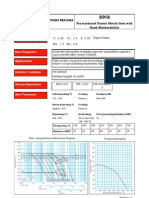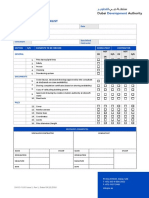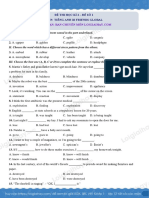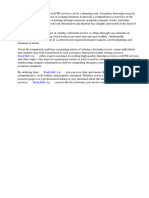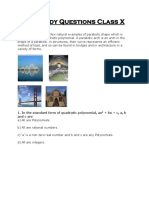Position Management Implementation Guide
Uploaded by
Tejaswi Saran PillaPosition Management Implementation Guide
Uploaded by
Tejaswi Saran PillaPUBLIC
SAP Best Practices for SAP SuccessFactors Employee Central
Document Version: 2H 2023 – 2024-01-22
Position Management: Configuration Guide -
Getting Started
© 2023 SAP SE or an SAP affiliate company. All rights reserved.
THE BEST RUN
Content
1 Position Management. . . . . . . . . . . . . . . . . . . . . . . . . . . . . . . . . . . . . . . . . . . . . . . . . . . . . . . . .4
2 Change History. . . . . . . . . . . . . . . . . . . . . . . . . . . . . . . . . . . . . . . . . . . . . . . . . . . . . . . . . . . . . .5
3 Solution Overview. . . . . . . . . . . . . . . . . . . . . . . . . . . . . . . . . . . . . . . . . . . . . . . . . . . . . . . . . . . 8
4 Preparing Implementation. . . . . . . . . . . . . . . . . . . . . . . . . . . . . . . . . . . . . . . . . . . . . . . . . . . . . 9
4.1 SAP SuccessFactors Provisioning Settings. . . . . . . . . . . . . . . . . . . . . . . . . . . . . . . . . . . . . . . . . . . 9
4.2 Activation of SAP Best Practices Position Management Content. . . . . . . . . . . . . . . . . . . . . . . . . . . . 9
Manage Permissions for Activation of Solution. . . . . . . . . . . . . . . . . . . . . . . . . . . . . . . . . . . . . 10
Check Proper Synchronization of Position Object. . . . . . . . . . . . . . . . . . . . . . . . . . . . . . . . . . . .11
5 Implementation. . . . . . . . . . . . . . . . . . . . . . . . . . . . . . . . . . . . . . . . . . . . . . . . . . . . . . . . . . . . 13
5.1 Running Activation. . . . . . . . . . . . . . . . . . . . . . . . . . . . . . . . . . . . . . . . . . . . . . . . . . . . . . . . . . . 13
5.2 Tracking Process. . . . . . . . . . . . . . . . . . . . . . . . . . . . . . . . . . . . . . . . . . . . . . . . . . . . . . . . . . . . . 14
6 Error Handling. . . . . . . . . . . . . . . . . . . . . . . . . . . . . . . . . . . . . . . . . . . . . . . . . . . . . . . . . . . . . 15
6.1 Error in Manage Permission Roles. . . . . . . . . . . . . . . . . . . . . . . . . . . . . . . . . . . . . . . . . . . . . . . . . 15
7 Post-Processing. . . . . . . . . . . . . . . . . . . . . . . . . . . . . . . . . . . . . . . . . . . . . . . . . . . . . . . . . . . . 16
7.1 Checking Role-Based Permissions. . . . . . . . . . . . . . . . . . . . . . . . . . . . . . . . . . . . . . . . . . . . . . . . 16
Checking HR Administrator Permission. . . . . . . . . . . . . . . . . . . . . . . . . . . . . . . . . . . . . . . . . . 16
Checking Organization Design Expert Permission. . . . . . . . . . . . . . . . . . . . . . . . . . . . . . . . . . . 18
Checking Manager on Direct Reports Permission. . . . . . . . . . . . . . . . . . . . . . . . . . . . . . . . . . . 19
Checking Manager on Team Permission. . . . . . . . . . . . . . . . . . . . . . . . . . . . . . . . . . . . . . . . . . 21
Checking HR Business Partner Permission. . . . . . . . . . . . . . . . . . . . . . . . . . . . . . . . . . . . . . . . 22
Checking Super Admin Permission. . . . . . . . . . . . . . . . . . . . . . . . . . . . . . . . . . . . . . . . . . . . . 23
7.2 Checking Position Management Settings. . . . . . . . . . . . . . . . . . . . . . . . . . . . . . . . . . . . . . . . . . . 25
7.3 Specifying Fields Displayed on Position Quickcard . . . . . . . . . . . . . . . . . . . . . . . . . . . . . . . . . . . . .28
7.4 Setting up Dynamic Groups for Position Management Workflow. . . . . . . . . . . . . . . . . . . . . . . . . . . 28
7.5 Checking "Lookup Country/Region from Company Registration Country/Region" Table. . . . . . . . . . 29
7.6 Creating Mass Change Run. . . . . . . . . . . . . . . . . . . . . . . . . . . . . . . . . . . . . . . . . . . . . . . . . . . . . 30
7.7 Configuring Mass Change Request UI. . . . . . . . . . . . . . . . . . . . . . . . . . . . . . . . . . . . . . . . . . . . . . 30
7.8 Making Pay Range Value Visible in Position. . . . . . . . . . . . . . . . . . . . . . . . . . . . . . . . . . . . . . . . . . 31
7.9 Field Update for Succession Data Model. . . . . . . . . . . . . . . . . . . . . . . . . . . . . . . . . . . . . . . . . . . . 32
8 Role Based Permissions. . . . . . . . . . . . . . . . . . . . . . . . . . . . . . . . . . . . . . . . . . . . . . . . . . . . . . 33
8.1 Permission Roles. . . . . . . . . . . . . . . . . . . . . . . . . . . . . . . . . . . . . . . . . . . . . . . . . . . . . . . . . . . . 33
8.2 Permission Groups. . . . . . . . . . . . . . . . . . . . . . . . . . . . . . . . . . . . . . . . . . . . . . . . . . . . . . . . . . . 35
Position Management: Configuration Guide - Getting Started
2 PUBLIC Content
9 Ticket Component. . . . . . . . . . . . . . . . . . . . . . . . . . . . . . . . . . . . . . . . . . . . . . . . . . . . . . . . . . 37
Position Management: Configuration Guide - Getting Started
Content PUBLIC 3
1 Position Management
Purpose
This configuration guide describes all activities you need to carry out before you implement the solution
package from system preparation to implementation of the business content and validation.
Further Info
This document is for the following target groups who already have a sound knowledge of the SAP Best
Practices implementation, including tools and documentation.
• Business consultants: Evaluate business content/processes including troubleshooting, FAQ, and further
information for extended usage of the package.
• Implementation consultants (application consultants): Implementation of business content and
processes.
Position Management: Configuration Guide - Getting Started
4 PUBLIC Position Management
2 Change History
Learn about changes to the documentation for Configuration Guide - Getting Started - Position Management in
recent releases.
2H 2023
Type of
Change Description More Info
Changed Added note at end of section. Making Pay Range Value Visible in Position
[page 31]
Changed Added association positionMatrixRelationship as filter to Configuring Mass Change Request UI [page
MassChangesJobConfiguration. 30]
Changed Removed permission for Employee Data → Event Reasons → Checking HR Administrator Permission [page
New Location, New Job Title, New Cost Center. 16]
Checking Manager on Direct Reports Permis-
sion [page 19]
Checking Manager on Team Permission [page
21]
Checking Super Admin Permission [page
23]
Changed Added permission for Employee Data → Event Reasons → Checking HR Administrator Permission [page
Lateral Move (TRANLATL). 16]
Checking Super Admin Permission [page
23]
Added Added a new topic on Ticket Component. Ticket Component [page 37]
Added Added a new topic on avoiding activation error. Check Proper Synchronization of Position
Object [page 11]
1H 2023
Type of
Change Description More Info
Changed Restricted permission for Miscellaneous Permission → Checking Manager on Direct Reports Permis-
Position via field-level override. sion [page 19]
Changed Removed permission to create positions. Checking Manager on Team Permission [page
21]
Changed Set threshold for running adoption of reporting line and job Checking Position Management Settings
relationships as a job in accordance with the Design Con- [page 25]
siderations and Recommendations for SAP SuccessFactors
Employee Central Position Management.
Position Management: Configuration Guide - Getting Started
Change History PUBLIC 5
Type of
Change Description More Info
Changed Redefined and renamed custom UI. Making Pay Range Value Visible in Position
[page 31]
2H 2022
Type of
Change Description More Info
Changed Added reference to custom UI. A new custom UI is delivered Making Pay Range Value Visible in Position
in the activation content. [page 31]
Changed Added permission for Employee Central Effective Dated Checking HR Administrator Permission [page
Entities → Position Title. 16]
Checking Manager on Direct Reports Permis-
sion [page 19]
Checking Manager on Team Permission [page
21]
Checking HR Business Partner Permission
[page 22]
Checking Super Admin Permission [page
23]
1H 2022
Type of
Change Description More Info
Changed Replaced by the NextGen Admin opt-in feature. All where path was given for One Admin opt-
in feature
Changed Removed usage of position types in accordance with the De- Checking Position Management Settings
sign Considerations and Recommendations for SAP Suc- [page 25]
cessFactors Employee Central Position Management.
Deleted Removed Checking Employee Permission section. Checking Employee Permission
Changed Renamed Checking Manager Permission to Checking Man- Checking Manager on Team Permission [page
ager on Team Permission. 21]
New New section Checking Manager on Direct Reports Permission Checking Manager on Direct Reports Permis-
is added sion [page 19]
Changed Adapted role names to allow a merge of permissions cross All where role-based permissions mentioned
upgrades.
Changed Removed permission for Employee Central Effective Dated Checking HR Administrator Permission [page
Entities → Position Title. 16]
Checking Manager on Team Permission [page
21]
Checking HR Business Partner Permission
[page 22]
Position Management: Configuration Guide - Getting Started
6 PUBLIC Change History
Type of
Change Description More Info
Checking Super Admin Permission [page
23]
Changed Removed Employee Self-Service permission role. Adapted Permission Roles [page 33]
target population for Manager on Team role. Added Manager
on Direct Reports role.
2H 2021
Type of
Change Description More Info
New New section in Post-Processing section due to definition of Checking Organization Design Expert Permis-
new role. sion [page 18]
Added Added permissions related to Mass Data Management. Checking Super Admin Permission [page
23]
Changed Changed value of Position Synchronization field in accord- Checking Position Management Settings
ance with the Design Considerations and Recommendations [page 25]
for SAP SuccessFactors Employee Central Position Manage-
ment.
Deleted Removed Creating MDF Picklists section. Creating MDF Picklists
Changed Replacement of section Enhancing "Lookup Country/Region Checking "Lookup Country/Region from
From Company" Table in Post-Processing section due to re- Company Registration Country/Region" Ta-
work of filtering the employee class values based on selected ble [page 29]
company.
New New section in Post-Processing section due to introduction of Configuring Mass Change Request UI [page
Mass Data Management feature. 30]
Changed Deleted reference to custom UI. The custom UI has been Making Pay Range Value Visible in Position
removed from the activation content. [page 31]
New New section in Post-Processing section. Field Update for Succession Data Model
[page 32]
Position Management: Configuration Guide - Getting Started
Change History PUBLIC 7
3 Solution Overview
This SAP Best Practices solution content for position management:
• is based on SAP SuccessFactors Employee Central - Position Management;
• provides an accelerated deployment of the required configuration settings;
• provides pre-configured content for Position Management.
Position Management: Configuration Guide - Getting Started
8 PUBLIC Solution Overview
4 Preparing Implementation
4.1 SAP SuccessFactors Provisioning Settings
In the SAP SuccessFactors instance, the following provisioning switches need to be checked in the Company
Settings of your company:
Go to Edit Company Settings Company Settings :
Note
If utilizing the search capabilities (control F) in Provisioning, the exact text of the setting is listed.
Base Set Up Switch Action
Enable SAP Best Practices in the Upgrade Center (use only in Test and Development. This switch is designed Enable
for usage by consultants and partners only.) [Demoable, Not Ready for Production]
Enable Position Management - requires Employee Central V2 (for example, Event Reason Derivation), Enable Enable
Generic Objects, Effective Dated Data Platform, Employee Profile data audit and Enable the Attachment
Manager.
Ultra Organization Chart [requires Version 10 UI or Version 11 UI framework (ULTRA)] Enable
Choose Save.
4.2 Activation of SAP Best Practices Position Management
Content
The customer implements the SAP Best Practices Position Management module on top of Employee Central
Core. If there is an already existing super admin user assigned to a role with the necessary permissions for
activation of solution via the Upgrade Center, then directly carry on the activation process. If not, then enhance
the role with these permissions and run activation of solution via the Upgrade Center.
Note
Employee Central Core is a prerequisite for Employee Central Position Management module. Employee
Central Core is the Employee Central base which helps to perform basic HR functions like hiring to retiring.
Position Management: Configuration Guide - Getting Started
Preparing Implementation PUBLIC 9
Caution
Make sure that country/region-specific configuration for at least one country/region, including existence of
legal entity, is already available in your instance before you run SAP Best Practices Position Management!
4.2.1 Manage Permissions for Activation of Solution
For implementing the SAP Best Practices for position management, some basic permissions are needed to run
the activation and to check the result.
User Permissions Settings Selection
General User Permission User Login X
Live Profile Access X
Company Info Access X
User Search X
Administrator Permissions Settings Selection
Manage System Properties Company Dictionary X
Company System and Logo Settings X
Manage Home Page X
Manage Employee Files X
Picklist Management and Picklists X
Mappings Set Up
Employee Central Feature Settings X
Platform Feature Settings X
Org Chart Configuration X
Manage User Manage Users X
Reset User Passwords X
Employee Export X
Proxy Management
Position Management: Configuration Guide - Getting Started
10 PUBLIC Preparing Implementation
Administrator Permissions Settings Selection
Import Employee Data X
Manage Workflows Manage Workflow Groups X
Manage Foundation Objects Select All
Metadata Framework Select All
Manage Business Select for all elements Visibility: View and Actions:
Configuration Edit, Import/Export
Admin Center Permissions Manage Upgrade Center X
4.2.2 Check Proper Synchronization of Position Object
Before running the activation of Position Management, it needs to be ensured that the Position object definition
has synced properly. If this is not the case, activation will fail with following error message:
Exception Occured while executing the class, BestPracticesImportGenericObjectCSV ,
Exception:BPMsg: Some of the records failed to be imported for GOObjectDefinition
Error: For entity [Code : Position, Name : code ] related to parent via path :
fields encountered error - 1. You can’t modify the object category of standard or
pre-delivered objects. Position is a standard or pre-delivered object. **** 2. The
Business Entity (BE) Column Name for code can’t be changed.
For entity [Code : Position, Name : externalName ] related to parent via path :
fields encountered error - 1. The Business Entity (BE) Column Name for externalName
can’t be changed.
……
For entity [Code : Position, Name : positionCriticality ] related to parent via
path : fields encountered error - 1. The Business Entity (BE) Column Name for
positionCriticality can’t be changed.
Filename: SAP_BP_11J_ObjectDefinition.csv,
Exception while executing the steps as per upgrade config file
To avoid this, proceed as follows:
1. Log on to your SAP SuccessFactors instance and go to Admin Center.
2. Type Configure Object Definition in the tool search box and select the feature/tool from the list.
The Configure Object Definitions page opens.
3. In the Search field, select Object Definition, and into the second search field, type Position.
In case Position is listed as shown in the below screenshot, you can continue as described in section
Implementation [page 13].
Position Management: Configuration Guide - Getting Started
Preparing Implementation PUBLIC 11
In case Position is not listed, and you obtain a list as shown in the below screenshot,
the position object has not synced properly, even though Position Management has been enabled in
provisioning. In this case do the following:
4. In Provisioning, access the Company ID and choose Manage Scheduled Jobs.
Run job MDF Object Definition To DB SYNC.
Once the job has run, the Position object will be available in the instance in Configure Object Definition, and
you can continue as described in section Implementation [page 13].
Position Management: Configuration Guide - Getting Started
12 PUBLIC Preparing Implementation
5 Implementation
In this step, the solution is implemented by following the content in the Upgrade Center according to the
pre-defined sequence.
The Upgrade Center guides you through the content to be implemented.
The SAP Best Practices solution contains:
1. Position Management provides the base configuration of the – Best Practice Employee Central Position
Management Setup
2. After the automated implementation, additional post-processing steps are required. Those are described
in the Post-Processing section.
3. Based on the provided workbook, the SAP Best Practices solution pre-configuration can be adapted to the
customer requirements.
4. In the content library, you can also find the Test Scripts that provide a detailed process step description of
the business scenario.
5. The Process Diagrams contain a graphical overview of the process flow.
5.1 Running Activation
1. Log on to your SAP SuccessFactors instance and go to Admin Center.
2. Type Upgrade Center in the tool search box and select the feature/tool from the list.
3. On the Welcome to the SuccessFactors Upgrade Center page, filter by SAP Best Practices. In the
Recommended Upgrades section, you will find the Best Practices Employee Central Position Management
Setup.
4. Choose Learn More & Upgrade Now.
5. On the Best Practices Employee Central Position Management Setup page, choose Upgrade Now.
6. In the dialog box, choose Yes for: Are you sure you want to upgrade to Best Practices Employee Central
Position Management Setup?
Note
You will not be able to undo this feature once it is upgraded.
7. A dialog screen confirms the update and that the activation is executed in the background.
8. Track the status of the upgrade as described in the next section Tracking Process.
Position Management: Configuration Guide - Getting Started
Implementation PUBLIC 13
5.2 Tracking Process
The activation will schedule several background jobs for executing each single configuration step.
After triggering the activation of the content, status emails will be sent out to the user who triggered the
activation in Upgrade Center:
The email with subject Upgrade Center Notification: "Best Practices Employee Central Position Management
Setup", Upgrade Status provides you the final status of the upgrade with a detailed log of the different
configuration steps and their status.
Position Management: Configuration Guide - Getting Started
14 PUBLIC Implementation
6 Error Handling
6.1 Error in Manage Permission Roles
In case you get an error during accessing any permission role details, clear the MDF cache in provisioning:
MDF Cache Tool Clear cache Click to clear cache and try again
Position Management: Configuration Guide - Getting Started
Error Handling PUBLIC 15
7 Post-Processing
7.1 Checking Role-Based Permissions
7.1.1 Checking HR Administrator Permission
1. Go to Admin Center.
2. Type Manage Permission Roles in the tool search box and select the feature/tool from the list.
3. Choose the existing HR Administrator role SFCC HR Administrator.
4. On the Permission Role Detail Permission Settings screen, choose Permission.
5. Check the following settings and add if missing:
View Cur- View His- Edit /
User Permissions Section Field rent tory Insert Correct Delete
Employee Central Job Infor- Job Information X X X X X
Effective Dated Entities mation Actions
Edit Link X X X X X
Company X X X X X
Position X X X X X
Position Entry X X
Date
Time In Position X X
Location X X X X X
Global Job Title X X X X X
Position Title X X
Administrator Permissions Select Check Boxes
Metadata Framework Manage Positions
Manage Mass Changes for Metadata Objects
Position Management: Configuration Guide - Getting Started
16 PUBLIC Post-Processing
Administrator Permissions Select Check Boxes
Manage Position Access Position Organization Chart
Change Display Date of Position Organization Chart
Create Position from Position Organization Chart
Mass Copy of Position in Position Organization Chart
User Permissions Field
Miscellaneous Position Visibility View Cur- View History
Permission rent
X X
Actions Create Insert Correct Delete Import/
Export
X X X X X
Lookup Country/Re- Visibility View Cur- View History
gion from Com- rent
pany Registration
Country/Region X X
Actions Create Insert Correct Delete Import/
Export
X X X X X
Mass Change Run View Edit Import/Export
X X X
User Permis-
sions Section Field View Edit
Employee Data Event Reasons Lateral Move (TRANLATL) X X
Cost Center Change (DATACOST) X X
Location Change (DATALOC) X X
HR Actions Update Employment Records (displayed as X X
'Take Action' button)
5. Choose Done.
6. Choose Save Changes.
Position Management: Configuration Guide - Getting Started
Post-Processing PUBLIC 17
7.1.2 Checking Organization Design Expert Permission
1. Go to Admin Center.
2. Type Manage Permission Roles in the tool search box and select the feature/tool from the list.
3. Choose the existing Organization Design Expert role SFCC Organization Design Expert.
4. On the Permission Role Detail Permission Settings screen, choose Permission.
5. Check the following settings and add if missing:
Administrator Permissions Select Check Boxes
Metadata Framework Configure Object Definitions
Manage Positions
Administrator Permissions Select Check Boxes
Manage Position Access Position Organization Chart
Change Display Date of Position Organization Chart
Create Position from Position Organization Chart
Access Position Management Settings in Admin Center
Mass Copy of Position in Position Organization Chart
Administrator Permissions Select Check Boxes
Manage Mass Data Management Enable Mass Data Management
User Permissions Field
Miscellaneous Position Visibility View Cur- View His-
Permission rent tory
X X
Actions Create Insert Correct Delete Import/
Export
X X X X X
MassChangesJob View Edit Import/
Export
X X
Position Management: Configuration Guide - Getting Started
18 PUBLIC Post-Processing
User Permissions Field
MassChangesJobCon- View Edit Import/
figuration Export
6. Choose Done.
7. Choose Save Changes.
7.1.3 Checking Manager on Direct Reports Permission
1. Go to Admin Center.
2. Type Manage Permission Roles in the tool search box and select the feature/tool from the list.
3. Choose the existing Manager Self-Service role SFCC Manager on Direct Reports.
4. On the Permission Role Detail Permission Settings screen, choose Permission.
5. Check the following settings and add if missing:
Administrator Permissions Select Check Boxes
Manage Position Access Position Organization Chart
Change Display Date of Position Organization Chart
Create Position from Position Organization Chart
View Cur- Edit/
User Permissions Section Field rent View History Insert Correct Delete
Employee Central Job Infor- Job Informa- X X X X X
Effective Dated Entities mation tion Actions
Edit Link X X X X X
Company X X X X X
Location X X X X X
Cost Center X X X X X
Global Job Title X X
Position Title X X
Time In Posi- X X
tion
Position Management: Configuration Guide - Getting Started
Post-Processing PUBLIC 19
View Cur- Edit/
User Permissions Section Field rent View History Insert Correct Delete
Position X X X X X
Position Entry X X
Date
User Permissions Section Field View Edit
Employee Data HR Ac- Update Employment Records (displayed as X X
tions 'Take Action' button)
Event Rea- Cost Center Change (DATACOST) X X
sons
Location Change (DATALOC) X X
Lateral Move (TRANLATL) X X
To exclude the possibility that managers create positions in organizational units outside their area of
responsibility, some fields of the position object should be set read-only. This is obtained using the Field
Level Overrides functionality. Check the following settings and add if missing:
User Permissions Field
Miscellaneous Position Visibility View Current View History
Permission
X X
Actions Create Insert Correct Delete Import/
Export
Field Level Overrides X
Field Permission
Company Read Only
Business Unit Read Only
Division Read Only
Department Read Only
Subject to Position Read Only
Control
Mass Position Read Only
To Be Hired Read Only
6. Choose Done.
7. Choose Save Changes.
Position Management: Configuration Guide - Getting Started
20 PUBLIC Post-Processing
7.1.4 Checking Manager on Team Permission
1. Go to Admin Center.
2. Type Manage Permission Roles in the tool search box and select the feature/tool from the list.
3. Choose the existing Manager Self-Service role SFCC Manager on Team.
4. On the Permission Role Detail Permission Settings screen, choose Permission.
5. Check the following settings and add if missing:
Administrator Permissions Select Check Boxes
Manage Position Access Position Organization Chart
Change Display Date of Position Organization Chart
Create Position from Position Organization Chart
View Cur- Edit/
User Permissions Section Field rent View History Insert Correct Delete
Employee Central Job Infor- Job Informa- X X
Effective Dated Entities mation tion Actions
Edit Link X X
Global Job Title X X
Position Title X X
Time In Posi- X X
tion
Position X X
Position Entry X X
Date
User Permissions Section Field View Edit
Employee Data HR Ac- Update Employment Records (displayed as X
tions 'Take Action' button)
Event Rea- Cost Center Change (DATACOST) X
sons
Location Change (DATALOC) X
Lateral Move (TRANLATL) X
Position Management: Configuration Guide - Getting Started
Post-Processing PUBLIC 21
User Permissions Field
Miscellaneous Position Visibility View Current View History
Permission
X X
Actions Create Insert Correct Delete Import/
Export
6. Choose Done.
7. Choose Save Changes.
7.1.5 Checking HR Business Partner Permission
1. Go to Admin Center.
2. Type Manage Permission Roles in the tool search box and select the feature/tool from the list.
3. Choose the existing HR Business Partner role SFCC HRBP.
4. On the Permission Role Detail Permission Settings screen, choose Permission.
5. Check the following settings and add if missing:
Administrator Permissions Select Check Boxes
Manage Position Access Position Organization Chart
Change Display Date of Position Organization Chart
User Permissions Field
Miscellaneous Position Visibility View Current View History
Permission
X X
Actions Create Insert Correct Delete Import/
Export
View Cur- View His- Edit / In-
User Permissions Section Field rent tory sert Correct Delete
Employee Central Effective Dated Job Infor- Position X X
Entities mation
Position Management: Configuration Guide - Getting Started
22 PUBLIC Post-Processing
View Cur- View His- Edit / In-
User Permissions Section Field rent tory sert Correct Delete
Position En- X X
try Date
Time In Po- X X
sition
Position Ti- X X
tle
6. Choose Done.
7. Choose Save Changes.
7.1.6 Checking Super Admin Permission
1. Go to Admin Center.
2. Type Manage Permission Roles in the tool search box and select the feature/tool from the list.
3. Choose the existing super admin role SFCC Super Admin.
4. On the Permission Role Detail Permission Settings screen, choose Permission.
5. Check the following settings and add if missing:
View Cur- View His- Edit / In-
User Permissions Section Field rent tory sert Correct Delete
Employee Central Effective Job Infor- Position X X X X X
Dated Entities mation
Position En- X X
try Date
Time In Po- X X
sition
Position Ti- X X
tle
Company X X X X X
Administrator Permissions Select Check Boxes
Metadata Framework Configure Object Definitions
Manage Data
Configure Business Rules
Position Management: Configuration Guide - Getting Started
Post-Processing PUBLIC 23
Administrator Permissions Select Check Boxes
Access to non-secured objects
Import Permission on Metadata Framework
Manage Positions
Manage Mass Changes for Metadata Objects
Manage Sequence
Administrator Permissions Select Check Boxes
Manage Position Access Position Organization Chart
Change Display Date of Position Organization Chart
Create Position from Position Organization Chart
Access Position Management Settings in Admin Center
Mass Copy of Position in Position Organization Chart
Administrator Permissions Select Check Boxes
Manage Mass Data Management Enable Mass Data Management
User Permissions Field
Miscellaneous Position Visibility View Cur- View His-
Permission rent tory
X X
Actions Create Insert Correct Delete Import/
Export
X X X X X
Lookup Country/Re- Visibility View Cur- View His-
gion from Com- rent tory
pany Registration
Country/Region X X
Actions Create Insert Correct Delete Import/
Export
X X X X X
Position Management: Configuration Guide - Getting Started
24 PUBLIC Post-Processing
User Permissions Field
Mass Change Run View Edit Import/
Export
X X X
MassChangesJob View Edit Import/
Export
X X X
MassChangesJobCon- View Edit Import/
figuration Export
X X X
User Permissions Section Field View Edit
Employee Data Event Reasons Lateral Move (TRANLATL) X X
Cost Center Change (DATACOST) X X
Location Change (DATALOC) X X
6. Add following setting:
Administrator Permissions Select Check Boxes
Manage System Properties Org Chart Configuration
7. Choose Done.
8. Choose Save Changes.
7.2 Checking Position Management Settings
1. Go to Admin Center.
2. Type Position Management Settings in the tool search box and select the feature/tool from the list.
3. Check the following settings and add if missing:
Tab Field Value
General Use Position Types No
Is the Position External Code Auto Generated? Yes
Position Management: Configuration Guide - Getting Started
Post-Processing PUBLIC 25
Tab Field Value
Set 'To Be Hired' Status if Incumbent is Unassigned from a Position Only If Current FTE Value is Be-
low Planned Value
Reset 'To Be Hired' Status if Incumbent is Assigned to a Position Only If Planned FTE Value is
Reached
Set or Reset 'To Be Hired' Status if Position 'FTE' is Changed No
Set or Reset 'To Be Hired' Status if an Incumbent's 'FTE' is Yes
Changed
Hierarchy Leading Hierarchy Position Hierarchy
Adaptations
Reassign Direct Reports According to Position Hierarchy on Termi- Yes - Always
nation Screen and Internal Hire Screen
Default The Supervisor Or The Position In Hire, MSS Job Informa- Yes
tion And History
Event Reason for Assigning Employees to New Manager Mgr Change Pos. Hierarchy
Adapt
Note
This field is not there if you have event derivation enabled in
your instance.
Threshold for Running Adoption of Reporting Line and Job Rela- 5
tionships as a Job
Note
Note
You can adapt this value as
This threshold is relevant only if the position hierarchy is the per your needs.
leading hierarchy. It is recommended to set the threshold be-
tween 5 and 20 to mitigate potential performance issues in
moving many direct reports and job relationship records in an
online transaction. In case a value outside this range is set, an
appropriate error message is issued.
Hierarchy Use Automated Hierarchy Adaptation No
Adaptations >
Offset in Days
Automated
Daily Hierar-
chy Adapta-
tion
Synchroniza- Position Synchronization Automatic
tion
Position Management: Configuration Guide - Getting Started
26 PUBLIC Post-Processing
Tab Field Value
Event Reason for Synchronising Incumbents after Position Change Position Data Update (POSUPD)
Note
This field is not there if you have event derivation enabled in
your instance.
Synchronize Position Matrix Relationships to Job Relationships of Always
Incumbents
Rule for Synchronizing Position to Job Information SFCC_PosMgmt_SyncPosToJo-
bInfo
Rule for Synchronizing Job Information to Position SFCC_PosMgmt_SyncJobInfo-
ToPosition
Search for Position in Position Reclassification No
Search for Position in Position Transfer No
Stable Headcount Area for Position Control Mode No Selection
UI Customiz- Rule for Defining Copy-Relevant Position Fields SFCC_PosMgmt_CopyPosFields
ing
Respect Workflow at Copy Position in Position Organizational Chart No
Use Company Filter for Positions in MSS Job Information and His- Yes
tory
Allow Selection Only of Positions That Have Status 'To Be Hired' in Yes
MSS Job Information and Hire
Display 'Incumbent of Parent Position' in Hire, MSS Job Informa- No
tion and History
Show 'Deactivate Position' option in Employee Termination Screen Yes
Transition Pe- Use Transition Period Yes
riod
Period 1
Unit Months
Import Adapt Reporting Hierarchy During Position Import Yes
Adapt Hierarchy During Import of Leave Of Absence Records Yes
Note
This field is there only if you use Leave of Absence and Right to
Return in your instance.
Validate Position Assignment During Job Information Import Yes
Adapt The Position 'To Be Hired' Status During Job Information Yes
Import
Import > Exe- Execute Reclassification or Transfer Yes
cute Reclassi-
Event Reason For Position Assignment Change Position Data Update (POSUPD)
Position Management: Configuration Guide - Getting Started
Post-Processing PUBLIC 27
Tab Field Value
fication or Ignore Event Reason Derivation
Transfer Dur-
ing Job Infor-
mation Import
Import > Adapt Hierarchy Yes
Adapt Hierar-
Event Reason For Supervisor/Position Assignment Change Position Data Update (POSUPD)
chy During
Job Informa- Ignore Event Reason Derivation
tion Import
4. Choose Save.
Note
These settings can be adapted if needed. Refer to the SAP SuccessFactors Employee Central Position
Management: Design Considerations and Recommendations document for a detailed description of
these settings and the resulting effects when changing them.
7.3 Specifying Fields Displayed on Position Quickcard
1. Go to Admin Center.
2. Type Org Chart Configuration in the tool search box and select the feature/tool from the list.
3. On the Org Chart Configuration page, choose the Position Organization Chart tab.
4. Specify which fields will be displayed on the position tile. Flag, for example, following checkboxes:
• Code
• Position Title
• Job Title
• Company
• Cost Center.
5. If required, change the order of the fields by using the green arrow up/down icon.
6. Choose Save.
7.4 Setting up Dynamic Groups for Position Management
Workflow
The SAP Best Practices solution workflow group HR Administrators is created as part of the activation and the
user running the activation is assigned.
Position Management: Configuration Guide - Getting Started
28 PUBLIC Post-Processing
Caution
This is only a dummy assignment to create the workflow group. This assignment needs to be reworked
based on the business need.
1. Go to Admin Center.
2. Type Manage Workflow Groups in the tool search box and select the feature/tool from the list.
3. To adapt the existing workflow group, choose the SFCC_HR_Admins_PosMgmt link. Adjust the assigned
users as per your requirements and choose Done.
Note
Alternatively, rework the permission group conditions in rule SFCC_PosMgmt_PositionCreateUpdate_WF to
fit to the dynamic roles/groups within your instance.
7.5 Checking "Lookup Country/Region from Company
Registration Country/Region" Table
Within the SAP Best Practices solution, the custom object Lookup Country/Region from Company Registration
Country/Region is delivered. When creating a position object instance, this custom object helps displaying only
those employee class values in the dropdown list, which are defined for the country/region of registration of
the selected company.
To check that the Lookup Country/Region from Company Registration Country/Region instances are available
as expected, proceed as follows:
1. Go to Admin Center.
2. Type Manage Data in the tool search box and select the feature/tool from the list.
3. In the Search field, select Lookup Country/Region from Company Registration Country/Region, and in the
second search field select <country/region code>.
Caution
In case the dropdown list for the second search field is empty, proceed as follows to overcome the
issue:
• Go to Admin Center.
• Type Manage Permission Roles in the tool search box and select the feature/tool from the list.
• Choose the SFCC Super Admin role.
• On the Permission Role Detail Permission Settings screen, choose Permission. Go to User
Permissions Miscellaneous Permission and remove all permissions for field Lookup Country/
Region from Company Registration Country/Region. Choose Done and choose Save Changes.
• Choose again the SFCC Super Admin role. On the Permission Role Detail Permission Settings
screen, choose Permission and grant again all permissions for field Lookup Country/Region from
Company Registration Country/Region. Save the changes.
With this, the Lookup Country/Region from Company Registration Country/Region instances should be
visible to you in Manage Data.
Position Management: Configuration Guide - Getting Started
Post-Processing PUBLIC 29
7.6 Creating Mass Change Run
1. Go to Admin Center.
2. Type Manage Mass Changes for Meta Data Objects in the tool search box and select the feature/
tool from the list.
3. Choose Create New Mass Change Run and make following entries:
Field Value
Code enter the unique ID for the new mass change run
Name enter the name for the new mass change run
Object Type to select Position from the dropdown list
Be Changed
Change Date select from calendar help the date when the change will be effective from
Synchronize to select Yes (if you want the position attribute change to be synchronized with the incumbent data).
Incumbents
Note
You need to have a Position to Job Info synchronization rule in place already.
Select and Up- select the update rule, for example, SFCC_PosMgmt_MassChange_PosJobTitleChange as
date Rule pre-delivered during the upgrade
Execution Mode leave as No Selection
4. Choose Save.
7.7 Configuring Mass Change Request UI
Mass Data Management is a UI based solution to perform bulk changes to data in Employee Central.
Before the first mass change request can be created, you must configure the UI to include data object fields
that can be filterable, editable, and visible. Proceed as follows:
1. Go to Admin Center.
2. Type Manage Data in the tool search box and select the feature/tool from the list.
Position Management: Configuration Guide - Getting Started
30 PUBLIC Post-Processing
3. Choose Create New MassChangesJobConfiguration and make following entries:
Field Value
externalId enter the unique ID for the new mass change job configuration
name enter the name for the new mass change job configuration
targetGOType select Position from the dropdown list
4. In the fieldConfigurations section, add fields from the position data object to the configuration, by selecting
from the fieldDefinition dropdown.
Note
The effectiveStatus field is added to the configuration by default upon selecting the targetGOType,
and cannot be removed.
To configure a field to be visible by default on the mass change UI, set the corresponding defaultFilter value
to Yes.
To configure a field as a filter, choose the Details link and set filterable to Yes.
Note
If the field has a parent, ensure to add the parent field to the configuration and set filterable of the
parent field to Yes.
To configure a field to be editable as part of a mass change request, choose the Details link and set editable
to Yes.
Note
If the field has a parent, ensure to add the parent field to the configuration and set editable of the
parent field to Yes.
Except externalCode, all other fields can be configured as editable.
5. Optionally, in the associations section you can add matrix relationship to the configuration by selecting
positionMatrixRelationship from the associationName dropdown.
6. Choose Save.
7.8 Making Pay Range Value Visible in Position
Within the SAP Best Practices solution, the pay range field is enabled in the position object.
The rule SFCC Pay Range has been defined, which defaults the pay range (minimum pay, mid-point, and
maximum pay) based on the position. This rule has been attached to the fields of the position object that are
used to define the pay pange.
Position Management: Configuration Guide - Getting Started
Post-Processing PUBLIC 31
When you create a position, the pay range value is displayed correctly, but after saving the position, the pay
range value will become blank.
This is an expected behavior, because the pay range field is a transient field.
To overcome this behavior, proceed as follows:
1. Go to Admin Center.
2. Type Manage Data in the tool search box and select the feature/tool from the list.
3. Choose Create New Object Configuration and make following entries:
Object Type: select Position from the dropdown list
In all other fields, leave the defaulted value No.
In Manage Data On Load Rules select rule SFCC Pay Range from the dropdown list.
4. Choose Save.
Within this SAP Best Practices solution, a custom UI has been added to the position object. You will need to add
the Onload Rule SFCC Pay Range to this custom UI in manage configuration UI for the pay range value to be
visible. Proceed as follows:
1. Go the Admin Center.
2. Type Manage Configuration UI in the tool search box and select the feature/tool from the list.
3. In the Search field, select SFCC_2305_PositionConfigUI from the dropdown list.
4. Mouse over the Id to open the toolbar and choose Edit Properties.
5. Scroll down to the onLoad Business Rules section and select SFCC Pay Range from the dropdown list.
6. Choose OK to return to the UI Design screen.
7. Choose Save.
As a result, the pay range value stays visible in the position.
For more details, you can refer to the SAP Knowledge Base Articles 2458839 and 2314757 .
Note
A change on the pay range doesn't create a new record on the position. The pay range value is retrieved
dynamically based on the above rule, when editing the position.
7.9 Field Update for Succession Data Model
The activation content updates some fields in the base Succession Data Model.
In case you have configured person types in the Manage Business Configuration before running the activation,
the field updates will not be taken over to these person type UIs. Instead, you will need to update them
manually.
Position Management: Configuration Guide - Getting Started
32 PUBLIC Post-Processing
8 Role Based Permissions
8.1 Permission Roles
This section provides an overview of the roles delivered and assigned to appropriate groups/users as part of
this solution package.
Each upgrade provides separate roles. If a role with same name already exists in the instance, the permissions
delivered in this upgrade are merged into that role. If no role with same name exists in the instance, a new role
with appropriate permissions is created.
For more information regarding the Implementation design principles for role based permission, check https://
launchpad.support.sap.com/#/notes/2911393 .
Check the assignments and add if missing.
Exclude Granted
User from having
Building Block Permission Groups the permission ac-
Role Config. Guide Permission or Users Target Population cess to him/herself
SFCC Man- Delivered via Up- Position Manage- Grant role to: Man- Target population to Exclude granted
ager on Direct grade Center ment related per- agers, All Manager whom the granted users from having
Reports missions for man- users have permis- the permission ac-
agers to view/edit sion to access: cess to themselves:
information for di- Granted User's Di- Selected
rect reports only rect Reports
Target population for Exclude access to
Position: Granted User's Posi-
tion: Not Selected
Restrict target popu-
lation to: Include ac-
cess to Position in
the hierarchy below
the Granted User's
Position -> Higher-
Level Position = 1
level(s) down
Position Management: Configuration Guide - Getting Started
Role Based Permissions PUBLIC 33
Exclude Granted
User from having
Building Block Permission Groups the permission ac-
Role Config. Guide Permission or Users Target Population cess to him/herself
SFCC Man- Delivered via Up- Defines managers’ Grant role to: Man- Target population to Exclude granted
ager on Team grade Center authorizations to agers, All Manager whom the granted users from having
create positions users have permis- the permission ac-
within their area sion to access: cess to themselves:
Granted User's Di- Selected
rect Reports
Include access to
the Reports of the
Granted User's Di-
rect Reports: All
level(s) down
Target population for Exclude access to
Position: Granted User's Posi-
tion: Not Selected
Restrict target popu-
lation to: Include ac-
cess to Position in
the hierarchy below
the Granted User's
Position -> Higher-
Level Position = All
level(s) down
SFCC HR Ad- Delivered via Up- Defines HR admin- Grant role to: Per- Everyone
ministrator grade Center istrator’s authori- mission Group SFCC
zations to create, HR Administrator
update, and deac- (Pos Mgmt)
tivate positions
SFCC HRBP Delivered via Up- Defines the HR Grant role to: HR Granted User's HR
grade Center Business Partner Managers, All HR Reports
authorization to Managers
view employees’
position data
SFCC Organi- Delivered via Up- Defines organiza- Grant role to: Per- Everyone
zation Design grade Center tion design ex- mission Group SFCC
Expert perts’ authoriza- Organization Design
tions to create Expert
positions and per-
form bulk changes
to these
Position Management: Configuration Guide - Getting Started
34 PUBLIC Role Based Permissions
Exclude Granted
User from having
Building Block Permission Groups the permission ac-
Role Config. Guide Permission or Users Target Population cess to him/herself
SFCC Super Delivered via Up- All Position Man- Grant role to: Per- Everyone
Admin grade Center agement related mission Group SFCC
permissions Super Admin Group
SAP Best- Creation descri- All system permis-
Practices Up- bed in Configura- sions for imple-
grade Center tion Guide – Get- menting SAP Best
Admin ting Started Practices content
via Upgrade Cen-
ter
The Delta permissions delivered via Upgrade Center are listed in the appropriate workbook.
Note
This assignment is only a dummy assignment to create the permission groups. The group criteria’s must
be reworked based on the requirement after the employees/users are available in the system.
Caution
When adding later on manually a new permission to SFCC Manager on Direct Reports or SFCC Manager
on Team, the restriction in the target population for position might be canceled during saving. In order
to prevent this, while adding the new permission, unflag and then flag again a checkbox in the Target
population for Position and only then save. Thus, the restriction will be preserved.
8.2 Permission Groups
This section provides an overview of the groups created as part of the activation. As default, the user running
the activation is assigned.
Caution
This is only a dummy assignment to create the permission groups. This assignment needs to be reworked
based on the description below and after the employees/users are available in the system.
1. Go to Admin Center.
2. Type Set User Permissions in the tool search box and select the feature/tool from the list.
3. In the Set User Permissions section, select Manage Permission Groups. The Manage Permission Groups
page opens.
Position Management: Configuration Guide - Getting Started
Role Based Permissions PUBLIC 35
4. To adapt the HR administrator group, choose the corresponding group SFCC HR Administrator (Pos Mgmt)
link. In the Choose Group Members section, choose the category Job Code for People Pool. Search for the
HRAdmin job code and assign it.
5. Choose Done.
Group Name Choose Group Members (People Pool) Comment
SFCC HR Administrator (Pos Mgmt) Job Code = HRAdmin
6. Proceed in a similar way for adapting the Organization Design Expert group. For this choose the
corresponding group SFCC Organization Design Expert link. In the Choose Group Members section, choose
the appropriate category for People Pool, assign it, and choose Done.
Position Management: Configuration Guide - Getting Started
36 PUBLIC Role Based Permissions
9 Ticket Component
In case any issue occurs, report an incident using component LOD-SF-SBP.
Position Management: Configuration Guide - Getting Started
Ticket Component PUBLIC 37
Important Disclaimers and Legal Information
Hyperlinks
Some links are classified by an icon and/or a mouseover text. These links provide additional information.
About the icons:
• Links with the icon : You are entering a Web site that is not hosted by SAP. By using such links, you agree (unless expressly stated otherwise in your
agreements with SAP) to this:
• The content of the linked-to site is not SAP documentation. You may not infer any product claims against SAP based on this information.
• SAP does not agree or disagree with the content on the linked-to site, nor does SAP warrant the availability and correctness. SAP shall not be liable for any
damages caused by the use of such content unless damages have been caused by SAP's gross negligence or willful misconduct.
• Links with the icon : You are leaving the documentation for that particular SAP product or service and are entering an SAP-hosted Web site. By using
such links, you agree that (unless expressly stated otherwise in your agreements with SAP) you may not infer any product claims against SAP based on this
information.
Videos Hosted on External Platforms
Some videos may point to third-party video hosting platforms. SAP cannot guarantee the future availability of videos stored on these platforms. Furthermore, any
advertisements or other content hosted on these platforms (for example, suggested videos or by navigating to other videos hosted on the same site), are not within
the control or responsibility of SAP.
Beta and Other Experimental Features
Experimental features are not part of the officially delivered scope that SAP guarantees for future releases. This means that experimental features may be changed by
SAP at any time for any reason without notice. Experimental features are not for productive use. You may not demonstrate, test, examine, evaluate or otherwise use
the experimental features in a live operating environment or with data that has not been sufficiently backed up.
The purpose of experimental features is to get feedback early on, allowing customers and partners to influence the future product accordingly. By providing your
feedback (e.g. in the SAP Community), you accept that intellectual property rights of the contributions or derivative works shall remain the exclusive property of SAP.
Example Code
Any software coding and/or code snippets are examples. They are not for productive use. The example code is only intended to better explain and visualize the syntax
and phrasing rules. SAP does not warrant the correctness and completeness of the example code. SAP shall not be liable for errors or damages caused by the use of
example code unless damages have been caused by SAP's gross negligence or willful misconduct.
Bias-Free Language
SAP supports a culture of diversity and inclusion. Whenever possible, we use unbiased language in our documentation to refer to people of all cultures, ethnicities,
genders, and abilities.
Position Management: Configuration Guide - Getting Started
38 PUBLIC Important Disclaimers and Legal Information
Position Management: Configuration Guide - Getting Started
Important Disclaimers and Legal Information PUBLIC 39
www.sap.com/contactsap
© 2023 SAP SE or an SAP affiliate company. All rights reserved.
No part of this publication may be reproduced or transmitted in any form
or for any purpose without the express permission of SAP SE or an SAP
affiliate company. The information contained herein may be changed
without prior notice.
Some software products marketed by SAP SE and its distributors
contain proprietary software components of other software vendors.
National product specifications may vary.
These materials are provided by SAP SE or an SAP affiliate company for
informational purposes only, without representation or warranty of any
kind, and SAP or its affiliated companies shall not be liable for errors or
omissions with respect to the materials. The only warranties for SAP or
SAP affiliate company products and services are those that are set forth
in the express warranty statements accompanying such products and
services, if any. Nothing herein should be construed as constituting an
additional warranty.
SAP and other SAP products and services mentioned herein as well as
their respective logos are trademarks or registered trademarks of SAP
SE (or an SAP affiliate company) in Germany and other countries. All
other product and service names mentioned are the trademarks of their
respective companies.
Please see https://www.sap.com/about/legal/trademark.html for
additional trademark information and notices.
THE BEST RUN
You might also like
- Best Practices Succession Management Role Person Nomination Method Getting StartedNo ratings yetBest Practices Succession Management Role Person Nomination Method Getting Started22 pages
- SFHCM Config Guide Getting Started TimeOff and Leave of Absence EN XXNo ratings yetSFHCM Config Guide Getting Started TimeOff and Leave of Absence EN XX58 pages
- SFHCM2011 Config Guide Getting Started TimeOffIntPosMgmt EN XXNo ratings yetSFHCM2011 Config Guide Getting Started TimeOffIntPosMgmt EN XX12 pages
- SFHCM Config Guide Getting Started TimeOff and Leave of Absence en XXNo ratings yetSFHCM Config Guide Getting Started TimeOff and Leave of Absence en XX62 pages
- Managing Mass Changes in Employee CentralNo ratings yetManaging Mass Changes in Employee Central182 pages
- Managing Mass Changes in Employee Central: Public Document Version: 1H 2024 - 2024-05-16No ratings yetManaging Mass Changes in Employee Central: Public Document Version: 1H 2024 - 2024-05-16208 pages
- SFHCM Config Guide Getting Started TimeOffIntPosMgmt en XXNo ratings yetSFHCM Config Guide Getting Started TimeOffIntPosMgmt en XX12 pages
- SAP Best Practices For SAP Successfator EC Integration With SAP ERP HCM PAYROLLNo ratings yetSAP Best Practices For SAP Successfator EC Integration With SAP ERP HCM PAYROLL20 pages
- SFHCM Config Guide Getting Started Global Benefits EN XXNo ratings yetSFHCM Config Guide Getting Started Global Benefits EN XX28 pages
- SF - EC - ServiceCenter - Impl - en Implementing Service Center in Employee CentralNo ratings yetSF - EC - ServiceCenter - Impl - en Implementing Service Center in Employee Central78 pages
- Implementing Employee Central Core: Implementation Guide - PUBLIC Document Version: 2H 2022 - 2023-03-17No ratings yetImplementing Employee Central Core: Implementation Guide - PUBLIC Document Version: 2H 2022 - 2023-03-17324 pages
- Implementing SuccessFactors Employee CentralNo ratings yetImplementing SuccessFactors Employee Central280 pages
- Sap Signavio Process Manager Workspace Admin Guide enNo ratings yetSap Signavio Process Manager Workspace Admin Guide en164 pages
- Implementing Employee Central Core: Implementation Guide - PUBLIC Document Version: 1H 2021 - 2021-07-04100% (1)Implementing Employee Central Core: Implementation Guide - PUBLIC Document Version: 1H 2021 - 2021-07-04248 pages
- SAP SuccessFactors Migrating Features PDFNo ratings yetSAP SuccessFactors Migrating Features PDF56 pages
- SAP Cloud Identity Access Governance Admin GuideNo ratings yetSAP Cloud Identity Access Governance Admin Guide222 pages
- Final Draft Proposal Capstone - Docx64b9db062d30c33642No ratings yetFinal Draft Proposal Capstone - Docx64b9db062d30c336428 pages
- STEM Students' Guide to Literary AnalysisNo ratings yetSTEM Students' Guide to Literary Analysis6 pages
- National University of Sciences & Technology Nust Business School (NBS)No ratings yetNational University of Sciences & Technology Nust Business School (NBS)2 pages
- Effects of Whatsapp Media On Customers Patronage of Fashionister ServicesNo ratings yetEffects of Whatsapp Media On Customers Patronage of Fashionister Services67 pages
- Piling-Inspection-Checklist - DDA StandartNo ratings yetPiling-Inspection-Checklist - DDA Standart1 page
- I. Find The Word Which Has A Different Sound in The Part UnderlinedNo ratings yetI. Find The Word Which Has A Different Sound in The Part Underlined5 pages
- EL IN VACATION 3740 - 44 - DT - 23032021No ratings yetEL IN VACATION 3740 - 44 - DT - 2303202111 pages
- 7.62x54 MM MG - Arsenal JSCo. - Bulgarian Manufacturer of Weapons and Ammunition Since 1878No ratings yet7.62x54 MM MG - Arsenal JSCo. - Bulgarian Manufacturer of Weapons and Ammunition Since 18784 pages
- C++ Workbook Exercises For Beginners With Solutions (Guides, Tech) (Z-Library)No ratings yetC++ Workbook Exercises For Beginners With Solutions (Guides, Tech) (Z-Library)28 pages