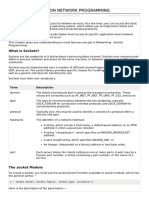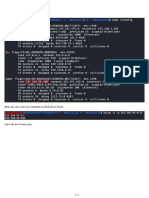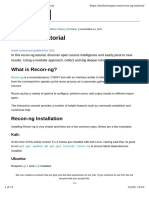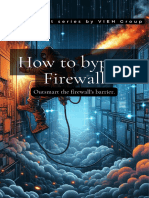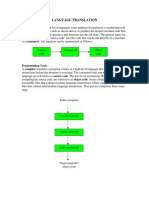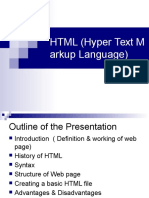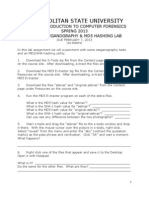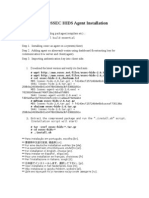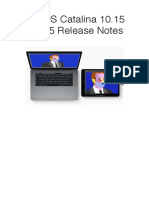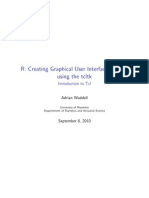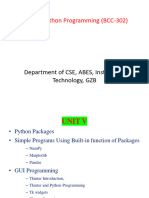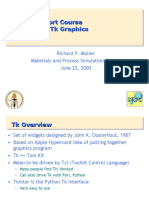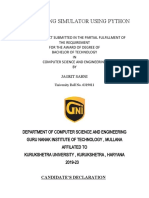0% found this document useful (0 votes)
55 views4 pagesTkinter
Tkinter is Python's built-in library for creating graphical user interfaces, offering a range of widgets and tools for development. It is cross-platform and easy to use, making it accessible for beginners. The document includes examples of basic Tkinter applications and outlines the use of IDEs for Python programming with Tkinter.
Uploaded by
2300300130108Copyright
© © All Rights Reserved
We take content rights seriously. If you suspect this is your content, claim it here.
Available Formats
Download as PDF, TXT or read online on Scribd
0% found this document useful (0 votes)
55 views4 pagesTkinter
Tkinter is Python's built-in library for creating graphical user interfaces, offering a range of widgets and tools for development. It is cross-platform and easy to use, making it accessible for beginners. The document includes examples of basic Tkinter applications and outlines the use of IDEs for Python programming with Tkinter.
Uploaded by
2300300130108Copyright
© © All Rights Reserved
We take content rights seriously. If you suspect this is your content, claim it here.
Available Formats
Download as PDF, TXT or read online on Scribd
/ 4