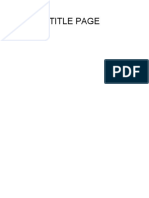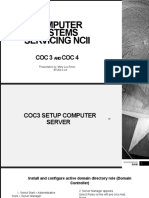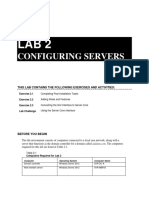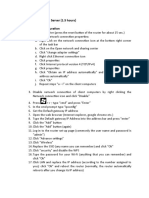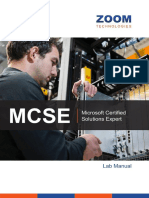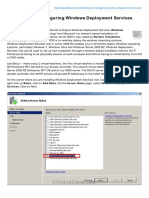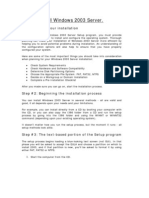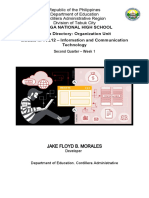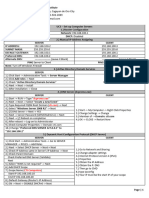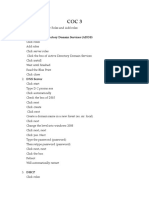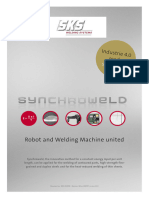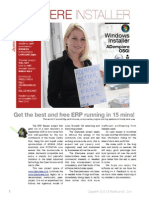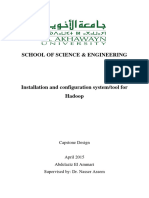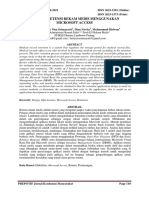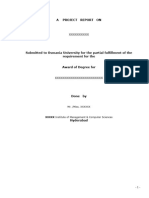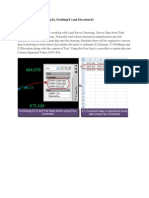0% found this document useful (0 votes)
29 views42 pagesDocumentationTask (Formating)
This document provides detailed steps for formatting a server, installing Windows Server 2012 R2, and setting up various roles including Active Directory Domain Services, DNS, DHCP, Group Policy Management, Remote Desktop, and Windows Server Backup. It includes instructions for partitioning the hard drive, configuring server settings, and verifying successful installations. The document serves as a comprehensive guide for server setup and role installation.
Uploaded by
Angel MonaresCopyright
© © All Rights Reserved
We take content rights seriously. If you suspect this is your content, claim it here.
Available Formats
Download as DOCX, PDF, TXT or read online on Scribd
0% found this document useful (0 votes)
29 views42 pagesDocumentationTask (Formating)
This document provides detailed steps for formatting a server, installing Windows Server 2012 R2, and setting up various roles including Active Directory Domain Services, DNS, DHCP, Group Policy Management, Remote Desktop, and Windows Server Backup. It includes instructions for partitioning the hard drive, configuring server settings, and verifying successful installations. The document serves as a comprehensive guide for server setup and role installation.
Uploaded by
Angel MonaresCopyright
© © All Rights Reserved
We take content rights seriously. If you suspect this is your content, claim it here.
Available Formats
Download as DOCX, PDF, TXT or read online on Scribd
/ 42