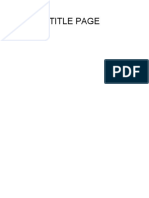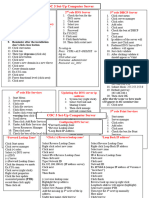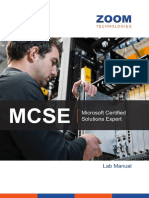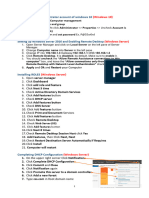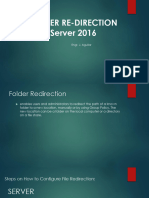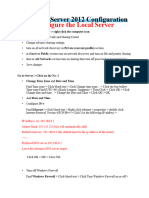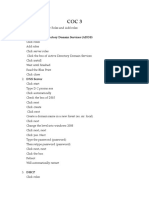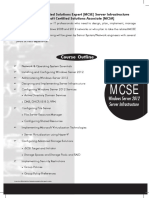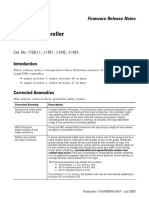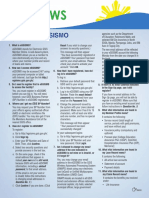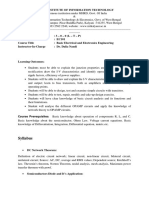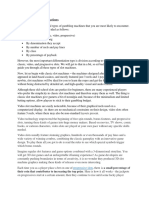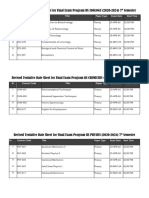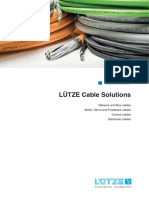SET-UP COMPUTER SERVER c.
1. Create Administrator Password
a. Set alphanumeric characters for your password
d. Double click computer name
b. e. Click change, input computer name and hit ok
2. IP Addressing
a. Open Network and Sharing Center
b.
c. Click Change adapter settings
d. Right click select properties f.
g. Restart Computer to apply changes
e.
f. Uncheck the box to Disable IPv6 Address h.
4. Install Active Directory
g. a. Open Server Manager
h. Assign IPv4 Address b. Click Manage and select Add Roles and Features
c.
d. Click Next until Select Server Roles
e. Check the ADDS and click Add Features
i.
f.
j. Click OK and close all windows
3. Change Server Name
a. Access Server Manager
b. Click Local Server
g. Next until Installation Progress
1
Roles and Services Installation and Configuration
�h. Close wizard when finished q.
i. Configure Active Directory
j. On server manager click notification icon and promote
this server to a domain controller
r. Wait until reboot and log-in
s.
k. Select Add a new forest
5. Configuring DNS Reserve Lookup Zone
a. On Server Manager click Tools > DNS
l.
b. On DNS Manager, expand Server
c. Right Click on Reverse Lookup Zone > Click New Zone
d.
m. Click Next and wait for the wizard to continue
e. Next until Reverse Lookup Zone Name
n. Set password and click Next
f. Type the Network ID
o.
g.
h. Then Click Reverse lookup zone name
i.
j. Click Next and then Finish
k. Double Click the New reverse lookup zone
p. Click Next until All prerequisites check passed l.
successfully and click install m. Then Right click and create a new pointer
2
Roles and Services Installation and Configuration
� n. c.
d. Click Next until Confirm Installation and click Install
o. Then edit to the correct Host IP Address and Host
Name of the DNS Server. e.
p.
q. Click OK
r. Then Check DNS Lookup
f. Close installation wizard when finished.
g. Create Address Pool:
h. On Server Manager click Tools and choose DHCP
s.
t. You should see this results or repeat the whole process
u.
i.
v. If not valid return to Task 1.
w. Close all windows. Finish.
6. DHCP Installation j. Right click on IPv4 and select New Scope
a. On Server Manager Click Manage then choose Add
Roles and Features
b. Click Next and Check DHCP Server and Add Features
3
Roles and Services Installation and Configuration
� r. Check the address pool, in order to work pool must
exist.
s.
k.
l. Click Next and input Scope Name then click Next
m.
7. Complete DHCP Configuration
a. On Server manager click notification icon and select
complete DHCP configuration
b.
n. Set starting IP address and ending IP address then click
Next
o.
c. Click Next and Commit then close
d.
p. Click Next until Default Gateway: input the default
gateway then click add and click Next until finished
q.
e. Finish.
8. JOINING CLIENT PC ON THE DOMAIN
a. On Window 10 Client PC access Computer Properties
b. Then change settings
4
Roles and Services Installation and Configuration
�c. k.
d. Click Change button on Computer Name Tab to access
domain and workgroups settings.
l. You may now proceed to configure other services in
windows server 2012
9. Install and Use File Services
a. Ensure the D: is formatted.
e. b. Install File Services
f. And join your existing domain by entering your domain c. On Server Manager click Manage and select Add Roles
name in domain section. and Features
d.
e. Click Next until Select Server Roles
f. Expand the File and Storage Manager and File and iSCSI
to find File Server Resource Manager and Add Features
then Next
g.
g.
h. Logon may be required to continue this joining the
new domain then the computer will ask you to restart.
i. h. Next until Confirm installation selections and click
Install
i.
j.
5
Roles and Services Installation and Configuration
� c.
10. Use File Services
a. Create a Folder in D: named as Users.
b. Create a folder into Users named as Students.
c. Share Students folder to the Users Domain.
d. Right click on Students then Properties.
e. Click Sharing tab and Advance Sharing.
f. Check Share this folder and click Permissions.
g. Remove Everyone and click add.
h. Click Advance and Find now.
i. Search for Domain Users
d. Browse for the File path:
i.
e.
f. Define custom file screen properties:
g.
h. Under Setting tab block the following groups:
ii. Click OK
j. Check Full Control and Apply.
k. Click OK and Cashing.
l. And don’t let clients to download the files when server
is online by selecting the following:
i.
j. Click OK and Create
k. Don’t let the computer create a template.
i.
i.
ii. Click OK, Apply and Close.
l. Click OK
m. Close all windows. Finish.
11. Create File Screens for Students folder.
a. On Server Manager Click Tools and select File Server
Resource Manager
b. Right click File Screens and select File Screen
12. Create OU and User Account
a. On Server Manager Click Tools and select Active
Directory Users and Computers
6
Roles and Services Installation and Configuration
�b. Create new Organizational Unit from the current j. Supply information of the user and log-on name
domain ieti.local
c.
d. Name the new organizational unit as Students and
k. Click Next and create password
protect it from deletion.
l.
e.
f. Click OK
g. Create Domain User Account
h. Right click on Students OU and select new user
m. Click Next, Finish and close tab.
i.
13. Folder Redirection
a. On Server Manager click Tools and select Group Policy
Management
b. Create a Group Policy Object for the Students.
c.
d. Name the new GPO as:
7
Roles and Services Installation and Configuration
�e.
f. Click the new GPO to activate its console.
s.
t. Click Apply and Continue
g.
h. Just close the warning.
i. Edit the new GPO.
u.
v. Click Ok and Finished.
j.
w. You can do the same thing with other folder
k. Access the folder redirection from the users
(Documents and Pictures) that you want to continue.
configuration
From step viii to xi.
x. You can now close the Folder Redirection Window and
Group Policy Management.
l.
m. Right Click the Folder that you want to redirected and
select properties.
n.
o. Change the settings to Basic-Redirect
p. Type in the root path for the redirection.
q.
r. Click the Settings Tab and uncheck Grand the user
exclusive rights to Desktop and apply settings. Then
click Yes when Continue warning prompted.
8
Roles and Services Installation and Configuration