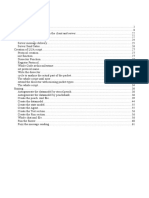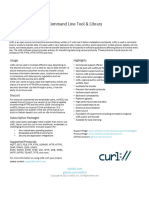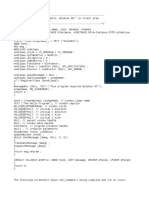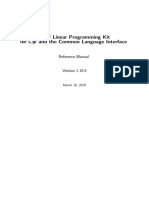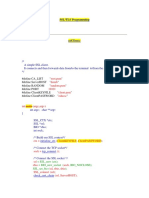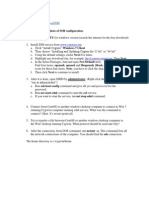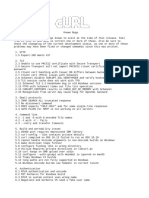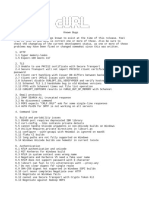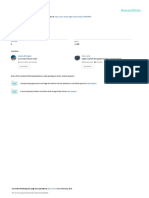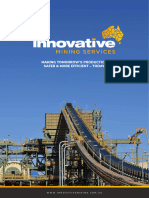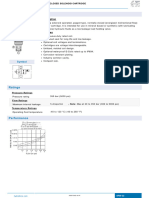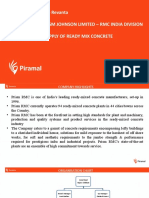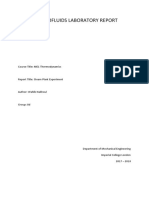Building wolfSSH on Windows:
Step 1) Download wolfssl-4.0.0.zip (or later version) and wolfssh-1.3.0.zip (or later version)
from the download page at https://www.wolfssl.com/download/
NOTE: From here forward this guide will simply refer to the current versions of wolfssl and
wolfssh with x.x.x to denote current version IE wolfssl-x.x.x for wolfssl-4.0.0 at the time this
guide was written.
Step 2) Make a directory, C:\wolf-working-dir (or whatever you wish to call it)
Step 3) Place both zip archives in this directory and unzip them so you end up with a directory
setup as seen in the screenshot below:
CRITICAL NOTE! Rename both directories to simply wolfssl and wolfssh respectively from
wolfssl-x.x.x/ and wolfssh-x.x.x/ once unzipped. This is critical for the include paths set in the
wolfSSH Visual Studio project or it will not be able to find the wolfSSL headers out of the box.
You can alternatively update the project include paths if you wish to keep the versioning in the
directory names but for starting out it is recommended to rename them so you have a directory
setup like the below screen-shot before getting started:
Step 4) Copy the file C:\wolf-working-dir\wolfssh\ide\winvs\user_settings.h
Step 5) Paste that file (and choose to replace the file in the destination) to C:\wolf-working-
dir\wolfssl\IDE\WIN\user_settings.h
Step 6) Open the solution file in visual studio for wolfssl C:\wolf-working-
dir\wolfssl\wolfssl64.sln NOTE: Do NOT use wolfssl.sln, specifically use the wolfssl64.sln. Allow
Visual Studio to re-target the solution to your SDK (click accept or OK when the popup windows
asks to retarget the solutions)
�Step 7) In visual studio use the Solution explorer to right-click and select “Build Solution” (See
screen shot below). You should see 2 succeed and 5 failed or 1 succeeded and 6 failed
(depending on future configuration of the sniffer). This is expected since we are building for SSH
and only using the wolfCrypt portion of the library the user_settings.h header that we copied
over in Step 4 above turned off all TLS support. The examples are expected to fail while the
library (at a minimum) should build successfully.
Now close and exit Visual Studio
Step 8) Browse to C:\wolf-working-dir\wolfssh\ide\winvs\ and double-click wolfssh.sln to open
in Visual Studio. Again you will see a popup asking to retarget to your SDK, click “OK” to allow
Visual Studio to automatically retarget for your version of the SDK that is installed on your
system.
Step 9) Right click and select “Build Solution” from the Solution explorer window, same as was
done when building wolfssl64.sln in step 7. You should see 6 succeeded, 0 failed in the output
window in Visual studio.
�If you have any questions or concerns with this guide please shoot an email to
support@wolfssl.com or contact us via the Zendesk portal at https://wolfssl.zendesk.com
anytime.
Thank you for evaluating wolfSSH and we look forward to hearing from you if you have any
questions. Best of luck in all your testing!
- The wolfSSL Team