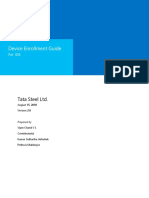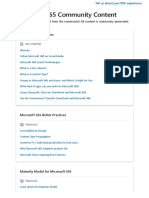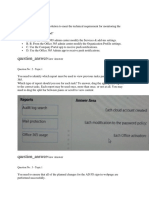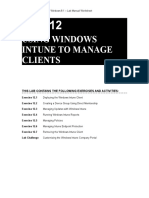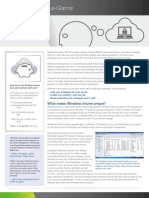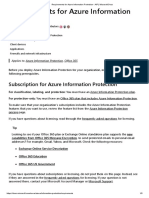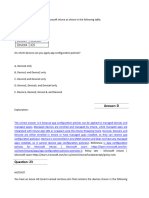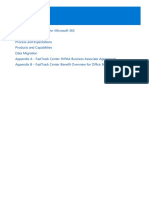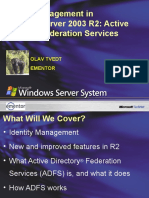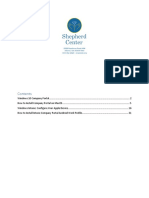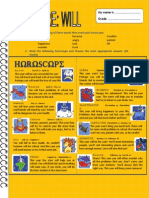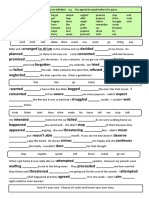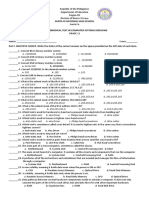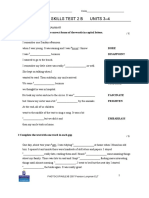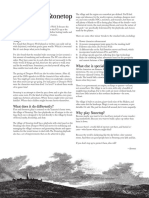How to Enroll with Intune in iOS device
Prerequisites
• Device running iOS/iPadOS version 16.6 or later.
• Ensure to go through the Security Compliance requirement and the
Terms & Conditions for enrolling your mobile device(s).
• Have alternate methods available for 2FA authenticator apps.
• Maintain a data connection (preferably Wi-Fi) until all steps are
complete.
Please ensure to complete all the steps given in this document.
Install Intune Company Portal from Apple App Store
Page | 1
�Once the Company Portal app is installed on your device, go to the home
screen and tap on it.
Page | 2
�You will be prompted with a login screen.
Page | 3
�Login with your Kyndryl id (xxxx@kyndryl.com) and tap on “Next”
Page | 4
�You will be redirect you to the Kyndryl oneID authentication
Page | 5
�Ensure you have your Kyndryl id (xxxx@kyndryl.com) in the “Username” and
select “Keep me signed in”. Then tap on “Next”
Page | 6
�Enter the password for you oneID and tap on “Verify”
Page | 7
�You will be prompted for 2FA authentication for the oneID. Based on how you
have configured the 2FA authentication method for oneID, select either
“Google Authenticator” or “Enter a code (using Okta Verify)” or “Get a push
notification (using Okta Verify)”.
Page | 8
�Once you have successfully completed the 2FA authentication, you will be
signed into Microsoft account.
Page | 9
�Once you login, please follow the screen shots below to configure company
portal on your device.
Page | 10
�Page | 11
�Tap on “Begin” to start the configuration of company portal on your device.
Page | 12
�Tap on “Continue”
Page | 13
�Tap on “Continue”
Page | 14
�Tap on “Allow”
Page | 15
�You will see the company profile downloaded on the device. Tap on “Close” button.
Page | 16
�Tap on “Continue” to complete the set up.
Page | 17
�Tap on “Continue”
Page | 18
�Page | 19
�Go to the Home screen and then open the Settings app.
Select “Profile Downloaded” (go to Page 23 for next steps)
If you don’t see that option, then Go to “General”.
Page | 20
�Page | 21
�Page | 22
�Page | 23
�Page | 24
�Page | 25
�Page | 26
�Page | 27
�You will find the Kyndryl Management Profile is installed for Mobile Device
Management
Page | 28
�Once the Profile is installed the go to the “Home” screen of the device and tap on the
company portal app to open it again.
Page | 29
�Tap on Continue.
Page | 30
�Wait for the process to complete.
If you get a prompt saying “Unable to Confirm settings. This is taking longer than
expected”. Then please tap on “Retry”.
Page | 31
�You may be prompted to manage your existing Apps. Tap on “Manage” to continue.
You will be prompted to install Kyndryl managed Apps. Tap on “Install” to continue.
Page | 32
�Once the setup process is complete, tap “Done”
Page | 33
�After the enrollment process is completed successfully, you will find the
available Kyndryl managed apps listed in the Apps tab within the Company
Portal app. Always install Kyndryl managed apps from Company Portal. You can
“View all apps” or do a search for the app you need to install and login with
your Kyndryl ID for accessing corporate data.
On the bottom of the Company Portal app go to “Devices” option, tap on it.
Page | 34
�You will find all your registered devices listed here. Tap on the iOS device to see
the details.
Page | 35
�Tap on the 3 dots beside “Rename” and then tap on “Check Status” to sync
the device with Intune for getting all policy and configuration updates.
Restart the device after completion of all the steps.
Intune Self-service Portal
You can also login to the Intune Self-service Portal to check the status of your
enrolled device(s) - https://portal.manage.microsoft.com/devices
Configure Outlook
It is highly recommended to configure the Microsoft Outlook app first, before you
configure other Kyndryl managed Microsoft apps.
Page | 36