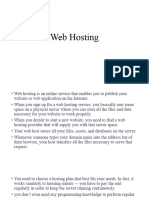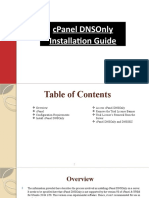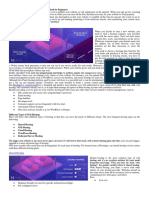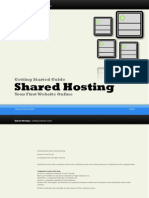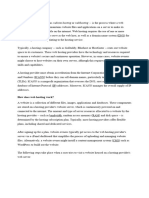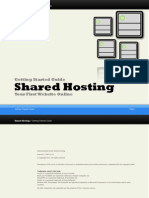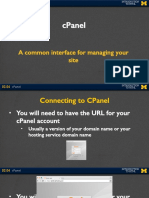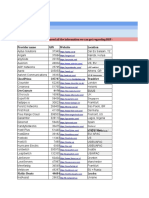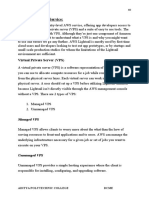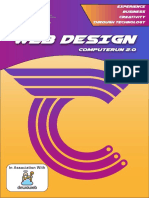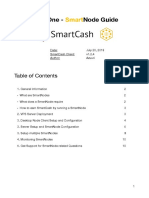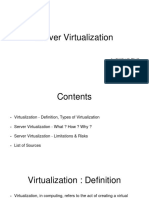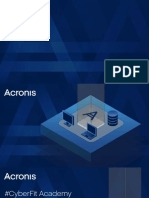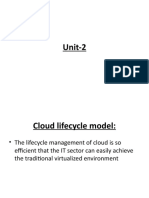2/11/2025
WEB HOSTING PROCESS
What is web hosting?
Website hosting is a service that allows
organizations, companies, and individuals to
create and post a website onto the internet
All websites on the internet need a web host to
be able to exist on the world wide web.
These websites are hosted, or stored, on unique
type of computers called servers.
1
� 2/11/2025
Steps involved in Hosting
For your website to go live, you must go through the following
processes:
1. 2.
Decide on Choose
type of hosting
website server
{Static or 5. {Linux or
Dynamic} Upload your Windows}
website files
3. 4.
Choose Change
hosting your DNS
plan Address
Types of Web Hosting Services
Web Hosting companies provides special packages,
features, and level of management offers to their clients.
The following are the different types of web hosting
services.
1. Shared hosting
2. VPS hosting
3. Dedicated hosting
4. Cloud hosting
2
� 2/11/2025
Shared Hosting
In using shared hosting, your site is located on the same server
as various other websites.
It is best for beginners because it saves cost.
The shared resources are limited when using shared hosting.
you could potentially run into problems if the servers are
having issues due to an increased amount of traffic or a faulty code.
VPS hosting
In VPS (Virtual Private Server) hosting, every website is
stored on a very powerful server that is divided into
several virtual compartments.
The server software is configured separately so that
each unit can function independently.
It should be your preferred option if you have high-
security concerns but don’t want to invest in a faster
(but more expensive) dedicated server.
VPS hosting is typically more expensive than shared
hosting.
3
� 2/11/2025
Dedicated hosting
A dedicated host is a server you have all to yourself.
Dedicated hosting is the ideal solution for larger businesses
and high-traffic websites because it allows for maximum
customization, configuration, installation, and flexibility.
One of the advantages of going this route is that no other
website can hog or compete with you on all of the
resources or pose any sort of security threat.
Dedicated hosting offers you an entire server for yourself,
thereby making it faster, more secure, and more expensive.
Cloud hosting
Similar to VPS hosting, cloud hosting allows multiple virtual
servers (clouds) to work together to host a website or a group
of websites.
It offers unlimited ability to handle sudden traffic spikes.
A cloud-hosted website is not limited to a single server, and the
resources allocated to it can shrink or expand dynamically,
depending on how much traffic you get.
It’s a great option for large websites, including e-commerce
websites, newsletters and blogs.
One advantage of choosing cloud hosting is the possibility for
higher scalability.
4
� 2/11/2025
Uploading files to the cPanel
cPanel is an online Linux-based web hosting
control panel.
It provides a graphical user interface, and is
packed with lots of features and automation tools
designed to simplify the process of hosting
websites and web applications.
Steps for uploading Files to cPanel
To upload a file through cPanel's File Manager, the following are the steps
involved
1. Login to cPanel.
2. Under Files, click File Manager.
3. Select Web Root and Show Hidden Files, then click Go.
4. Click to open the folder to which you'd like to upload files.
5. Click Upload from the top toolbar.
6. Click Browse (some web browsers will have Choose File instead).
7. Select the file on your computer that you wish to upload.
8. Once the file has been selected, it will automatically upload. You may select
additional files while uploads are in progress.
10
5
� 2/11/2025
Logging In to the cPanel
a) Log into your domain account. Example webtech.com account
b) Click the green My Products button.
c) Click on the Hosting tab and then select the hosting plan for which you want to log into
the cPanel.
11
Cont.
d. On the Web Hosting Dashboard page, click the cPanel Login button. This will log you
into cPanel automatically.
NOTE: You can also login to the cPanel directly.
Just type http://yourdomain.Com/cpanel and log in with your cPanel username and
password.
You can find your username on the web hosting dashboard page where you can also
reset your cPanel password.
12
6
� 2/11/2025
The cPanel Interface
13
After you login, In the “FILES” section, click the “file manager”
link or icon.
14
7
� 2/11/2025
When you log in to the file manager, you will be in the root directory for
your account.
Most of the time you’ll be working with website files, and they are
located in the “public_html” directory.
15
On the left side, click the folder to which you would like to upload
files.
The folder contents will be displayed on the right side
16
8
� 2/11/2025
Click “Upload” in the top toolbar.
17
A new browser tab or window will open for file upload.
Drag and drop the file to be uploaded, or click the “Select File” button
18
9
� 2/11/2025
Note:
If you are replacing an existing file, check the “Overwrite
existing files” box (if you don’t check the box you will get a
pop-up asking if you want to overwrite the existing file). You
can upload files up to 100 MB in size using File Manager. For
larger files, use FTP.
Get more on web hosting from here:
https://www.hostgator.in/blog/how-to-host-a-website-a-
complete-guide-for-beginners/
19
10