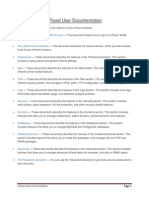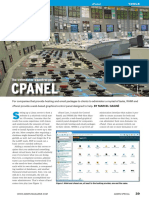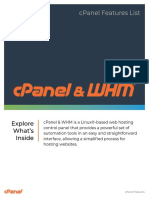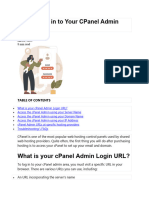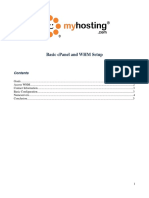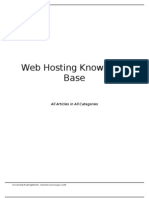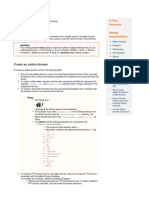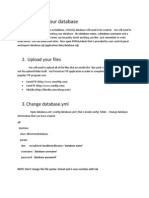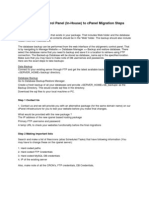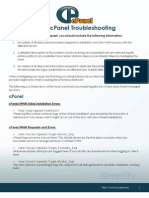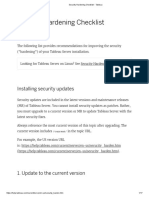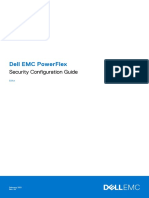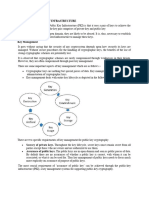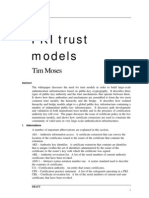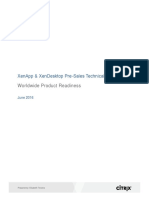Fasthosts Customer Support
cPanel User
Guide
This manual covers everything you need to know in order
to get started with cPanel and perform day to day
administrative tasks.
�Customer Support | cPanel User Guide
Contents
Introduction ....................................................................................... 1
Before you begin .............................................................................. 1
Using cPanel...................................................................................... 1
Logging into cPanel .......................................................................... 2
Adding a new mailbox to a domain ................................................... 4
Installing Software ............................................................................ 6
Creating a database ......................................................................... 9
Adding additional domains to cPanel .............................................. 13
Adding an SSL certificate to a domain name .................................. 15
Generate a CSR request ............................................................. 15
Enter your certificate (CRT) ......................................................... 18
Apply the SSL certificate to your domain ..................................... 21
Using the cPanel Backup Wizard ................................................... 24
Creating a backup ....................................................................... 24
Restoring a backup ..................................................................... 27
Changing the cPanel Theme .......................................................... 30
cPanel Administrative Tasks .......................................................... 31
Edit DNS for a domain within cPanel .............................................. 31
Edit an existing DNS record ........................................................ 31
Create a new DNS record ........................................................... 33
Delete a DNS record ................................................................... 35
Changing an FTP Password ........................................................... 37
Changing a cPanel login password................................................. 39
Setting up cron jobs in cPanel ........................................................ 41
Page 1
�Customer Support | cPanel User Guide
Checking disk usage in cPanel ....................................................... 43
Finding additional help for cPanel ................................................... 45
Page 2
�Customer Support | cPanel User Guide
Introduction
cPanel is a powerful and intuitive web interface that enables you to provide your
customers with an easy way to administer their websites, databases and email
addresses.
This guide will cover all the basics needed in order to get starter with cPanel.
Before you begin
Before you begin you will need to make sure that you have the following details
at hand:
A cPanel account provided by your WHM Administrator.
The login details for cPanel provided by your WHM Administrator.
Using cPanel
Once you have created your first account in WHM, both your users and you will
have access to the cPanel interface for that account.
Page 1
�Customer Support | cPanel User Guide
Logging into cPanel
Step 1
If the domain’s DNS is handled within cPanel browse to
cpanel.yourdomainname.com replacing yourdomainname.com with the domain
that you want to access the cPanel interface for.
Important: If the domain you are accessing cPanel for does
not have DNS hosted on your server, you will need to
access cPanel via https://yourserverip:2083 replacing
yourserverip with your server’s IP address.
Page 2
�Customer Support | cPanel User Guide
Step 2
Enter your username and password in the fields provided and clicks the Log in
button.
Page 3
�Customer Support | cPanel User Guide
Adding a new mailbox to a domain
Step 1
Click on the Email Accounts icon found in the Email section.
Page 4
�Customer Support | cPanel User Guide
Step 2
Fill out the mailbox details in the fields provided.
Email: - Enter the prefix for the new mailbox address.
Password: - Enter a password for the new mailbox.
Password (again): - Enter the password again.
Mailbox Quota: - Enter an amount in MB to limit the mailbox size for or
select Unlimited.
Once done click Create Account your mailbox will now be created.
Quick tip: You can also use the Generate button to get
cPanel to generate a strong password for you.
Page 5
�Customer Support | cPanel User Guide
Installing Software
You can install software such as WordPress to cPanel as long as your WHM
administrator has enabled it for you.
Step 1
Log in to cPanel, scroll down to the Software section and click the Site Software
icon.
Step 2
Click the link for the software you want to install, in this example WordPress has
been selected.
Page 6
�Customer Support | cPanel User Guide
Step 3
Fill out the WordPress installation details as follows:
Admin User: Enter a username.
Admin Password: Enter a password.
Admin Password (Again): Re-enter the password.
Email: Enter an email address.
Installation URL: Select the installation URL, you can also enter a
subfolder into the box below.
Quick tip: You can also use the Generate button to get
cPanel to generate a strong password for you.
Page 7
�Customer Support | cPanel User Guide
Step 4
In the Additional install options section, fill out the fields as follows:
Blog name: Enter a name for your blog.
Blog description: Enter a description for your blog.
Table Prefix: Enter a prefix for database tables.
MySQL Database: Select the database you want the software to use.
Once finished, click the Install button.
Page 8
�Customer Support | cPanel User Guide
Creating a database
Step 1
Scroll down to the Databases section and click the MySQL® Database Wizard
icon.
Step 2
Enter a name for your new database in the field provided and click the Next Step
button.
Page 9
�Customer Support | cPanel User Guide
Step 3
In the next step you will set up a user for your new database. Fill out the fields
given as follows:
Username: - Enter the username for your database user.
Password: - Enter a password for your new user.
Password (Again): - Re-enter the password for your user.
Once finished, click the Create User button.
Quick tip: You can also use the Generate button to get
cPanel to generate a strong password for you.
Page 10
�Customer Support | cPanel User Guide
Step 4
Tick all the privileges that you want your new user to have access to on the
database you have just created. You can also select ALL PRIVILEGES to assign
the user all privileges shown.
Once you have selected all the privileges that you want to assign to your new
user, click the Next Step button.
Page 11
�Customer Support | cPanel User Guide
Step 5
A confirmation screen will appear and also give you three options:
Click the Add another database link to add another database.
Click the Add another user for your MySQL database link to add
another user.
Click the Return to MySQL Databases link to go to a list of your
databases.
Click the Return Home link to go back to the main cPanel interface.
Page 12
�Customer Support | cPanel User Guide
Adding additional domains to cPanel
Step 1
Log in to cPanel, scroll down to the Domains section and click the Addon
Domains icon.
Step 2
Enter the details for the new domain as follows:
New Domain Name: Enter the domain name that you are adding.
Subdomain: Enter a subdomain if required.
FTP Username: Enter a username for use with FTP (This will be auto
filled).
Document Root: The location for the website will be auto filled.
Password: Enter a Password for use with FTP.
Password (Again): Re-enter the password for FTP.
You can also use the Password Generator button to have cPanel generate a
strong password for you.
Page 13
�Customer Support | cPanel User Guide
When you’ve entered the details, click Add Domain. A confirmation will appear
to state that the domain has been added.
Page 14
�Customer Support | cPanel User Guide
Adding an SSL certificate to a domain
name
Generate a CSR request
Step 1
Scroll down to the Security section and select the SSL/TLS icon.
Step 2
Click the link Generate, view or delete SSL certificate signing requests.
Page 15
�Customer Support | cPanel User Guide
Step 3
Fill out the CSR form using the fields provided.
Key:- Leave this field set at Generate a new 2,048 bit key.
Domains:- Enter the domain name that you want to add SSL to.
City:- Enter the City that the domain’s registrant details contain.
State:- Enter the State or County that the domain’s registrant details
contain.
Country:- Select the domain registrant’s country from the dropdown
menu.
Company:- Enter your company name.
Company Division:- Enter the division within your company.
Email: Enter the domain registrant’s email address.
Passphrase: Enter a passphrase (optional).
Description: Enter a description (optional).
One finished click the Generate button.
Page 16
�Customer Support | cPanel User Guide
Step 4
Copy the entire Encoded Certificate Signing Request from the start of the line
reading:
-----BEGIN CERTIFICATE REQUEST-----
To the end of the line reading:
-----END CERTIFICATE REQUEST-----
Paste this into a notepad file for safe keeping.
Page 17
�Customer Support | cPanel User Guide
Step 5
You will need to provide this to your chosen certificate authority (the company
you are purchasing your SSL certificate from). They will then provide you with
the certificate part to upload to cPanel.
Quick tip: You can purchase SSL certificates through the
Fasthosts control panel.
Enter your certificate (CRT)
Step 1
Once you have the gained the CRT from your certificate authority, copy the entire
certificate from the start of the line reading:
-----BEGIN CERTIFICATE-----
To the end of the line reading:
-----END CERTIFICATE-----
Page 18
�Customer Support | cPanel User Guide
Page 19
�Customer Support | cPanel User Guide
Step 2
Scroll down to the Security section and select the SSL/TLS icon.
Step 3
Click the link Generate, view, upload or delete SSL certificates.
Step 4
Paste your certificate into the box labelled Paste your certificate below and click
Save Certificate.
Page 20
�Customer Support | cPanel User Guide
Apply the SSL certificate to your domain
Step 1
Scroll down to the Security section and select the SSL/TLS Manager icon.
Step 2
Click the link Manage SSL Sites.
Page 21
�Customer Support | cPanel User Guide
Step 3
Scroll down the page and from the Domain drop down menu select the domain
name that you want to install the SSL certificate on.
Step 4
Click the button that appears labelled Autofill by Domain. This will automatically
fill in all the key parts for the domain that were installed in previous steps.
Page 22
�Customer Support | cPanel User Guide
Step 5
Scroll to the bottom of the page and click the Install Certificate button.
A confirmation screen will appear, click the OK button to finish the SSL
installation.
Page 23
�Customer Support | cPanel User Guide
Using the cPanel Backup Wizard
Creating a backup
Step 1
Scroll down to the Files section and click the Backup Wizard icon.
Step 2
Click the Backup button under the Backup section.
Page 24
�Customer Support | cPanel User Guide
Step 3
Depending on what you want to backup, click the Full Backup button to backup
everything or select one of the Partial Backup options:
Home Directory – Backs up the website files.
MySQL Databases – Backs up the MySQL databases.
Email Forwarders and Filters – Backs up email forwarders and filters.
Step 4
Select the backup destination from the Backup Destination drop down menu:
Home Directory – Your server’s own home directory.
Remote FTP server – Backup over FTP to a remote server.
Remote FTP server (passive mode transfer) – Backup using passive
FTP to a remote server.
Secure Copy – Backup to a remote server using SCP.
Page 25
�Customer Support | cPanel User Guide
Step 5
Enter an email address into the field provided. This will be used to send a
notification once the backup has been completed. If you do not want to receive a
notification, select Do not send email notification of backup completion.
Step 6
If you are performing a backup over FTP or SCP to a remote server fill out the
below fields, otherwise skip this step.
Remote Server: Enter the IP address of the remote server.
Remote User: Enter the FTP or SCP username for the remote server.
Remote Password: Enter the FTP or SCP password for the remote
server.
Port: Enter the FTP port used for connecting to the remote server
(Usually 21).
Remote Dir: Enter the directory on the remote server where you want to
store your backup.
Page 26
�Customer Support | cPanel User Guide
Step 7
Click the Generate Backup button, a confirmation screen will appear and your
backup will start.
Restoring a backup
Step 1
Scroll down to the Files section and click the Backup Wizard icon.
Page 27
�Customer Support | cPanel User Guide
Step 2
Click the Restore button under the Backup section.
Step 3
Select the restore type that you want to perform from the following list:
Home Directory – Select to restore the server’s home directory.
MySQL Databases – Select to restore the MySQL database.
Email Forwarders & Filters – Select to restore Email forwarders and
filters.
Page 28
�Customer Support | cPanel User Guide
Step 4
Browse and locate your backup file and click Upload.
Once the upload is finished, a restore log will appear.
Page 29
�Customer Support | cPanel User Guide
Changing the cPanel Theme
Step 1
Scroll down to the Preferences section and click the Change Style icon.
Step 2
Select a theme from the list by clicking the Apply button.
A confirmation will appear to state that the style has been changed.
Page 30
�Customer Support | cPanel User Guide
cPanel Administrative Tasks
Edit DNS for a domain within cPanel
Important: In order to be able to edit DNS within cPanel, the
zoneedit feature must be enabled for the account by an
Administrator in WHM.
Edit an existing DNS record
Step 1
Scroll down to the Domains section and click on the Zone Editor icon.
Page 31
�Customer Support | cPanel User Guide
Step 2
Click Manage next to the domain name you want to edit.
Step 3
Click Edit on the record you want to edit.
Step 4
Enter the changes you want to make in the fields provided and click Save
Record.
Page 32
�Customer Support | cPanel User Guide
Create a new DNS record
Step 1
Scroll down to the Domains section and click on the Zone Editor icon.
Step 2
Click Manage next to the domain name you want to add a new DNS record for.
Step 3
Click Add Record.
Page 33
�Customer Support | cPanel User Guide
Step 4
Fill out the fields provided:
Name: Enter the new record that you want to add.
TTL: Enter the number in seconds that you want this record to be held in
cache.
Type: Select the type of record that you are adding.
Address: Enter the IP address that you want your record to point to.
Once complete click the Add Record button, a notification will appear to confirm
that the record has been added.
Page 34
�Customer Support | cPanel User Guide
Delete a DNS record
Step 1
Scroll down to the Domains section and click on the Zone Editor icon.
Step 2
Click Manage next to the domain name you want to add a new DNS record for.
Step 3
Find the record you want to delete and click Delete.
Page 35
�Customer Support | cPanel User Guide
Step 4
A pop-up will appear to confirm the deletion. To confirm that you want to delete
the record, click the Continue button.
Page 36
�Customer Support | cPanel User Guide
Changing an FTP Password
Step 1
Scroll down to the Files section and click the FTP Accounts icon.
Step 2
Scroll down to the FTP Accounts section and click the Change Password link
besides the account that you want to change the password for.
Page 37
�Customer Support | cPanel User Guide
Step 3
Fill out the form as follows:
Password: - Enter the new FTP password.
Password (again): - Re-enter the new FTP password.
Once finished, click the Change Password button. A confirmation notification will
appear.
Quick tip: You can also use the Password Generator
button to get cPanel to generate a strong password for you.
Page 38
�Customer Support | cPanel User Guide
Changing a cPanel login password
Step 1
Scroll down to the Preferences section and click the Password & Security icon.
Step 2
Enter your old password, followed by your new password as follows:
Old Password: Enter your existing password.
New Password: Enter your new password.
New Password (again): Re-Enter your new password.
Page 39
�Customer Support | cPanel User Guide
Once finished, click the Change your password now! button.
Quick tip: You can also use the Password Generator
button to get cPanel to generate a strong password for you.
Page 40
�Customer Support | cPanel User Guide
Setting up cron jobs in cPanel
Step 1
Scroll down to the Advanced section and click the Cron Jobs icon.
Step 2
Scroll down to the Add New Cron Job section. You can either select from the
Common Settings drop down menus or fill out your own custom values. Fill out
the form as follows:
Common Settings: - This option allows you to select a preset interval for
your cron job to run.
If you have not chosen one of the preset Common Settings, choose from the
other options:
Minute:- Either enter a custom value or select a preset value from the
Common Settings menu.
Hour:- Either enter a custom value or select a preset value from the
Common Settings menu.
Day:- Either enter a custom value or select a preset value from the
Common Settings menu.
Page 41
�Customer Support | cPanel User Guide
Month: Either enter a custom value or select a preset value from the
Common Settings menu.
Weekday:- Either enter a custom value or select a preset value from the
Common Settings menu.
The following example shows a job set up to run twice daily.
Step 3
Enter the command you want to run in the Command field and click Add New
Cron Job.
A confirmation will appear to confirm that the job has been added.
Page 42
�Customer Support | cPanel User Guide
Checking disk usage in cPanel
Step 1
Log in to cPanel, scroll down to the Files section and click the Disk Usage icon.
Step 2
You will see a graph displaying the directories and the disk space each directory
uses. The bars represent usage relative to the largest directory.
Page 43
�Customer Support | cPanel User Guide
Step 3
Further down the page you will see a table of directories, if you want to identify
which directories are occupying the most space, select the Disk Usage option
and the table will be sorted by largest to smallest.
Page 44
�Customer Support | cPanel User Guide
Finding additional help for cPanel
You can access WHM and cPanel help resources directly through your web
browser using any of the following links:
WHM guides and documentation:
https://documentation.cpanel.net/pages/viewpage.action?pageId=2457745
cPanel guides and documentation:
https://documentation.cpanel.net/display/ALD/cPanel+User+Documentation
cPanel & WHM FAQ:
https://documentation.cpanel.net/display/ALD/WHM+FAQ
cPanel & WHM Forum:
https://forums.cpanel.net
Page 45