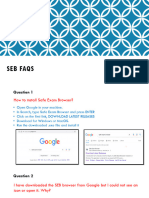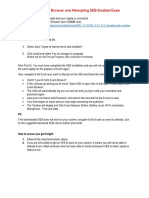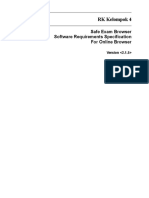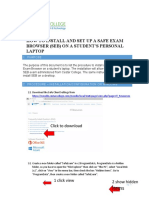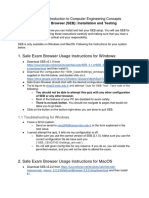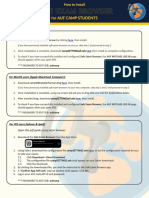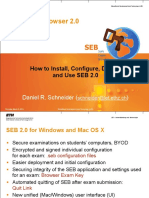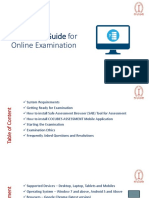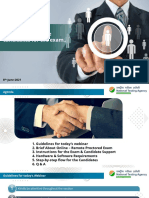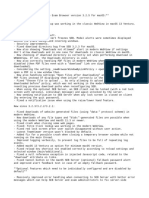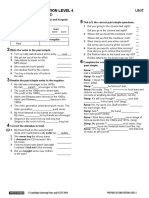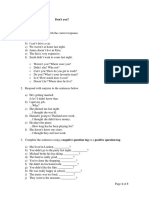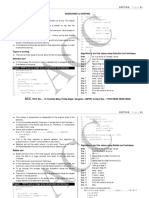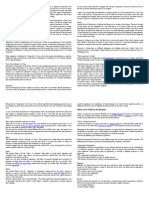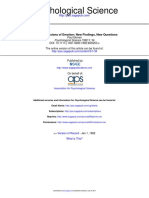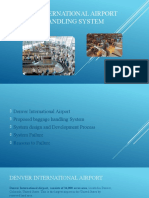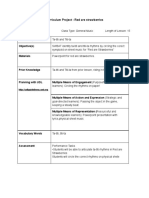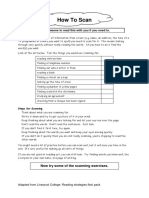0% found this document useful (0 votes)
79 views9 pagesInstallation User Guide For WIndows
This document provides a step-by-step guide for installing the Safe Exam Browser (SEB) on Windows, including downloading the installer, running it with administrator privileges, and troubleshooting common issues. It outlines potential problems such as insufficient permissions, outdated operating systems, and security software interference, along with solutions for each. Additionally, it emphasizes the importance of ensuring the correct installation environment and contacting IT support in enterprise settings if necessary.
Uploaded by
Rinoa HermanCopyright
© © All Rights Reserved
We take content rights seriously. If you suspect this is your content, claim it here.
Available Formats
Download as DOCX, PDF, TXT or read online on Scribd
0% found this document useful (0 votes)
79 views9 pagesInstallation User Guide For WIndows
This document provides a step-by-step guide for installing the Safe Exam Browser (SEB) on Windows, including downloading the installer, running it with administrator privileges, and troubleshooting common issues. It outlines potential problems such as insufficient permissions, outdated operating systems, and security software interference, along with solutions for each. Additionally, it emphasizes the importance of ensuring the correct installation environment and contacting IT support in enterprise settings if necessary.
Uploaded by
Rinoa HermanCopyright
© © All Rights Reserved
We take content rights seriously. If you suspect this is your content, claim it here.
Available Formats
Download as DOCX, PDF, TXT or read online on Scribd
/ 9