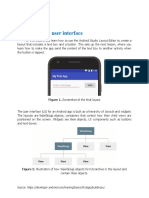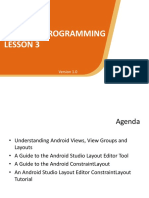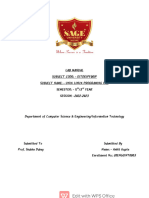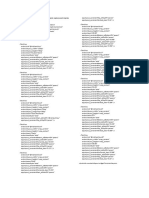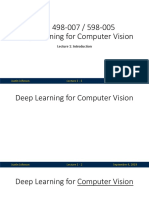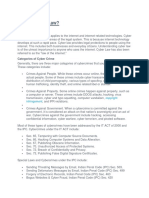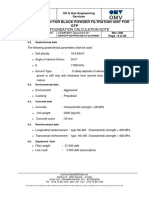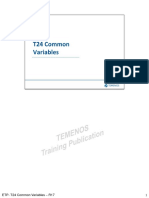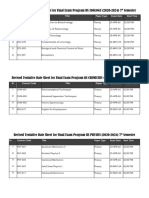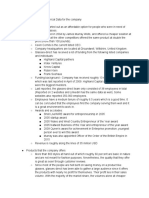0% found this document useful (0 votes)
39 views19 pagesConstraint
Constraint Layout in Android allows for flexible view positioning based on relationships between sibling views and the parent layout, enabling a drag-and-drop interface in the Layout Editor. Each view requires at least one horizontal and one vertical constraint to define its position, and the Layout Editor provides tools to manage these constraints effectively. Additionally, features like guidelines and bias can be utilized to enhance layout design and alignment.
Uploaded by
fakeappauthCopyright
© © All Rights Reserved
We take content rights seriously. If you suspect this is your content, claim it here.
Available Formats
Download as PDF, TXT or read online on Scribd
0% found this document useful (0 votes)
39 views19 pagesConstraint
Constraint Layout in Android allows for flexible view positioning based on relationships between sibling views and the parent layout, enabling a drag-and-drop interface in the Layout Editor. Each view requires at least one horizontal and one vertical constraint to define its position, and the Layout Editor provides tools to manage these constraints effectively. Additionally, features like guidelines and bias can be utilized to enhance layout design and alignment.
Uploaded by
fakeappauthCopyright
© © All Rights Reserved
We take content rights seriously. If you suspect this is your content, claim it here.
Available Formats
Download as PDF, TXT or read online on Scribd
/ 19