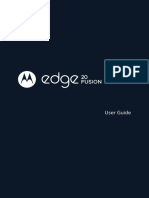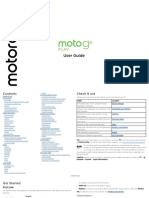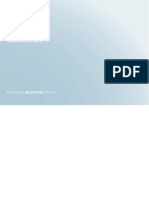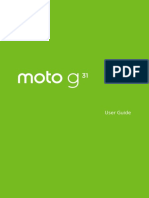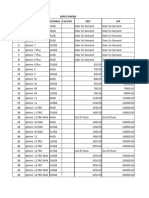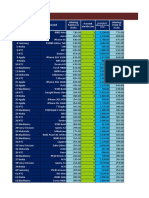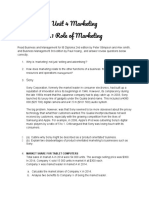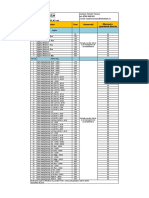0% found this document useful (0 votes)
93 views4 pagesAndroid SMART Phone Cheat Sheet: What's On The Home Screen of An Android Phone?
The document provides a cheat sheet for Android smartphones, detailing common icons and their functions, such as 'Add', 'Delete', and 'Search'. It also outlines ten finger movements for operating the touchscreen effectively, including dictation, app switching, and zooming. Additional resources are available at the provided link for further information.
Uploaded by
fakeappauthCopyright
© © All Rights Reserved
We take content rights seriously. If you suspect this is your content, claim it here.
Available Formats
Download as PDF, TXT or read online on Scribd
0% found this document useful (0 votes)
93 views4 pagesAndroid SMART Phone Cheat Sheet: What's On The Home Screen of An Android Phone?
The document provides a cheat sheet for Android smartphones, detailing common icons and their functions, such as 'Add', 'Delete', and 'Search'. It also outlines ten finger movements for operating the touchscreen effectively, including dictation, app switching, and zooming. Additional resources are available at the provided link for further information.
Uploaded by
fakeappauthCopyright
© © All Rights Reserved
We take content rights seriously. If you suspect this is your content, claim it here.
Available Formats
Download as PDF, TXT or read online on Scribd
/ 4