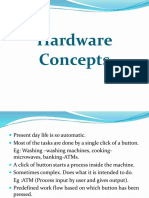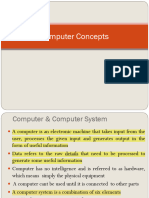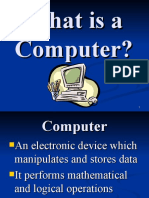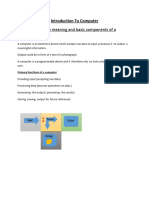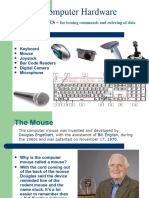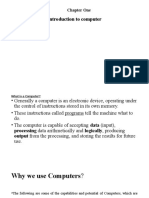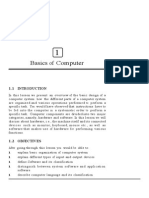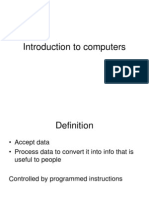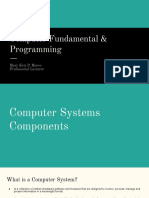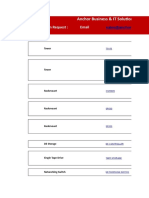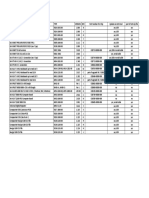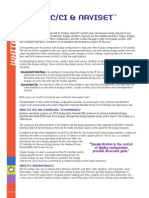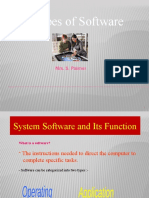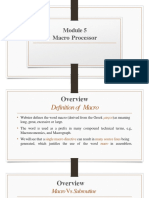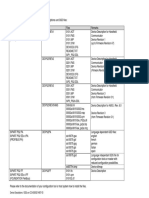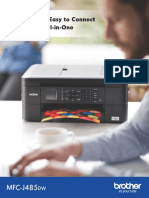0% found this document useful (0 votes)
22 views13 pagesComputer Fundamentals
A computer is an electronic device that processes data and consists of hardware, software, data, and users. It includes various components such as input/output devices, processing units (CPU), memory, and storage, along with different types of software for system management and application tasks. Additionally, peripherals enhance a computer's capabilities, and various input methods, including keyboards and mice, facilitate user interaction.
Uploaded by
othoiroy25Copyright
© © All Rights Reserved
We take content rights seriously. If you suspect this is your content, claim it here.
Available Formats
Download as PDF, TXT or read online on Scribd
0% found this document useful (0 votes)
22 views13 pagesComputer Fundamentals
A computer is an electronic device that processes data and consists of hardware, software, data, and users. It includes various components such as input/output devices, processing units (CPU), memory, and storage, along with different types of software for system management and application tasks. Additionally, peripherals enhance a computer's capabilities, and various input methods, including keyboards and mice, facilitate user interaction.
Uploaded by
othoiroy25Copyright
© © All Rights Reserved
We take content rights seriously. If you suspect this is your content, claim it here.
Available Formats
Download as PDF, TXT or read online on Scribd
/ 13