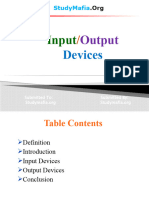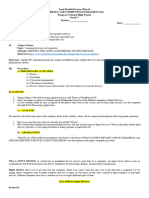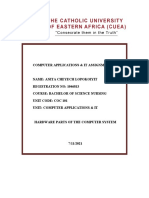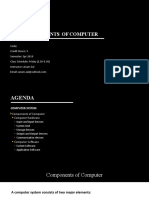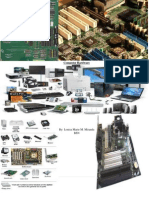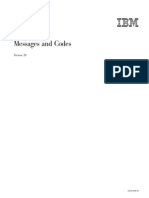0% found this document useful (0 votes)
35 views21 pagesComponents of Computer
A computer comprises hardware and software components, with hardware including input devices (like keyboards and mice), output devices (such as monitors and printers), and the CPU, which processes data. Software is divided into system software that manages hardware and application software for specific tasks. Peripheral devices enhance functionality, while input and output devices facilitate user interaction and data communication.
Uploaded by
Jothi GCopyright
© © All Rights Reserved
We take content rights seriously. If you suspect this is your content, claim it here.
Available Formats
Download as DOCX, PDF, TXT or read online on Scribd
0% found this document useful (0 votes)
35 views21 pagesComponents of Computer
A computer comprises hardware and software components, with hardware including input devices (like keyboards and mice), output devices (such as monitors and printers), and the CPU, which processes data. Software is divided into system software that manages hardware and application software for specific tasks. Peripheral devices enhance functionality, while input and output devices facilitate user interaction and data communication.
Uploaded by
Jothi GCopyright
© © All Rights Reserved
We take content rights seriously. If you suspect this is your content, claim it here.
Available Formats
Download as DOCX, PDF, TXT or read online on Scribd
/ 21