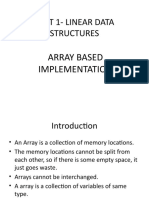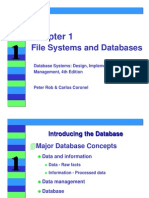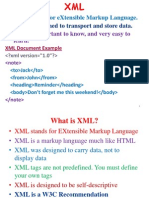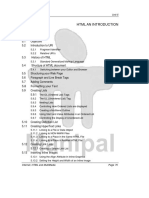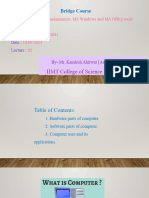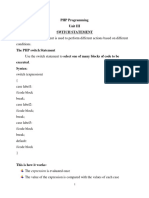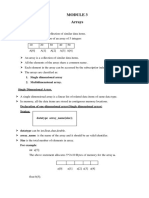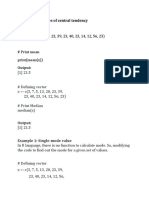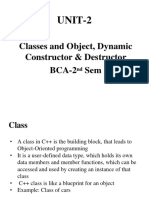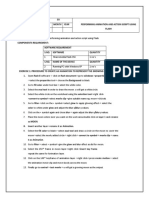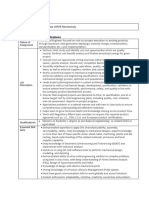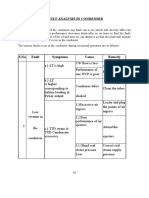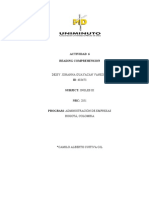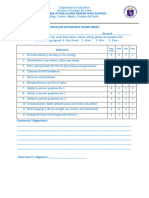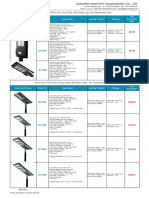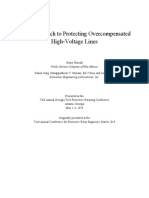0% found this document useful (0 votes)
185 views12 pagesMultimedia Lab Programs
This document is a lab manual for multimedia and animation, detailing procedures for creating various animations using Flash software. It includes step-by-step instructions for projects such as animating a growing moon, a bouncing ball, cloud movement, fan blades, and more. Each program outlines specific tools and techniques to achieve the desired animations and effects.
Uploaded by
bala vinothiniCopyright
© © All Rights Reserved
We take content rights seriously. If you suspect this is your content, claim it here.
Available Formats
Download as PDF, TXT or read online on Scribd
0% found this document useful (0 votes)
185 views12 pagesMultimedia Lab Programs
This document is a lab manual for multimedia and animation, detailing procedures for creating various animations using Flash software. It includes step-by-step instructions for projects such as animating a growing moon, a bouncing ball, cloud movement, fan blades, and more. Each program outlines specific tools and techniques to achieve the desired animations and effects.
Uploaded by
bala vinothiniCopyright
© © All Rights Reserved
We take content rights seriously. If you suspect this is your content, claim it here.
Available Formats
Download as PDF, TXT or read online on Scribd
/ 12