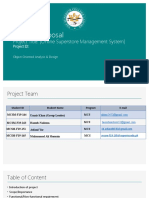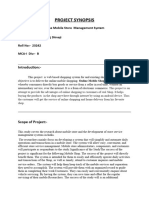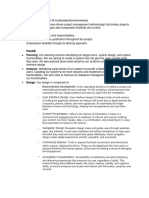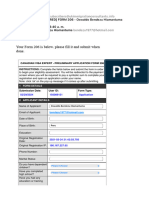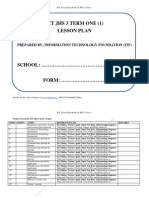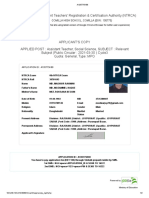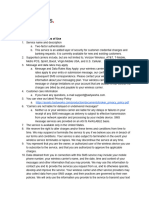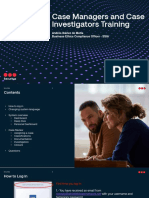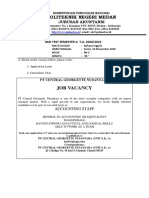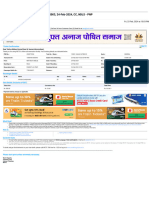0% found this document useful (0 votes)
33 views13 pagesDesign System - Input
The document outlines a request for a unified design system to standardize elements like buttons, colors, and typography across an app for improved user experience. It details specific design requirements for various screens, including login, client management, and settings, ensuring consistency and accessibility. Additionally, it emphasizes the need for responsive design and provides guidelines for color and typography choices.
Uploaded by
ganeshthorat2209Copyright
© © All Rights Reserved
We take content rights seriously. If you suspect this is your content, claim it here.
Available Formats
Download as PDF, TXT or read online on Scribd
0% found this document useful (0 votes)
33 views13 pagesDesign System - Input
The document outlines a request for a unified design system to standardize elements like buttons, colors, and typography across an app for improved user experience. It details specific design requirements for various screens, including login, client management, and settings, ensuring consistency and accessibility. Additionally, it emphasizes the need for responsive design and provides guidelines for color and typography choices.
Uploaded by
ganeshthorat2209Copyright
© © All Rights Reserved
We take content rights seriously. If you suspect this is your content, claim it here.
Available Formats
Download as PDF, TXT or read online on Scribd
/ 13